Nowadays, 4K videos are becoming more and more popular, thanks to the high resolution and high quality they provide. However, not all devices and players can support 4K videos, and sometimes you may need to convert them to other formats for better compatibility or smaller size.
But how to choose the best 4K video converter for your Windows computer? There are many factors to consider, such as conversion speed, output quality, supported formats, editing features, user interface, and price. To save your time and energy, we tested and reviewed the most popular 4K video converters on the market, and here we introduce its features and usage tutorials for you.
Why Convert Videos to 4K?
- The most obvious reason is that it can significantly enhance the quality of your video. By converting your files to 4K, your video will have four times the number of pixels, resulting in superior image quality. This means sharper details and richer colors, and this will result in a more immersive viewing experience.
- In addition to improving video quality, compatibility is also crucial. 4K video is versatile and can adapt seamlessly to a variety of devices, including modern TVs, smartphones, and computers. Converting your content to 4K ensures that it is accessible to a wider audience, no matter which device they own.
- The digital landscape is highly competitive, and the value of content is a key factor in its success. 4K videos are in high demand and are valued higher in the market than HD content. Converting HD videos to 4K can significantly increase their value, making them more attractive to viewers.
Part 1: The best 4K video converter for Windows users
If you are looking for the best 4K video converter for Windows, we strongly recommend you to try WonderFox HD Video Converter Factory Pro. It is a powerful and professional video 4K converter that can easily handle any 4K video. It supports more than 1000 video and audio formats and can convert 4K videos to any format you need in just a few clicks. Thanks to the exclusive hardware acceleration technology, it also provides high conversion speed and lossless output quality. WonderFox HD Video Converter Factory Pro is compatible with Windows 11/10/8/7. It has a simple and intuitive user interface and a free trial version that allows you to convert up to 5 minutes of 4K videos every day.
How to Convert video to 4K?
Step 1: Download, install and run WonderFox HD Video Converter Factory Pro. Click “Converter”, tap “+ Add Files” and select the original 4K footage you want to add to this 4K video editor.
Step 2: On the right side of the program, click the format image to open the output format list. Next, select your preferred video format under the “Video” tab.
Alternatively, you can directly select a 4K video profile in the 4K/HD section.
Step 3: Go to Quick Settings and change the resolution to a higher value. For example, if the source video is 720p, it is recommended that you convert 720p to 1080p, then repeat the steps to convert 1080p to 2K, and then convert 2K to 4K.
If you don’t want to go through all this trouble, you can convert the video to 4K directly, although the output video quality may not look as expected.
Step 4: This is the last step. Click the Drop-down button to choose an output folder and press Run to export the final video.
More features of WonderFox HD Video Converter Factory Pro
- Batch converts convert multiple 4K videos to save you time and trouble.
- Trim, crop, rotate, flip, add watermark, adjust brightness, contrast, saturation, etc.
- Compress the size of 4K videos without losing quality, making them easier to store and share.
- Download 4K videos from YouTube, Facebook, Instagram, and other online platforms.
- Record Voov meeting, your screen, webcam, or audio and save them as 4K video or other formats.
Part 2: Convert videos to 4K for free
Is there a free way to convert video files to 4K? Of course there is, VLC Media Player is a free and versatile multimedia player that is mainly used to play various file formats rather than convert videos to specific resolutions such as 4K. But it has a lot of hidden features, such as converting videos to MP4 and converting videos to 60FPS. Now let’s see how to convert videos to 4K for free using VLC.
Step 1: Open VLC Media Player, click “Media” in the top menu bar, and then select “Convert/Save”.
Step 2: Step 2: Click the Add button to import the video files you want to convert to 4K, then click Convert/Save.
Step 3: Click the spanner icon – Edit the selected profile.
Step 4: This is the most critical step. Go to the Video Codec in the Profile Version window and click Resolution. Then manually set the frame size to 3840 x 2160. Finally, click the Save button and select the target file.
Final Words
Although there is a freeway, WonderFox HD Video Converter Factory Pro is a reliable 4K video converter that can meet all your video needs. Whether you want to convert, download, edit, screen record or enhance videos, WonderFox HD Video Converter Factory Pro can meet all your needs. It supports more than 1000 video and audio formats, including MP4, MOV, AVI, MKV, MP3, WAV, etc. It also allows you to download videos from more than 10,000 websites, such as YouTube, Netflix, Crunchyroll, and Reelshort. You can even convert SD videos to HD. What’s more, WonderFox HD Video Converter Factory Pro is easy to use with a simple and intuitive interface. You can drag and drop files, select the output format, and start converting with one click.
FAQs
Q1. Does converting to 4K really work?
Converting to 4K can effectively improve the viewing experience. However, the results depend a lot on the upscaling technology and the quality of the original content. The better the quality of the original content, the better the upscaling effect.
Q2. Is converting to 4K video harmful to our eyes?
In fact, whether it is photos or videos, the most suitable resolution for the eyes depends on factors such as screen size, viewing distance, visual quality and intended use. 4k 1080p, that is, HD and UHD content, is considered the best resolution for small and large screens.
Q3. 1080P vs 4K, what is better?
4K resolution is 4 times finer than 1080p. You can sit in front of a 4K TV screen and amplify 4K videos even further without sacrificing image quality.
For content creators, 4K videos look sharper, cleaner, and more professional. That is’s why recording in 4K is one of the best ways to ensure your video content stands out.



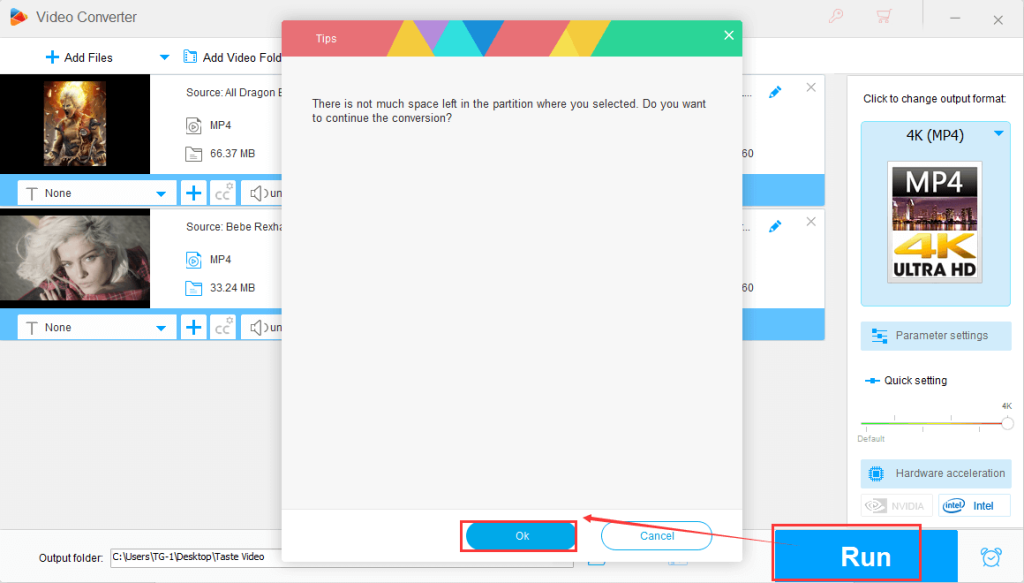




 Subscribe Now & Never Miss The Latest Tech Updates!
Subscribe Now & Never Miss The Latest Tech Updates!