Having a spyware and adware free computer has become a necessity and responsibility for an individual. With each passing day, cybercriminals are getting smarter inventing new ways to target our systems by disguising and sending virus, keylogger, spyware, adware, and malicious links to get hold on sensitive information for their financial gains. Fortunately, we can prevent spyware and adware from infecting our system by following a few steps. But before going forward, let’s understand what is spyware and adware?
What is Spyware?
Spyware is a software that has been designed by attackers to attack user’s computer without their knowledge. Most of the time, it downloads itself on your machines when you download any app, song, movie from Internet. The motive of this software is not only to violate privacy but also to corrupt your hard drive and transmit your sensitive data without your permission.
What is Adware?
Adware is nothing but an advertising-supported software that generates revenue by displaying promotional ads and promotional programs on your screen. Moreover, it pops up various ad windows and banners according to the websites that you visit on a regular basis whenever you go online.
Adware is also considered as one of the common ways to infect your computer and it works by sending different advertising programs. However, it doesn’t mean that all the ads are displayed on your device to target your sensitive data. There are genuine ads and promotion programs that you get just for marketing purposes. If the ads are infected or targeted just to harm then clicking on it could get you in trouble.
How To Prevent Spyware And Adware?
Apart from an annoyance, Adware is also capable of making our device slow and sluggish. Wherein, Spyware is another form of malware that infects our machine and intrudes privacy and security. So, here are some tips that can protect our computer from spyware and adware.
Install Popup Blocker
One of the best ways to prevent adware is to block unwanted pop-ups on your computer. It stops the endless streaming on your machine with promotional ads coming up on the screen whenever you browse.
Turn On Pop-up Blocker in the Internet Explorer
If you are running Windows computer, then you have an option to turn on the pop-up blocker to prevent your device from adware. To do it, follow the below steps on your Windows 10:
Step 1: Go to “Start” button.
Step 2: Type “Run” in the search bar and open “Run”.
Step 3: Now, type “inetcpl.cpl” in the run box and click on “Ok”.

Step 4: On Internet Properties window, go to “Privacy”.
Step 5: Now, select “Turn on Pop-up Blocker” under the Pop-up Blocker option.
Step 6: Click on “Ok”.
Block Pop-up on Mac:
Step 1: Open Safari browser.
Step 2: Click on Safari tab, which is located at the top-left corner and beside Apple icon.
Step 3: Select “Preferences”.

Step 4: Now, choose “Security” and select “Block pop-up windows” under the Web Content tab.

Note: You can also use various third-party apps to block pop-up on your machine.
Be Prudent While Using an Internet
It is not recommended to share personal and financial information on any website that you’re visiting which doesn’t come from the genuine sources (or the sites that you get a pop-up on your screen and ask to fill your info to visit the page).
In case, you want to visit the same website that you saw on your screen then instead of clicking on the hyperlink, you can directly open it by typing down the name of the website. When you open the website just by clicking on the hyperlink, then it might take you to the untrusted and authorized site as well.
Visit Trustable Websites Only
As precaution is better than cure, in the same way, you should browse wisely to evade spyware and adware complications on your machine. Make sure you always visit authentic and trustable websites to download songs, movies, and other documents. When you receive website links, which could lead you to malicious sites ends up infecting your computer. Please keep in mind, getting free and pirated apps and content can be very attractive and tempting but receiving the link from unknown sources could create issues for you.
Avoid Suspicious Email Links & Attachments
Some of us don’t think twice before clicking on emails links and attachment that we receive in our inbox. But do you know, if these links and attachments are sent on purpose or from unknown sources then it can corrupt your computer in a few seconds? Moreover, these links can be infected that can target your machine to destroy your hard-drive and get your other sensitive data like passwords and user ids.
If the received links and attachments are tempting for you, then you can scan them first to check whether they are sober or infected. You can use anti-virus and anti-malware tools to it automatically for you.
Enable Your Firewall
Firewall is a vital part of our system that can easily protect the device from unauthorized access and private network. It is a network security system that tracks and monitors your incoming and outgoing traffic. Enabling the firewall of your computer blocks the suspicious traffic and minimize the chances of infecting your computer.
How to Enable Firewall On Windows 10?
Step 1: Go to “Start” button.
Step 2: Open Control Panel.
Step 3: Select “System and Security”.

Step 4: Now, choose the second option “Windows Defender Firewall”.

Step 5: Click on “Turn Windows Defender Firewall on or off”.

Step 6: Now, make the desired changes and click on “OK” in the last.

How to Enable Firewall On Mac?
Step 1: Go to Apple icon, you can locate at the left-top corner of your screen.
Step 2: Select “System Preferences” from the drop-down list.

Step 3: Choose “Security & Privacy” from the System Preferences window.

Step 4: Now, select “Firewall” and click on the lock sign that is available at the bottom-left corner of the security & privacy window.

Step 5: Now, enter your password to processed further and click on “Unlock”.

Step 6: Click on “Turn on Firewall” and then select “OK”.

Use Anti-Malware software.
If you’ve Spyware on your device that means it can collect your valuable information such as personal and financial data for commercial advantages. You can use anti-malware tools to prevent adware and spyware from your machine.
Systweak Anti-Malware for Mac:
Apart from protecting online threats and viruses, Systweak Anti-Malware comes with an easy to use interface. You can get rid of all threats on your Mac and get safe and secure browsing.
Advanced System Protector for Windows:
Advanced System Protector is a beautifully designed tool that efficiently scans and removes all infections and threats from your device. With Advanced System Protector, you can get a peace of mind while using the internet.
Systweak Anti-Malware for Android:
This tool is capable of detecting and removing malicious threats. With Systweak Anti-Malware, you can easily block malware attacks and provides protection in case a spiteful program tries to enter in your device.
Surely by considering the above-mentioned steps, you can minimize the chances of getting your system infected with spyware, adware and other malware. However, using anti-malware software is an effective way to protect your computer from spyware and adware.

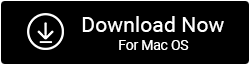



 Subscribe Now & Never Miss The Latest Tech Updates!
Subscribe Now & Never Miss The Latest Tech Updates!