Slow PC? This is true for all computers at one point in time or another. There can be many reasons why your computer is slow or delivers sluggish response time to execute your commands. One of the main reasons identified is the lack of memory or RAM which might be sufficient when it comes to numbers but might be occupied by unnecessary processes running on your PC. Hence it is important to use a RAM booster for PC or a Memory cleaner for Windows 10 that will help optimize memory and free it up so that your PC can achieve optimal performance at all times.
What Are the Benefits of Using Advanced System Optimizer?

Apart from correcting typical computer issues, the Advanced System Optimizer acts as a RAM booster for PC and provides several options for optimizing your system and optimizing memory to ensure better performance. Extra features abound and would be impossible to list here, but here are a few of the more important:
Improves the Registry’s performance. It resolves all big and minor registry errors, allowing your system to run smoothly.
Hard drives are optimized. Cleans and repairs hard disc problems, ensuring peak performance.
Improves the performance of the operating system. This involves memory optimization, or, to put it another way, freeing up RAM to make the machine run faster. This RAM booster for the PC module is important and comes in handy when playing video games.
Drivers are updated. Drivers are an important part of every operating system because they help the operating system communicate with the hardware.
Safeguards the computer. It’s great to fix the computer, but what about viruses and malware? ASO ensures that your system is free of malicious software of any kind.
Make a backup and restore your data. ASO aids with the backup and restoration of system files as well as the creation of a restore point.
But that’s not all! It’s merely the cherry on top. As I previously stated, Advanced System Optimizer includes a large number of features and settings that are impossible to present in a single text. I’ve been using this software for a few years and haven’t scratched the surface of its capabilities.
How to Optimize CPU Speed In Windows 10 PC
Step 1: Click the download button below to download and install Advanced System Optimizer.
Step 2: Launch the app and enter the key you received in your email to register it.

Step 3: Once registered, click on Windows Optimizers from the left panel.
Step 4: Among the options listed under Windows Optimizers, click on Memory Optimizer and a new window will open.
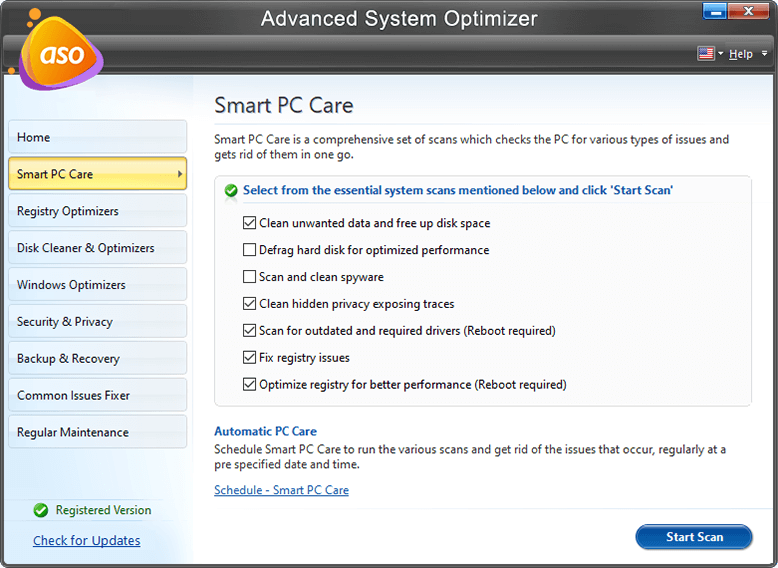
Step 5: The new window will display the amount of RAM you have in your PC and how it is being currently utilized.

Step 6: Click on the Optimize Now button at the bottom right corner to optimize the memory of your PC.

Step 7: Click on the Manual Settings Option from the left panel to view certain settings of the Memory Optimizer module.

Step 8: You can also step up Auto-Optimization options if you have less RAM in your system to ensure your PC always delivers optimal performance.

This RAM booster for PC module of the Advanced System Optimizer focuses on optimizing the memory of your PC so that it runs fast and users do not face lagging issues.
The Final Word On How To Optimize CPU Using Memory Cleaner For Windows 10 PC?
Advanced PC Optimizer is an amazing tool that helps users to carry out all the optimization tasks possible on your PC including optimizing memory. One of the modules included is the memory optimizer that ensures your RAM can be freed up with the click of a button. When more free memory becomes available, the applications can run smoothly, increasing their performance and finally lowering your PC’s response time.
Follow us on social media – Facebook, Instagram, and YouTube. For any queries or suggestions, please let us know in the comments section below. We would love to get back to you with a solution. We regularly post tips and tricks, along with answers to common issues related to technology.



 Subscribe Now & Never Miss The Latest Tech Updates!
Subscribe Now & Never Miss The Latest Tech Updates!