If you have been paying a fortune for the internet-on-the-go, then you are not alone. With the lack of unlimited mobile data plans, it becomes necessary to monitor data usage on Android devices and limit the data usage. This becomes more important when you travel abroad to areas that do not have your carrier’s coverage and are forced to switch networks. This guide will explain the best methods to monitor data usage on Android and on how to reduce data usage on Android devices.
Best Ways To Monitor And Reduce Data Usage On Android
Dial the Number Provided by Your Isp
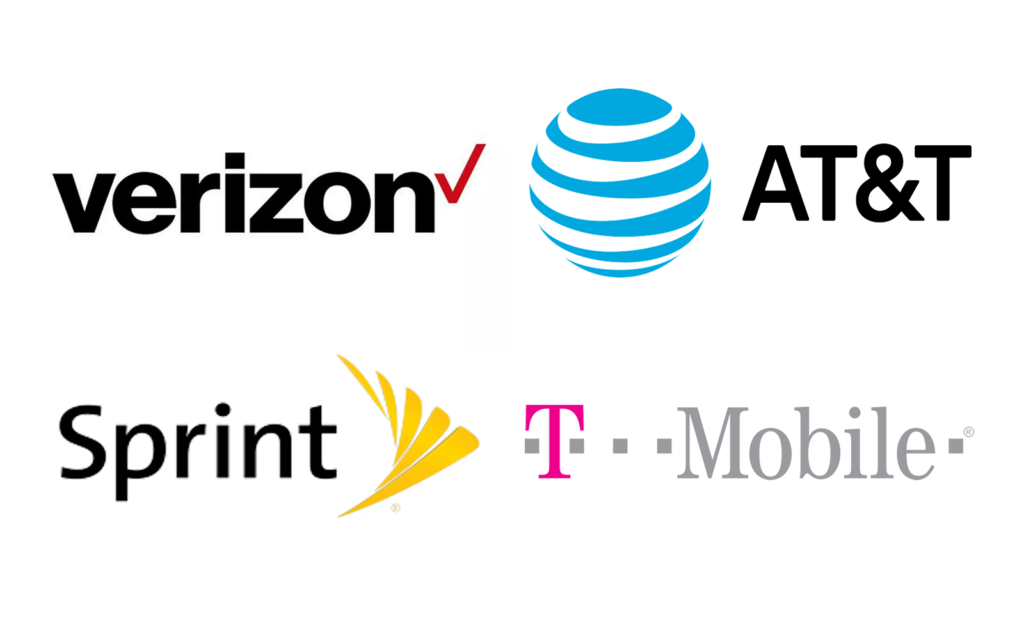
Most internet service providers allow users to check and monitor their data usage on a real-time basis by dialing a service number allocated for this purpose.
- Verizon customers need to punch in #3282 on their smartphone keypad and dial it to receive the text message on the data they have consumed till now.
- AT&T provides its subscribers with additional information on the next billing cycle along with the remaining data by dialing *3282# on their keypad.
Note: the numbers 3282 stand for DATA, i.e if you wish to type data on your keypad then you would have to press the numbers 3282.
Check the Mobile Data Provider Website

Most mobile data providers allow users to log in to their official website using account details and identifying the data spent and left for the month. Some providers also provide text messages data as alerts when users approach your data limit. You can check your data usage from any device or any internet connection and should activate data alerts to avoid excess bills.
Use the Default Android Option

Google’s Android operating system provides users with a default option in Android settings. This can be accessed by tapping on Settings followed by Connections and then Data Usage. The Data Usage section allows users to enable the Data Saver option that prevents apps from using mobile data in the background. You can also view the data used till now and change the monthly cycle dates along with placing data warning alerts.
Use Third-Party Software

Although the default Android option fulfills most of the requirements, the interface is not easy to use and many might find it difficult to understand and use the options. Hence we recommend using Check Data Usage by Systweak Software that was designed to reduce data usage on Android and monitor the mobile data on a real-time basis.
Here Are the Steps to Use This Amazing Application on Your Android Device:
Step 1: Download and install the Check Data Usage app from the Google Play Store or click on the Download button provided below:

Step 2: Tap on the app shortcut to launch the app open and approve the permissions it will ask for the first time.
Step 3: The Check Data Usage app will now open and display the mobile data consumed on your smartphone. Tap on the Plan tab on the top.
Step 4: Click on the Set Data Plan button at the bottom of the app screen.

Step 5: Enter the plan validity in the number of days your current data plan would last for.
Step 6: Enter the data limit that has been allotted to you or you plan to use. You can change the data value from GB to MB by clicking on the dropdown menu.

Step 7: Enter the Starting Date and then tap on the Set Data Plan button.

This app will now measure the data consumed and provide notifications if the daily limit has been reached.
The Final Word on How to Monitor and Reduce Data Usage on Android?
The above methods will help you monitor data usage on Android and ensure that you do not end up paying extra than your monthly budget. If you install Check Data Usage which is a free-to-use application, then you can probably reduce data usage on Android devices because it provides a clear and concise picture of the data consumed on a real-time basis.
Follow us on social media – Facebook, Instagram, and YouTube. For any queries or suggestions, please let us know in the comments section below. We would love to get back to you with a solution. We regularly post tips and tricks, along with answers to common issues related to technology.



 Subscribe Now & Never Miss The Latest Tech Updates!
Subscribe Now & Never Miss The Latest Tech Updates!