Want to look like an anime character? Well, Facebook has granted us that opportunity to finally decide how we should look like in our cartoon character. The feature I am talking about is the all-new FB Avatars, which are making news across the globe with all the Facebook fans getting desperate to use this feature. Some of you would remember Snapchat’s Bitmoji, but the FB Avatars are way ahead as they can display a lot of emotions including the basic Laugh, Cry, Angry and Love. I am sure this might have sparked the excitement on how to make a Facebook Avatar.
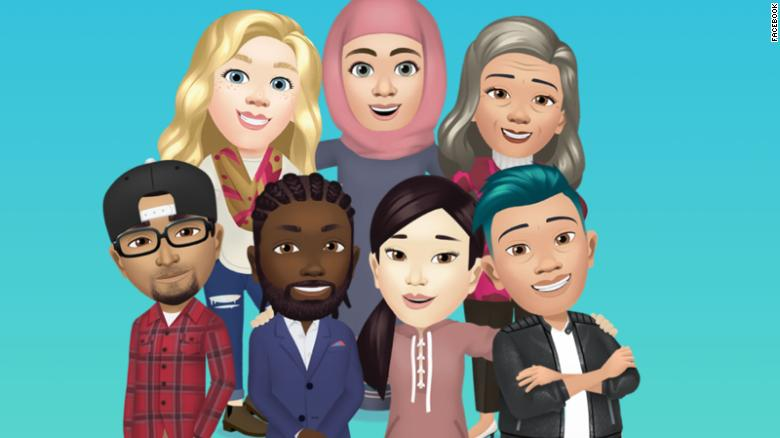
These all-new Facebook Avatars can be customized to very finest detail like, hairstyle, eyes, skin color, trendy outfits, and many other options to choose from. You can design a FB Avatar that looks like you or customizes it as something you always wanted to be. Before we start, there are three small points that I would like you all to read and keep in mind about Facebook Avatars.
- Facebook Avatars can be created only on an Android or iOS Smartphone. The process to create a FB Avatar is precisely similar on both platforms.
- Facebook Avatars cannot be created on a computer. However, you can use the FB Avatar you created on the mobile device.
- These FB Avatars can also be used in Facebook stories, Messenger and of course, comments.
- You can edit your FB Avatar as many times as you like and the entire creation process is free of cost.
- FB Avatars are way too much Fun – Sorry for keeping you waiting – Let’s run through the steps.
One Liner Step: Tap on the Hamburger menu on the top right and then Locate Avatars in the list of options.
Important: If you don’t have the Avatars option in your Facebook settings then you need to update your Facebook app and if it is updated then probably this feature is not rolled out in your region yet. Unfortunately, you will have to wait till your device receives the update.
Also Read: Facebook Update 2020: You Can Now Activate The New Facebook Interface With Dark Mode
How To Make A Facebook Avatar Easily On Iphone And Android?
Step 1. Open the Facebook app on your smartphone and tap on the hamburger menu or three horizontal lines located on the top right corner.
Step 2. Please scroll down the list of options and tap on See More to expand it and make the hidden options appear.
Step 3. You will find a new entry here labelled as Avatars and positioned at 2 or 3. Tap on it and begin creating your own Avatar.
Step 4. Click on the Next button when on the Welcome Screen of the FB Avatar.
Step 5. The first option to choose your Facebook Avatar is to select a skin tone you want from a variety of 27 options.
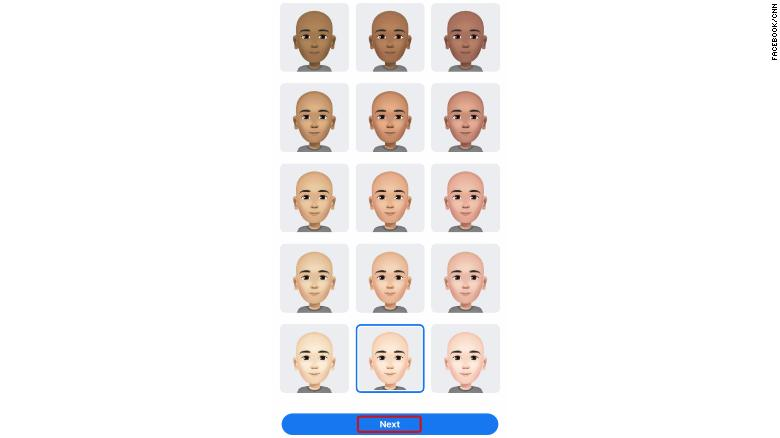
Step 6. The Next option would be to choose your FB Avatar’s hairstyle which includes different styles, size (Short, Medium and long) and colour (Red, Brown, Black etc.)
Step 7. Further, you will get the option to choose your Face Shape, Complexion and Face Lines.
Step 8. After the face, let us move to customize the eyes. Eye Shapes, Colour, Lashes, Eyebrows and use glasses or not.
Step 9. The penultimate option is to customize the nose and mouth of your FB avatar. You will have options to add a lip color and facial hear.
Step 10. The last step is to choose a body shape and add a hat or scarf to your Avatar.
Step 11. That was the end of the customization process of your Avatar. Now tap on the checkmark in the top right corner and then click on next and done.
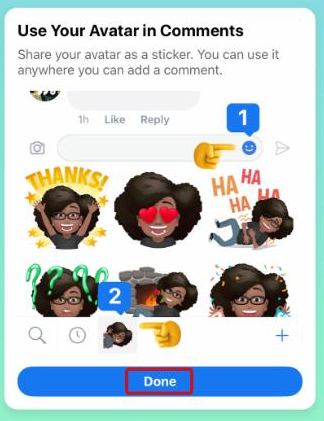
Also Read: Facebook To Launch Gaming App
How To Make A Facebook Avatar And Use It?
Now that you have created an FB Avatar for yourself using the above-mentioned steps, it is time to find out on the steps on using it as well:
Method 1. Use Your Facebook Avatar As Stickers
Once the Avatar is created, Facebook automatically generates several stickers which can be used in multiple situations like romance, humour, good luck etc. These stickers can be shared on Facebook Messenger, WhatsApp and other applications via More Options.
Method 2. Use Your Facebook Avatar On Facebook Messenger
You can use your avatar stickers directly in FB Messenger by clicking on the Emoji button located on top of the keyboard. Click on Stickers and tap on the icon that looks like your face, and you will have access to all the pre-generated stickers.
Method 3. Use Your Facebook Avatar In Comments
Tap the comment button on which you want to reply on and then click on the sticker icon and choose the icon of your FB Avatar and tap to get all your stickers.
Also Read: Why Is Facebook Lite Better That Facebook App Itself?
The Final Word On How To Make A Facebook Avatar Easily On Iphone And Android?
Even though Facebook had the quality of providing everlasting fun due to its various features and options, the addition of FB Avatars has made it more enjoyable. The Facebook Avatar feature is relatively new and not many apart from you know how to make a Facebook Avatar. It is time to create one for yourself first and then teaches others how to design a FB Avatar that looks like you.
Follow us on social media – Facebook and YouTube. For any queries or suggestions, please let us know in the comments section below. We would love to get back to you with a solution. We post regularly on the tips and tricks along with solutions to common issues related to technology. Subscribe to our newsletter to get regular updates on the tech world.

 Subscribe Now & Never Miss The Latest Tech Updates!
Subscribe Now & Never Miss The Latest Tech Updates!
fejiro
Facebook has always been amazing and the Facebook Avatar feature goes a long way to prove that. The feature has just been launched in my country and I am really happy about it. Thank a lot for this useful information, it will really go a long way to help me understand the Facebook avatar very well. Honestly, I have not seen an article as detailed as this in a long while, I am truly looking forward to seeing more content from you. Thank you.Dheeraj Manghnani
Hi Fejiro, Thank you for your feedback, it matters a lot. I am glad to hear that you liked the article. To stay updated and get more articles like this do subscribe to our notifications and follow us on social media.