Instagram is a social media app which initially was a mere photo sharing app. However, now Instagram is famous for a lot of things besides uploading photos. You can upload story, live videos, now even long videos to your feed. Now you can also make audio and video calls on iOS and Android. However, this is the most expected feature for any social media app. A photo with video chat logo was leaked which piqued people’s interest recently and after some time, an APK file with audio & video call options were located hidden. Now, video chat is official.
In this post, we have listed steps to initiate video or audio chat via Instagram direct message online.
Getting Started with DM thread:
To begin a video chat, locate DM thread with a user with whom you want to start video chat with. Follow below steps to initiate video calls:
- Launch Instagram. Locate the airplane icon.
- To search your DMs (direct messages), tap the airplane icon from the upper right corner of the homepage.


- If you want to start a DM with somebody, tap on + icon.
Note: If you are on profile page, tap on three horizontal dots and then tap on “Send Message.”
Beginning a Video Chat


As you locate DM, you could initiate a video chat with a person or group of people. Tap video camera icon from the upper right corner. Once you tap it, a video call will initiate. In case you haven’t given the permission to access a camera or microphone, you may need to alter the settings to provide access. You can make a video call with any Instagram user unless they haven’t blocked you.
Answer or Join Video Calls

Once a video call is started, another participant will get notifications, provided the notification settings are enabled. To join a video call, swipe up and to reject, swipe down. Other users might also get a banner notification in place of Join and Decline options.
If you have chatted with the person, their Instagram’s video camera logo color will change to blue with a bubble around the icon. To join, they need to tap on join or click the message “tap on join” to start the call.
If the person you need to connect didn’t accept your invitation you will get “Didn’t Join”. You can call the person again or cancel it.
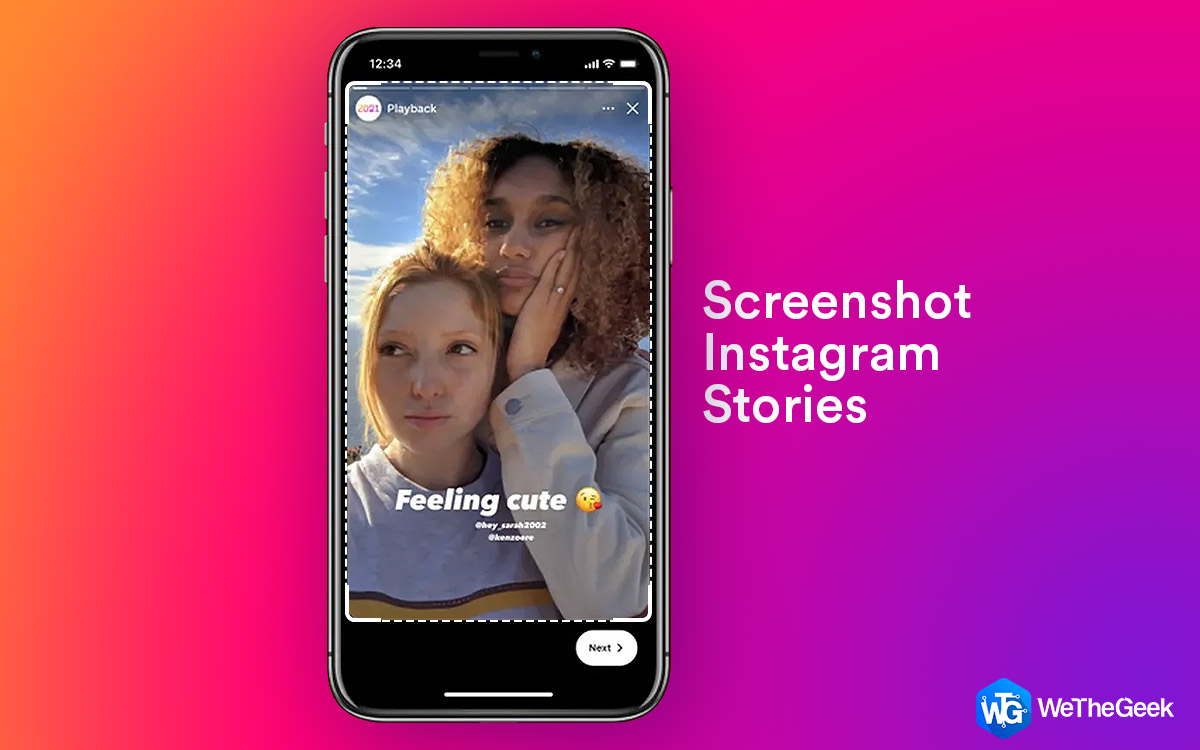 How to Screenshot Instagram Stories Without Notifying User?Sometimes you like a dress or location posted as a Stories by your following and you want to keep it...
How to Screenshot Instagram Stories Without Notifying User?Sometimes you like a dress or location posted as a Stories by your following and you want to keep it...How To Use Audio or Video Chat Interface?
If a call goes through, Instagram splits the screen in two or if it’s a group call, then according to the number of the friends you have joined the call. To switch the displays you can click on the arrows located at the upper right-hand corner. If you want to minimize the chat window, locate the square button and tap on it. In this way, you can browse Insta during on a video call. If you want the video on full screen, tap on the shrunk video.
You can make a video call, an audio one, by tapping on the camera icon, located at the end of the screen, if even when you haven’t initiated the call. To mute the sound, tap the mic icon.
To end the video or audio chat, tap on red colored phone icon located at end of the screen. If you are on a group call, only you will exit out the call, everyone else involved can continue the conversation.
In this way, you can indulge into an audio or video chat on Instagram. Try this and let us know if it is helpful.


 Subscribe Now & Never Miss The Latest Tech Updates!
Subscribe Now & Never Miss The Latest Tech Updates!