Twitter is a social media platform which enables you to share your views over general, political and social issues. You can also share your thoughts and convey information with people around you. Due to privacy and security issues circling all the social media platforms, it is important to manage and maintain security while using it to the fullest.
In this post, we have listed the ways you can control your Twitter experience.
Twitter has developed tools which are meant to assist you to control what you see and what your followers can view on your profile. This can help you represent yourselves the way you want. Let’s get started!
Control Your Twitter Experience:
To manage what you see on your Twitter page, you can use unfollow unnecessary accounts, mute the notifications, block the people by whom you don’t want to be followed and report the ones that bother you.
All of these options can be accessed by clicking on the icon at the upper side of any Tweet, from your Timeline.
Unfollow
You can simply stop viewing anyone’s Tweets by unfollowing you. You can follow the account again in case you change your mind.
Follow these steps to unfollow:
How To Unfollow someone from a Tweet?
Step 1: Locate the tweet of an account which you want to unfollow.

Step 2: Tap on the drop-down icon located at the top of tweet.
Step 3: Go to their name and click the Unfollow button
How To Unfollow Someone From The Following List?
Step 1: From the upper side of the screen, look for a menu, then tap the Profile icon.

Step 2: Choose Following located at the upper end of your profile.

Step 3: Tap Following beside the account which you no longer want to follow.

Step 4: Tap Unfollow to seal the deal.
How To Unfollow Someone From Their Profile Page?
Step 1: Navigate to the profile page of the person which you want to unfollow.

Step 2: Tap Following icon
Step 3: Now click on Unfollow to complete the process.
How To Unfollow Someone Through Text Message?
In case you are using Twitter for SMS, then follow these steps:
Type and send UNFOLLOW followed by the username whom you want to stop following, to short code of your carrier.
In case you haven’t decided yet to unfollow someone, but want to stop getting notifications or updates through SMS, then send a text LEAVE/OFF followed by username to the shortcode
How To Filter Notifications?
Notifications timeline shows all your interactions with all Twitter accounts, for example, likes, Mentions, Retweets and also notifies if someone started following you recently. In case you want to cut short the notification timeline, then you can filter them.
Under Notification settings, you can get three options such as Quality filter, advanced filters and muted words. If you are looking to ignore lower-quality content, then go for Quality filter. In case you want to mute notifications of the post including particular words or phrases, then muted words is the option. However, in the case of Advanced filters, you can disable notifications from specific kind of accounts, some of them being Accounts you don’t follow, or new accounts with a default profile picture and more.
Steps To Control Notifications:
Quality Filter:
Step 1: From the upper side of the screen, locate and tap the Profile icon.

Step 2: Locate the Settings & Privacy icon from the list.
Step 3: Navigate to Notifications.

Step 4: Locate Quality Filter and turn it off or on by toggling the slider.
Advanced Filters:
Step 1: From the upper side of the screen, locate and tap the Profile icon.

Step 2: Locate the Settings & Privacy icon from the list.
Step 3: Navigate to Notifications.

Step 4: Locate Advanced Filters and you will get a list of options to toggle on and select accordingly.

Note: In case, you have an Android device, checkmark the boxes beside the filter which you want to turn on.
Filter The Type Of Notifications
With Show less often feature, you can tell Twitter what types of Tweets you would like to see less often on your Home Timeline. This information helps us modify and control your experience on the platform. To get this option, you need to click on the drop-down arrow on an individual tweet.
How To Mute Accounts On Twitter?
If you don’t want to unfollow someone but also don’t want to get the notifications of tweets from that account, then muting the account can really help. After muting, you will get notifications only if they have mentioned you in a tweet or send you DM. The person whose account got mute can’t get the notifications. Also, you can mute phrases, words, usernames, hashtags and more.
Steps To Mute From Tweet
Step 1: Locate the drop-down menu next to the Tweet and choose Mute.
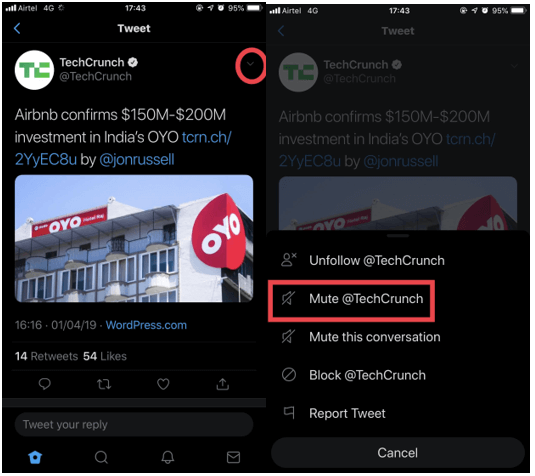
Step 2: You will get a prompt to Mute@username.
Step 3: You need to choose Yes, I’m sure to confirm the action.
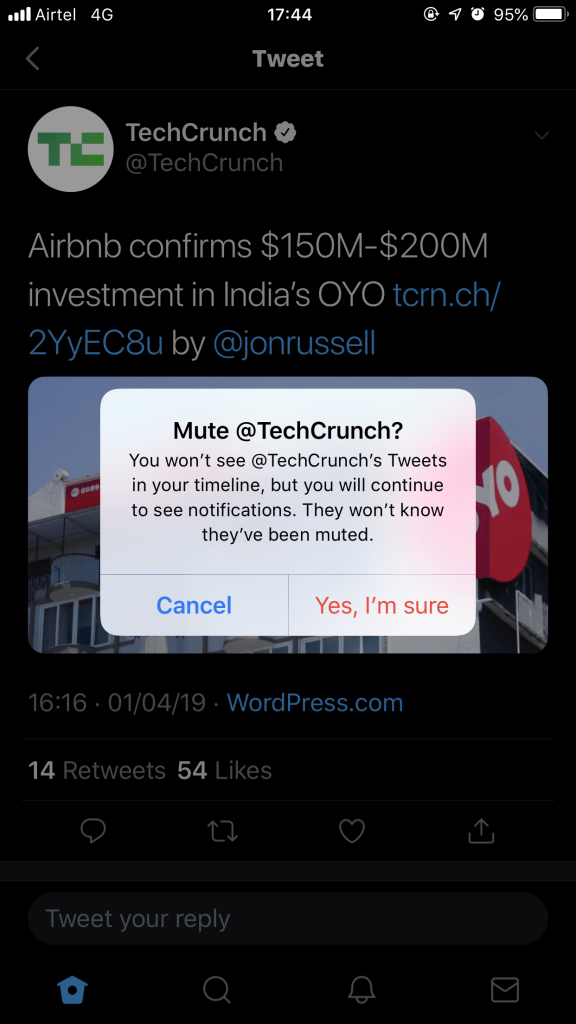
Steps To Mute From Profile
Step 1: Go to the profile page of the user whose tweets you want to mute.

Step 2: Tap the overflow icon( three dots icon)
Step 3: From the options available, click Mute@username.

Step 4: You need to choose Yes, I’m sure to confirm the action.
Manage The List Of Muted Accounts
If you wish to manage the list of muted accounts for your Twitter account, follow these steps:
Step 1: Go to profile icon, locate Settings & Privacy.

Step 2: Locate and choose Privacy and Safety.

Step 3: Under Safety option, tap on Muted.
Step 4: Choose Muted Accounts.

Step 5: If you want to unmute an account, click the mute icon.
You can also start or stop following accounts from the list. All you need to do is click Follow or Unfollow icon.
How To Block Someone?
In case you want to stop someone on Twitter from interacting with you, then blocking them is a really good way of doing it. Once an account is blocked, you won’t be able to see Tweets, follower and following, likes, retweets. Also, no notifications of mentions would be seen.
A user whom you have blocked might note it if they go to your profile and try to follow you.
Steps To Block From A Tweet
Step 1: Go to the drop-down icon (top right side of the tweet) to get the options.

Step 2: Choose Block.

Step 3: Confirm the action by clicking Block.
Steps To Block Someone From Their Profile Page
Step 1: Go to the profile page which you want to block
Step 2: Click the overflow icon to get the options.

Step 3: Choose Block.

Step 3: You will get a prompt to confirm the action. Click Block to complete the process.
 How To Secure Your Twitter AccountData breaches and loss of personal information should be prevented in every manner. The latest Twitter Password Leak is an...
How To Secure Your Twitter AccountData breaches and loss of personal information should be prevented in every manner. The latest Twitter Password Leak is an...How To Report Any Violation On Twitter?
If any of the tweets or accounts are violating Twitter Policies or terms, then you can report it to Twitter. The tweets or accounts considered under violations which include sensitive media, spam, abuse and impersonation.
To report a tweet or account, you need to follow a few steps. Want to report something to Twitter, click here to know.
How To Take Charge Of Media You See In Tweets?
Managing a Twitter doesn’t stop with the blocking, unfollowing, or reporting accounts or tweets, it is more! You can control the media options. You can control how your Twitter account handles sensitive content, whether to show warnings or not. In case you want to handle your how you see media in Tweets, follow these steps:
Step 1: Open Twitter app on Android or iOS or twitter.com on computer or Mac.
Step 2: Tap or click on the downward arrow to choose Report Tweet.
Step 3: Select It shows a sensitive image.
Note: Twitter always puts a warning sign on the content which doesn’t meet their threshold.
How To Control What Others Could See On Your Account?
Tagging In A Photo
People tag each other in photos to stay connected or start a conversation, however, if you don’t want anyone to tag you. You can do that by selecting among allowing anyone, no one or just friends.
If you want to know how to modify your photo tagging settings, click here
Secure your Tweets
If you don’t want your tweets to be seen by people other than your followers, then you can protect your tweets. Every time someone sends a request to follow, you can decide whether to decline or accept a request.
Note: People who are already following you will get to see your protected tweets and if you don’t want them to see, then you should block them.
In case you need to know about protected and public Tweets.
Media settings
If you are sharing a sensitive content, then you can raise a flag on your tweet so that people get notified when they see a warning, before the media plays.
If you want to know how to mark media in your Tweets with sensitive content, click here
Finding People
Finding friends and people you care about on Twitter can lead to a great experience, and by using your email address or phone number we can help you easily make those connections. However, you change the settings to customize the way people find you and tag you in a tweet.
If you want to know more about discoverability settings, click here
So, in this way, you can handle your Twitter account and manage your Tweets and how people treat them easily.


 Subscribe Now & Never Miss The Latest Tech Updates!
Subscribe Now & Never Miss The Latest Tech Updates!