Playstation is one of the best gaming consoles out in the market (until PS5 comes out) and has revolutionized the gaming experience. The combination of audio and video effects enthralls the users and encourages them to play for a more extended period. However, if you face sound not working on PS4, then the fun & thrill will be dramatically reduced. This guide will help resolve all PS4 audio not working issues for you.
Also Read: Fix – PS4 Audio Not Working When PS4 controller is connected to PC
Different Methods On How To Fix Sound Not Working On PS4
Note: You do not have to follow all of these steps. Just start with the first step and check if the issue has been resolved after every step. You may stop after your issue has been resolved and mention that step in the comments section below. This will help us determine which step is the most effective of them all.
Fix 1: Change The Connections
Image Credits: Amazon
If you are facing sudden issues of sound not working on PS4, then perhaps it is best to change the input connection ports and wires if possible. This step falls under the Trial-and-Error method category, where you can change the HDMI display port on your TV or change the HDMI cable if you have a spare one.
A restart of the devices also can resolve PS4 audio not working and can be easily tried by turning off your TV and PS4 for a minute and then turning them back on. You may lose the current game progress, and it is advised to continue playing without sound until you reach a Save Point.
Also Read: 7 Quick Ways To Fix PS4 Controller Not Charging Issues
Fix 2: Configure Audio Device Settings.
Image Courtesy: Amazon
This step is especially for those using Bluetooth Headphones and can be resolved by altering the audio device settings in the PS4 console. These steps will guide to check the settings:
Step 1: Navigate to the home screen of the PS4 the then press the UP button located on the left panel of the remote.
Step 2: This will open the Function area where you have to select the Settings icon that looks like a Doctor’s medical case.
Step 3: Next, select Devices and then enter the Audio Devices.
Step 4: Now, Choose Output to Headphones and then choose All Audio.
Step 5: Exit the game and restart it. Check if you are still facing the PS4 sound not working issue,
Also Read: How To Play PS4 Games On PC/Mac Using PS4 Remote Play
Fix 3: Configure Audio Output Settings.
Once the audio device settings have been configured, the next step to fix the sound not working on PS4 issue is to alter the output settings by following the below-mentioned steps:
Step 1: Visit the Home screen of the PlayStation 4 and then press the Up button on the remote.
Step 2: Select Settings from the icons displayed horizontally on the top and then choose Sound and Screen.
Image Credits: Denon
Step 3: Here, you will have to select Audio Output Settings and the Primary Output Port.
Step 4: Now, choose Digital OUT (Optical) and select all the formats that are listed, followed by selecting the OK button.
Step 5: Restart your console and check if the PS4 audio not working error has been resolved.
Also Read: PS4 Causing Issues? Factory Reset Might Help!
Fix 4: Restore The PS4 to default settings.
Image Courtesy: Amazon
The final resolution to fix the PS4 sound not working issue is to restore it to factory settings (the day you unpacked it). This can be accomplished by following these steps:
Step 1: Turn off the PS4 by pressing the power button.
Step 2: Next, press and hold the power button until you hear two beeps. That is when you release the power button.
Step 3: Now, connect any one of your controllers to the console with a USB cable and press the PS button between the gear knobs.
Step 4: The PS4 will now boot in Safe Mode, and you will see some options on your screen.
Step 5: Choose restore to default settings and select Yes if any prompt appears confirming your selection.
Step 6: Restart your PS4 in the normal mode after the restore process completes and check if you are still facing PS4 sound not working issues.
Also Read: 5 Most Common PS4 Issues Along with Their Quick Fixes
Your Thoughts On How To Fix Sound Not Working On PS4
The PlayStation 4 must have a gaming console for gamers, but it would not be possible to play silent games. Games that were played on DOS-like, the Prince of Persia even had limited audio and movement sound. Thus playing a game without sound would not be easy, and this issue must be fixed as soon as possible. The above steps would help resolve your PS4 audio not working issues provided it is not severe hardware damage. If otherwise, then you will have to contact the Sony service center to resolve the issue.
Follow us on social media – Facebook, Twitter, and YouTube. For any queries or suggestions, please let us know in the comments section below. We would love to get back to you with a solution. We regularly post on tips and tricks, along with answers to common issues related to technology.



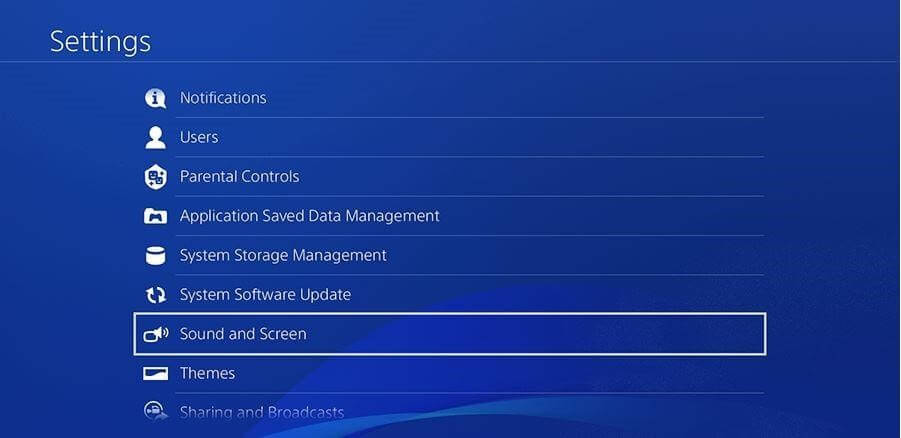


 Subscribe Now & Never Miss The Latest Tech Updates!
Subscribe Now & Never Miss The Latest Tech Updates!
Mansi Vijay
Configuring the Audio Output Settings helped me to fix the troubles. Kudos to the writer!