Does your laptop stops responding to commands every now and then? Do you often find yourself struggling with your computer while working on it? If yes, then you might know the teeth-gnashing feeling you get every time use your lousy laptop. Well, now you don’t have to suffer! As we have the solution to it. In this post, we have discussed some of the ways to fix laptop Freezing problem.
Probable Reasons:
There can be various reasons for frozen laptop issue.
- Reason 1:
The laptop can freeze if it gets overheated. The reason behind it can be the dust accumulated near the chassis and vents which blocks the airflow, which in turns rises temperature, resulting in the overheated machine.
- Reason 2:
Another cause could be the insufficient storage space on your laptop. A computer’s RAM is the brain of the machine. It holds the data for short duration while used for various programs and functions. If the RAM memory is insufficient, it will slow down your laptop and hinder the performance of the system.
- Reason 3:
One of the culprits of your frozen laptop could be a software installed on your system. For that, you need to inspect which software when runs on your system, deteriorate the performance of the system.
Ways To Fix Laptop Freezing Problem
Well, even if you are not able to figure out what is causing the trouble. You can always try some troubleshooting methods to resolve the issue. There are numerous ways to try and fix the frozen laptop issue. We have listed some of them:
- End Task:

If your computer froze while using a software, try and close the software. If the program doesn’t close, you can use Task Manager to do it. To do so, you can access the tool by pressing Ctrl+Alt+Del or Ctrl +Alt+ESC.
This will bring up the Task Manager. The Task Manager will show the list of processes, programs running on the system. You can close the programs to resolve the issue by right-clicking the program and selecting End Task.
- Hard Reset:
If this doesn’t resolve the issue, don’t worry, we have other options too. You can turn off the laptop. Most probably, you won’t be able to perform any action. So, you need to turn it off by removing the battery of your laptop. The process is known as Hard Reset.
- Checking The Temperature Of Your Laptop:
If the issue still persists, you need to move on to the next step. You need to check the temperature of your laptop. Well, it requires a Fluke IR thermometer but doesn’t worry most of us don’t have it handy so a touch test will do. To check the temperature, you need to touch the laptop chassis very carefully as it can be very hot. You can also touch the vent and hinge areas of the laptop. Moreover, check if anything is blocking the air which might, in turn, causing the heating problem.
- Uninstall Unwanted Programs & Deleted Unwanted Files
Sometimes, you have unnecessary files and programs on your laptop which hogs your system storage and reduces system performance. It is required to remove the unwanted applications and files.

To uninstall an application in Windows 10, go to Start Menu-> Settings-
Click Apps.

You will get a list of apps installed on your computer. Click on app and select uninstall to remove the app.

You can also remove a program with this method, click on Start Menu and locate Control Panel.


Now look for Programs and Features.

You will get a list of programs. Right-click on a program and select Uninstall.

Note: You can also press Windows and R to get Run Window. Type Appwiz.cpl to open the program list. Now select the program and right click on it to Uninstall it.
- Check If Any Software/Windows Updates Are Pending:
Microsoft rolls out an update to resolve underlying issues or fixing bugs. You need to make sure that you always download and install the Windows updates at its earliest as it reduces the chances of a freezing laptop. Moreover, you also need to look out for updates of the software that you have installed as outdated software can also be the reason for your frozen laptop.
- Check If Your AntiVirus is Outdated:
The laptop could freeze if it is infected. If you have an Antivirus and it is outdated, it would not be able to scan and detect the viruses. This will make the system vulnerable.
Ways To Avoid Future Issues
Above you might have acknowledged what might be the reason of your frozen. We have mentioned a list of ways that could help you to avoid freezing of laptop.
- Clean History
Go to start menu and type Internet Options in search box-> Open Internet Options->Browsing History->Settings.

Now click on Settings -> History.

You need to specify the number of days IE should store the list of websites you visited. Set it to 0 if you want no browsing history once you turn on your computer. In other words, as you turn off your computer, all the browsing history will be wiped out.
- Delete Internet Temp Files & cookies
It is mandated to remove Internet Temp files every once in awhile. To do so, go to start menu and type Internet Options in search box-> Browsing History->Delete.


Once you click Delete, you will get another window with the list of things that you can wipe out. Checkmark beside the items that you want to delete.

Once selected click Delete to delete the selected items.
- Disk Defragmentation
Another amazing method to manage your laptop data is disk defragmentation. If you use your computer more than often, then it is necessary to perform this action once a week. To do so,
- Open File Explorer by pressing Windows and E. Now go to the main disk of your computers such as Drive C and right click on it. Choose properties.

- Now on the properties page, click on Tools Tab.
- Once you get the Tools Tab, under Optimize and Defragment Drives, click on Optimize.

- You will get a list of the drives on the system. Select the drive and click on Optimize to defragment the drive.

- Check the logical drives volume for errors
There could be errors on the logical drives which could issue like freezing screen. To check the errors:
- Open File Explorer by pressing Windows and E. Now go to the main disk of your computers such as Drive C and right click on it.

- Choose properties. Now on the properties page, click on Tools Tab.
- Once you get to Tools Tab, under the Error-checking column, click on Check. It will scan and check the drive for errors if any.

- Single User At A Time
We often share our laptop or computer with siblings or roommates, hence there are multiple user accounts on your laptop. If there are multiple users logged at the same time, your system performance might lag. So always log off the user who is not active on the laptop at that moment.
- Shut Down Your Computer Once Done
You need to make it habit of shutting down your laptop, once you are done for the day. It will not only save energy but also allows your laptop to shut down all the processes and relax.
So, these are fixes and tips to resolve the laptop Freezing problem. Try them and lets us know what works for you.

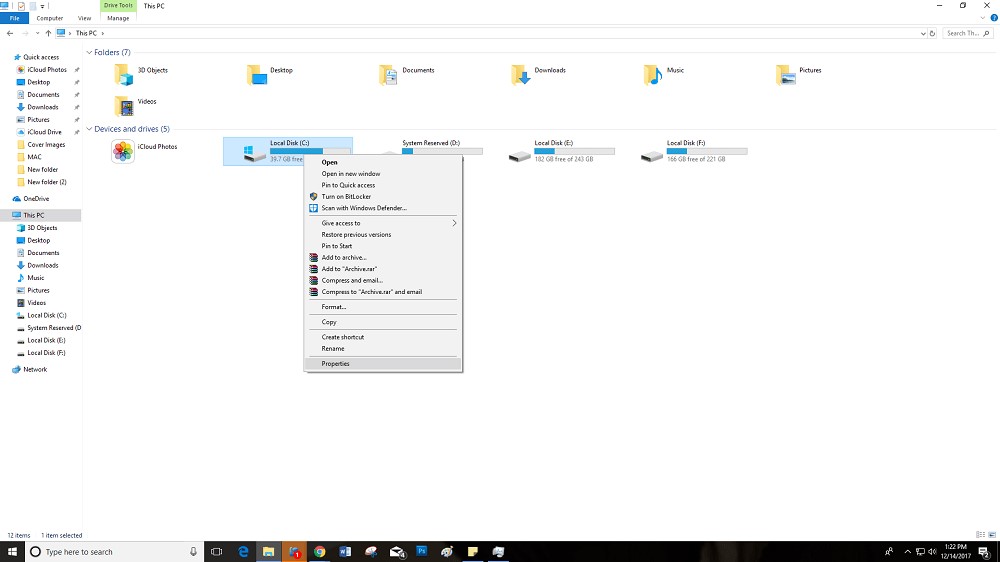




 Subscribe Now & Never Miss The Latest Tech Updates!
Subscribe Now & Never Miss The Latest Tech Updates!