A number of sites on the web require login credentials in order for you to get access to the content or service offered at that particular site. In almost all such cases, users give in and create an account linked with either your social media profile or your regular Email ID. This is a way that such sites use to send newsletter updates or any other update regarding recent activities on that site. Moreover, a number of them send your login credentials to advertisers, which ultimately begin a series of spams, advertising mails, and unwanted “offers” for a number of services. Some of these services are often malicious and may impact your email security. And since these registrations are saved on your browser, they can be vulnerable to identity theft practices and information abuse.
The problem is that as a user, people tend to forget if they ever created an account on any such website that is regularly popping-up on their inbox. If you don’t want your registered Email ID to be misused in any form, it’s always better to know on what sites you’ve surrendered your Email for access and have since forgotten about it. Here are a few ways to save yourself from misuse of your Email registrations and the passwords associated with them.
Ways To Find All Accounts Linked To Your Email ID
1. Check Account Settings
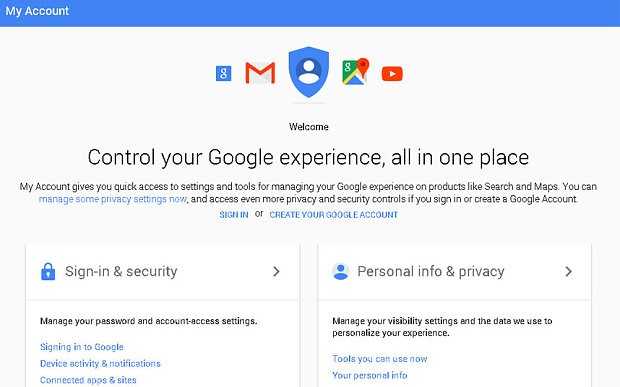
On a number of sites, while logging in, people click on Sign Up With Google button. That’s basically a nice way to do a quick login. However, that way you give those third-party apps access to your Google account activity. Now, most of these services include the apps that you download on PlayStore or the third-party websites you register to, for example, e-retail sites, travel booking platforms, and food delivery services. Via Google’s My Account Settings, you can revoke access to these third-party platforms.
To do this, visit here; then head to Security and scroll down to Signing In With Google. Here you’ll see two sections. First is, Third-party Apps with Account Access. This section would list all the apps that you’ve allowed access to the account. This access may have been given via connecting PlayStore account or Google Account with the app.

The second section is Signing in with Google. This section would list all apps you’d have signed indirectly using Google account credentials from your browser.

In order to remove access of any of the site you aren’t aware of, click on that particular app and select Remove Access
2. Check for Apps Logged In via Facebook
Social media platforms like Facebook are accessible via proper Email logins only. From thereon, you can use your Facebook to connect with different third-party applications. A number of blogs, news websites, and retail platforms also allow a direct Facebook login. Now, most people keep their social media accounts always logged in on their personal PC. So a social sign-in becomes a quicker option to complete the formality of registration. However, once you do that, these apps would have access to your social media activities. You’d start receiving group requests, update notifications, leaderboards (in case of games), and unwanted advertisements regarding the content you’ve accessed via your account.
Depending on whether you’ve permitted that particular app or site for access, you may jeopardize the privacy of your friend lists, personal information, and profile. Fortunately, you can monitor that via optimizing privacy settings on your social media accounts.
On Facebook, you can edit these preferences by heading to Settings<Apps and Websites.
Here, you’ll find what apps have access to your Facebook activity. You can select and remove their access by clicking on the Remove button.

You can view all the apps that you remove access from your Facebook account in the Removed section.

Scrolling down, you’ll find Preferences. Here you can control whether you wish to receive app notifications and allow access to those apps or not.

3. Search for Account Verification Mails

There’s one simple thing that always happens when you register to some third-party platform using your Email ID. You receive a verification, or registration mail from the handlers of that particular platform. You just need to type in the right keywords in your email search bar. For example, you can type multiple variants of the word “verify”, like verification or verified. Once you do that, you’d have narrowed down your search to a great extent. From here on, you’ll see all the third-party programs you might have accessed using the same ID.
Now if you see some unwanted registration, just visit that platform and follow the details on how to delete your profile from there.
4. Check Browser for Saved Accounts
Whenever you register your email on any site, your browser asks if you wish to save the password to that site on the browser. If you click on Save, your browser for cache your input so that you need not remember your passwords whenever you wish to enter that site again. It’s an easy choice as you tend to make several registrations every day and you can’t remember your passwords. Thus, you can find all the accounts linked to your email ID in your browser settings, where all that information has been cached in since your first sign up.

On Google Chrome, you need to head to Settings<Auto-Fill<Passwords.
Strengthen Browser Security for Avoiding Any Password Leaks
To avoid your passwords and logins on any site or online platform, you must strengthen your browser security. It is these third-party registrations that make your passwords and account credentials vulnerable to outside threats. So, instead of living under the potential threat if information abuse on the web, you must keep your browser safe and secure. To ensure complete browser protection, use Advanced Identity Protector and ease of your implementation of security measures over your browser.
Step 1: Download Advanced Identity Protector.
Step 2: Register and enter the registration key to fire up the tool.
Step 3: Once you are done with the installation, click on Scan.
Step 4: The scan would expose your identity traces such as passwords, social security number, or financial credentials that you may have saved on your browser.
Step 5: Transfer all your required passwords to an in-built secure vault, protected by a master password.
This way, you can strengthen the security of your browser and ensure that none of your important passwords and ensure that you don’t have unwanted saved passwords and other traces that may end up hampering your privacy.




 Subscribe Now & Never Miss The Latest Tech Updates!
Subscribe Now & Never Miss The Latest Tech Updates!