Apple recently introduced a new feature for safari browser named Picture-in-Picture. It’s a feature that allows users to detach a video from its player so that it can always be viewed while performing different tasks as well on your computer. For example, watch a YouTube video while chatting with your friends without needing to quit the app. The video is displayed in a small window that you can drag around the screen.
There are many users who like to multitask and have videos playing while doing something else on their Mac. If you are one of those users, you might be interested to use this feature. It’s quite easy to enable the Picture-in-Picture feature for all your favorite YouTube videos on High Sierra.
Enable Picture-in-Picture for YouTube on High Sierra:
To enable Picture-in-Picture mode for YouTube in Mac, you need to have High Sierra update installed on your Mac and the Safari Browser.
- Launch Safari browser on your Mac and head over to the YouTube website i.e. youtube.com.
- Here, search and open the video that you wish to view in Picture-in-Picture (PIP) mode.
- Once the video starts playing, right-click (or Control+Click) on the video and ignore the first menu that appears.
- You will need to right-click (or Control+Click) on the video to reveal a new hidden menu.
- On the new menu, click on Enter Picture-in-Picture option.

This will make the Video play in the form of a small detached window, located at the lower left corner.
- Once the YouTube Video is playing in PIP Mode, you can move around on screen and resize as necessary.

Note: Do not close YouTube, as the video will continue to play in PIP Mode, even when you open other apps.
See Also: How to Make Phone Calls from your Mac with iPhone
Resize YouTube Picture-in-Picture window:
As stated above, you can also have resized YouTube Picture-in-Picture mode videos as per your own requirements.
- Hover your mouse over the edge of video being played in PIP mode.
- Now, drag on the edge of the PIP window to make it larger than its default size.
Move YouTube Picture-in-Picture window:
By default, YouTube Picture-in-Picture Video plays on the lower left corner of your screen. However, you can move YouTube PIP video to any other place of your screen by clicking on the video and moving your mouse towards the desired place.
- Press and hold the Command key, click on the video and then drag it to any location on the screen of your Mac.
- Release the Command Key, once you have moved the video to your desired location.
Disable Picture-in-Picture for YouTube on High Sierra:
If you want to disable the Picture-in-Picture mode, you can follow the simple step below.
Hover your mouse over the video and then click on either the x-icon or tiny icon displayed at the bottom of the video.

The video will now disable from PIP mode and continue playing as a regular YouTube Video.
It’s easy, Isn’t it? We hope that YouTube will be updated to make it easier to enable Picture-in-Picture mode for all its videos.
Next Read: How To Disable Location Tracking On MacOS High Sierra?
However, please keep in mind that Picture-in-Picture mode works only in Safari browser for the time being, and you must be running the macOS High Sierra to utilize the feature.


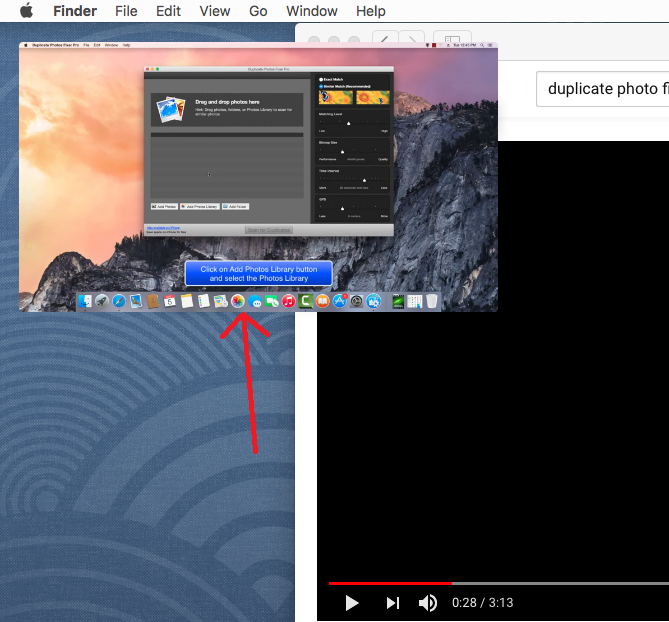

 Subscribe Now & Never Miss The Latest Tech Updates!
Subscribe Now & Never Miss The Latest Tech Updates!