Twitch is a popular gaming and live streaming platform that skyrocketed during the pandemic. On Twitch you can broadcast yourself through any source of entertainment, be it playing games, creating art, cooking, conducting live interviews, vlogging, or pretty much anything you like. You can share any of your idea or content on the Twitch platform, even while casually sitting and interacting with your viewers.


What are Twitch Clips?
A majority of users use Twitch for streaming their favorite video games. But aren’t there are a few special moments when you feel like recording your stream while you nail down a tough headshot, or win the race? Yes, Twitch allows you to save your special moments, as a badge of honor. By creating Twitch Clips, you can easily preserve a part of your stream that you can cherish later.

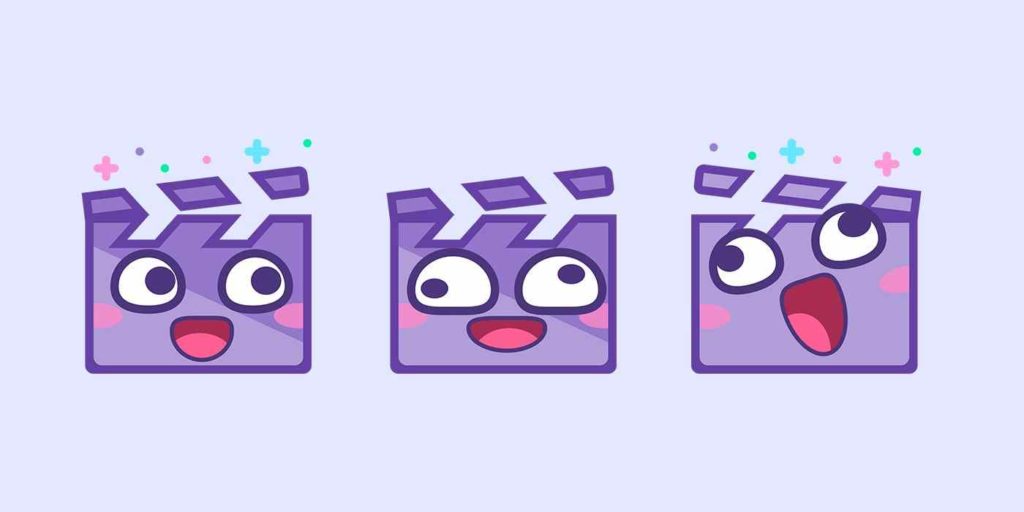
A Twitch clip is a tiny video segment that you and your users can create while streaming content online. Twitch Clip can be of a length of 5 to 60 seconds.
In this post, we have covered a step-by-step guide on how to download Twitch clips so that you can save your special moments.
Also read: How to Solve Twitch Keeps Freezing & Lag
How to Create Twitch Clips?
Before we learn about how to save Twitch clips, here’s a quick summary of how you can create, trim or post clips on Twitch.
Visit the Twitch website. Log in to your account.
Now, start watching any stream on Twitch. Once the stream begins, tap on the clip icon placed on the bottom-right corner of the screen. You can also press the Alt + X key combination to create a Twitch clip.
After you’ve recorded a clip from the respective streaming video, you will now be redirected to a new window. On the new window, you will get various options to edit the recorded clip. You can use the slider to alter or trim the length of your Twitch clip.
When you are done making the changes, hit the “Publish” button. You can also assign a name to your clip and by default, it will be saved as “Test Clip”.
Tap on “Save” when done. Voila, your Twitch Clip is created!
Also read: {Solved}: Fix Twitch Black Screen Error On Google Chrome
How to Download Twitch Clips
So, yes, we have briefly learned how you can save your Twitch clips. But what if you want to share your Twitch clips on other apps or simply download them on your PC or laptop? Well, there’s a way to save your Twitch clips.
Here you go!
First, open the clip that you want to download from the Twitch website. Now, navigate to https://clipr.xyz/
Copy the URL of the Twitch clip and paste it on the Clipr website.
Hit on the “Get Download Link” button.
And that’s it! Within a few seconds, your Twitch clip will be automatically downloaded to your device. Clipr is an amazing free online website that allows you to effortlessly download Twitch clips and videos in just a few clicks.
Also read: How to Fix Twitch Error 2000? Try These 6 Solutions
How to Download Twitch Clips directly from the web browser?
If you don’t wish to use a third-party website for downloading your Twitch clips, here’s another way around. Wondering how to download Twitch Clips directly from your web browser? Follow these quick steps:
Launch the Twitch website, open the clip that you need to save. Right-click on the clip, select “Inspect”.
Now, on the right side of the window, look for a link that says “https://clips-media-assets2…” and ends with the .mp4 file format.
Double-tap on the .mp4 link to copy it. You can also press the Control + C key combination to copy it.
Open a new browser tab and then paste the copied link in the address bar. As soon as you hit enter, your clip will be automatically downloaded to your device.
By default, the Twitch clip will be stored in the “Downloads” folder. Later on, you can move your Twitch highlights to any other folder or storage media, as per your preference.
How to Transfer Twitch Clips from iPhone to PC?
Whether you want o transfer your Twitch clips from your iPhone/iPad to your PC or vice versa, you can use the EaseUS MobiMover tool to effortlessly get the job done. Ease US MobiMover is a free iPhone transfer software to transfer data from one iPhone to another.
So, yes, you can use this freeware tool to transfer your Twitch highlights from your iOS device to your PC. Not just this, with the help of the EaseUS MobiMover tool you can also back up, restore, and transfer your WhatsApp chats and attachments. It is a simple, easy-to-use, versatile iOS Data Transfer tool that you can use for transferring your Twitch clips from iPhone to PC.
Frequently Asked Questions
Q.1 How do I download Twitch videos?
To download Twitch videos, you can use the Clipr website. Clipr allows you to effortlessly download your Twitch highlights. You simply have to copy and paste the clip URL from Twitch to Clipr and that’s it!
Q2. What are Twitch clips and how do they work?
Twitch clips are tiny video segments that can roughly be of length 5-60 seconds. Twitch clips are a part of your video stream that you can save on your device, as a memoir or badge of honor.
Q3. Can you convert a Twitch clip to MP3?
Yes, you can use any free online file converter to change the format of your Twitch clip. Upload your Twitch clip of any file converter webpage, pick the desired format and convert your Twitch clip instantly.
This wraps up our guide on how to download Twitch clips. So, do you use the Twitch streaming platform as a source of entertainment? Was this post helpful? Feel free to share your thoughts in the comments section.
