If you have purchased the HP Thunderbolt Dock G2 to provide power to your workspace at home or in the office, then it is a good idea to check for the driver updates once in a while. The power supplied by this small cubical dock is up to 100W and supports two 4K displays, wired network access, and an audio conferencing module. This guide will help with steps to update Thunderbolt G2 Dock drivers on your Windows 10 PC.
Steps On How To Download HP Thunderbolt G2 Dock Drivers On Windows 10 PC
There are two ways to update an external device on your computer. You can use the official OEM website and download the updated drivers from there or use third-party software to download and update all drivers of your computer and external devices in one go.
Method 1: Use the Manual Method
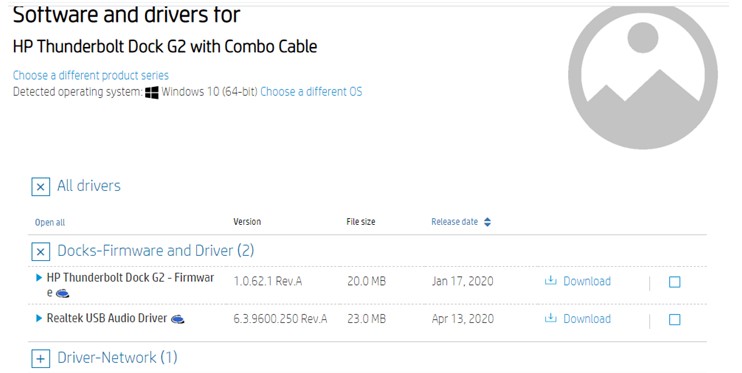
The manual method of updating drivers requires certain technical knowledge along with time and effort to accomplish. A complete update of the Thunderbolt G2 drivers would mean updating the USB audio driver, the Firmware, and the Ethernet Controller driver. The below steps will guide you to facilitate the HP Thunderbolt dock update on your system.
Step 1: Navigate to the official HP website and search for your product or click on your product below.
HP Thunderbolt Dock G2 with Combo Cable
Step 2: Expand all the sections like Docks- Firmware and Driver and Driver – Network. Download all the drivers you wish to update.
Note: HP makes it a point to keep the drivers updated on the website. So the next time, you visit this website and follow the same steps, you will download a new set of updated drivers on your computer.
Step 3: The files downloaded are executables or exe files and can be run by a simple double click.
Step 4: Carry out the instruction on the screen with positive responses and install the updated drivers on your computer.
Step 5: Reboot your computer to allow the changes to take effect.
Method 2: Use The Automatic Method
The second option to update Thunderbolt G2 Dock drivers on your computer is to use a driver updater software like Advanced Driver Updater. This application does not require any training and can be used by anyone. It can scan your computer for outdated, missing, and corrupt drivers and update them with the most compatible drivers available on the internet. It also takes a backup of the already installed drivers before updating them and provides the users an option to restore them. Here are the steps to use Advanced Driver Updater on your PC:
Step 1: Download and Install the ADU from the link given below:
Step 2: After the installation process completes a shortcut icon to launch the app will automatically be created on the desktop. Double click on it to open the app.

Step 3: Next, click on the Start Scan Now button to begin the driver scan.

Step 4: Locate HP Thunderbolt Dock update from the list of driver issues highlighted and click on the Update Driver link next to it.

Step 5: The process will take time but it is an automatic one, and you just have to sit back and relax.
Step 6: Now, you are done. Keep using Thunderbolt G2 drivers as you have never before.
Specifications Of Advanced Driver Updater
| OS Support | Windows 10, 8.1 , 8, 7, Vista & XP (32/64 bit) |
| RAM | 1 GB |
| HDD Space | 1 GB |
| Processor | 1 GHz |
| File Systems | FAT 12/16/32, exFAT, NTFS |
| Country of Origin | India |
The Final Verdict On How To Download HP Thunderbolt G2 Dock Drivers On Windows 10 PC?
A driver is a small program or set of codes that are installed in your computer to establish a communication between the hardware and software which in this case is the HP Thunderbolt G2 Dock and your operating system i.e. Windows 10. Both the methods are guaranteed to work 100% but it is the time and effort and Tech knowledge requires that creates a difference between the two. I suggest using Advanced Driver Care for a quick update of all the drivers of your computer without having to download and install each driver separately.For any queries or suggestions, please let us know in the comments section below. We would love to get back to you with a solution. We regularly post tips and tricks, along with answers to common issues related to technology.



 Subscribe Now & Never Miss The Latest Tech Updates!
Subscribe Now & Never Miss The Latest Tech Updates!
Mansi Vijay
Well, the Manual method to download and update HP Thunderbolt G2 Dock Drivers seems a bit confusing to me, so I’ll rather choose a third-party driver updater utility to install latest driver updates!