Imagine you are upgrading your Windows PC to Windows 10, and while setting up, you get “can’t be upgraded” but “no action is needed.” error, what will you do? With this notification, Microsoft doesn’t give you a hint of what could be possibly wrong, unlike the other errors.
This makes you helpless as you can’t do anything about it. But don’t worry, we have a solution. In this post, we will discuss how to identify and know “What Needs Your Attention” error which pops up during Windows 10 Setup.
Note: Don’t close the window, minimize it
“What Needs Your Attention”

Whenever the notification appears, an operating system must provide information related to the error. This makes it easy to deal with the error message. Otherwise, the user might be cluelessly performing actions and waste their time.
Microsoft has rolled out Windows 10 May 2019 update and many of the users might have encountered, “This PC can’t be upgraded to Windows 10”
The reason behind this notification could be anything, it could be a software, service or a driver which is not compatible with this new version of Windows 10. Also, it is mentioned, “No action is needed.” Windows Update will show you to download this version of Windows 10, once your computer is ready.
Well, we know that the notification says, No action is needed, but that doesn’t we will not do anything, right?
What if we could know which software, service or driver is causing the issue and resolve it to get Windows Update. However, Microsoft doesn’t tell us which one that is.
Therefore you need to take charge and check this for yourselves in log files.
Steps To View Windows Setup Log Files
You can check the log files to view what is causing the trouble. To find out press Windows and E to get File Explorer and type this path in the address bar:
C:\$WINDOWS. ~WS\Sources\Panther
Note: Make sure you have checkmarked Hidden Items under View Tab to locate $WINDOWS. ~WS

You will get a lot of files in this folder, locate CompatData_ which is of .xml format. You might also see a couple of files with the same name, then locate the recent one.

Double click the file to open and check the contents. It is advised to open the file in Microsoft Edge. So right click on the file and click Open with -> Microsoft Edge.
This file can tell you what the reason behind the error is, however, finding for the reason can be tricky.
If your Windows says your Driver was not in shape to get the update, then navigate to DriverPackages and check whether
BlockMigration=”True”
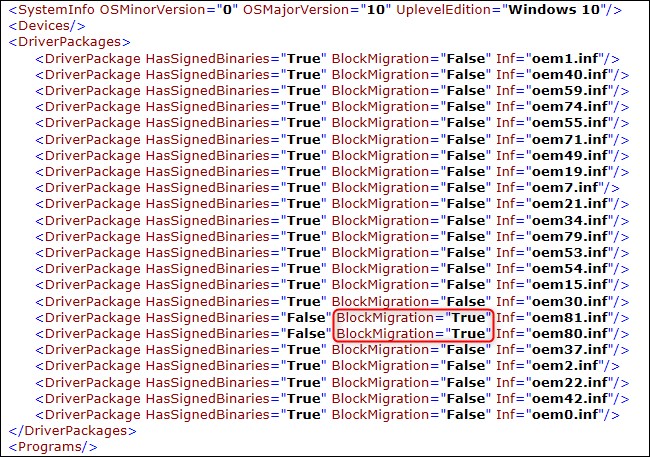
If this exists, that means the drivers related to the files are not compatible with Windows new version.
Now you know what is causing the issue, but how to deal with it? The file that you can see is in .INF format. You need to match it to a driver to know which driver is the culprit.
To know about it, you need to go to INF files folder. For that, press Windows and E to get File Explorer and in the address bar type:
C:\Windows\INF
Locate to find the inf files that are causing the trouble.
Once you have located the files, double click on them to open. The files will open in Notepad. You can see a description of each file for you to know what it is for. This would give you a better idea what might be causing the trouble.
Now that you know what is the issue, let us know how to fix it?
Once you know that certain drivers are causing the hindrance, you can uninstall them.
For that, follow these steps:
Step 1: Type Turn Windows Features On or Off in the search box and press enter.
Step 2: You will get the Windows Features window.
Step 3: Now locate the drivers and remove the checkmark beside them and click OK to complete the action.
Don’t worry, this will not permanent, you can always reinstall them using the same process, after the upgrade.
Also, if you find any other hardware driver or app which is causing hindrance in the upgrade, uninstall them till the upgrade.
Once you have eliminated the problem, let’s us resume the upgrade.
- For that, you need to press Windows and E key to get File Explorer and type
C:\$WINDOWS.~BT\Sources\Panther in the address bar.
- Locate compatscancache.dat file & delete it.

Once deleted, you can click the Refresh button and continue the installation process.

In this way, you can get rid of What Needs Your Attention notification and get Windows 10 new May 2019 Update on your computer.
Well, we know this is a quite a lot of get Windows 10 new upgrade and wouldn’t it be easier if Microsoft itself suggested what is the issue & what to do. However, What needs your attention is better than Something happened, which used to pop-up earlier while installation.
Did it resolve your issue? Please share your experiences and your thoughts related to the issue in the comments section below.
For more tech updates, follow us on Facebook, Twitter and subscribe our YouTube channel.


 Subscribe Now & Never Miss The Latest Tech Updates!
Subscribe Now & Never Miss The Latest Tech Updates!