Whether you need more storage space on your Mac or want to uninstall Parallels from Mac, you will surely like this guide. Here, we share two different ways to remove Parallels safely from Mac.
One is a manual method, and the other will be automatic.
For the automatic method, we will use the “Uninstall Apps” module offered by Cleanup My System.
What is Cleanup My System?
As the name entails, this software is a dedicated Mac cleaner & optimizer utility to tune up your Mac performance. It intelligently detects and effectively cleans unwanted data like – junk files, system cache, mail attachments, old/large files, etc. All these files not only clutter Mac but also slows down system performance significantly. Therefore, to keep your Mac optimized, choose the Cleanup My System application designed by Systweak Software. This tool not only manages unwanted files but also removes privacy & identity exposing traces to eliminate digital footprints.
Anyone running macOS 10.11 or later can use it easily without any hassles.
To know more about this fantastic mac cleaner, click here to read a detailed review.
Now that we know what is Cleanup My System is and how it helps to declutter Mac, let’s learn how to uninstall Parallels Desktop on Mac?
Contents
- Manual way to uninstall Parallels Desktop
- Automatic Way to delete Parallels Desktop from Mac using TuneUpMyMac
Before that, what is Parallels?
What is Parallels?
Parallels Desktop for Mac is virtualization software that helps run different operating systems like Windows, Linux on Mac. This app makes integrating Windows into Mac easy. Once you have it, you can use Windows and Mac side by side.
But say if you would want to uninstall Parallels on Mac then? We’ve got it covered. Here we discuss how to delete Parallels on Mac.
Manual way to uninstall Parallels Desktop
Parallels Desktop from Mac can be uninstalled in several ways. Here we discuss the workable fixes.
There’s a possibility that some processes corresponding to Parallels might still be running in the background. Therefore, before deleting Parallels, we need to make sure processes related to Parallels are not running. For this, we will use Activity Monitor
To access it and kill all Parallel related tasks follow the steps below:
- Open Finder
- Click Finder bar > Go > Utilities
- Select Activity Monitor and double click it.
- Now look for the processes related to
- If you find any select them one by one and click Quit > Force Quit
- Now that you have closed all the running processes. Head to the Applications folder
- Look for Parallels > right-click > Move to Trash
- Empty it and restart Mac.
This is how you can uninstall Parallels.
 Additional Tip
Additional Tip
Using the manual ways, you cannot remove all related files. Therefore, to remove all related files and free your Mac from app leftover clutter you need a tool that knows exactly where to look for these files. For this, we suggest using Uninstall App module of Cleanup My System.
Manual Ways to Remove Parallels Desktop
Note: Before using any step, make sure Parallels Desktop is not running in the background. To close it go to Actions toolbar > Shut Down. Next click Parallels icon > Quit Parallels Desktop.
- Open Finder and click the Go menu
- Select Go to Folder.
- Here, paste the following paths one by one and hit Go.
/Library
/Library/LaunchAgents
/Library/LaunchDaemons
/Library/Application Support
/Library/Preferences
/Library/Cache

- Once the window for each path opens, look for items related to Parallels.
- Select them > right-click > Move to
Note: When removing files from the Library be cautious. If you are not sure about a file, don’t remove it as you might delete important files.
That’s it you have now completely uninstalled Parallels from your Mac.
Indeed, the manual way is a bit time consuming and lengthy. Therefore, to make things easy, we suggest using a dedicated tool that helps remove Parallels along with its traces.
Automatic Way to Delete Parallels Desktop from Mac using Cleanup My System
I loved using Cleanup My System for this task. This cleaner for Mac is easy to use, and it offers several features to clean, optimize, and speed up your Mac.
Here’s how to use its Uninstaller tool:
1. Download and launch Cleanup My System on your Mac.
2. Navigate to the Uninstall Manager module. You will see the list of applications that can be uninstalled from your Mac alongside the belonging files and needless leftover data.

3. Mark the ones you wish to remove from your Mac. For this guide, you need to look for the Parallels Desktop app and hit the Uninstall button to complete the process!
In addition to this, to ensure no-cache or temporary files are left behind, consider using the Junk Cleaner & Cache Cleaner modules. This will help remove all unwanted traces that take unnecessary space and slow down your Mac.
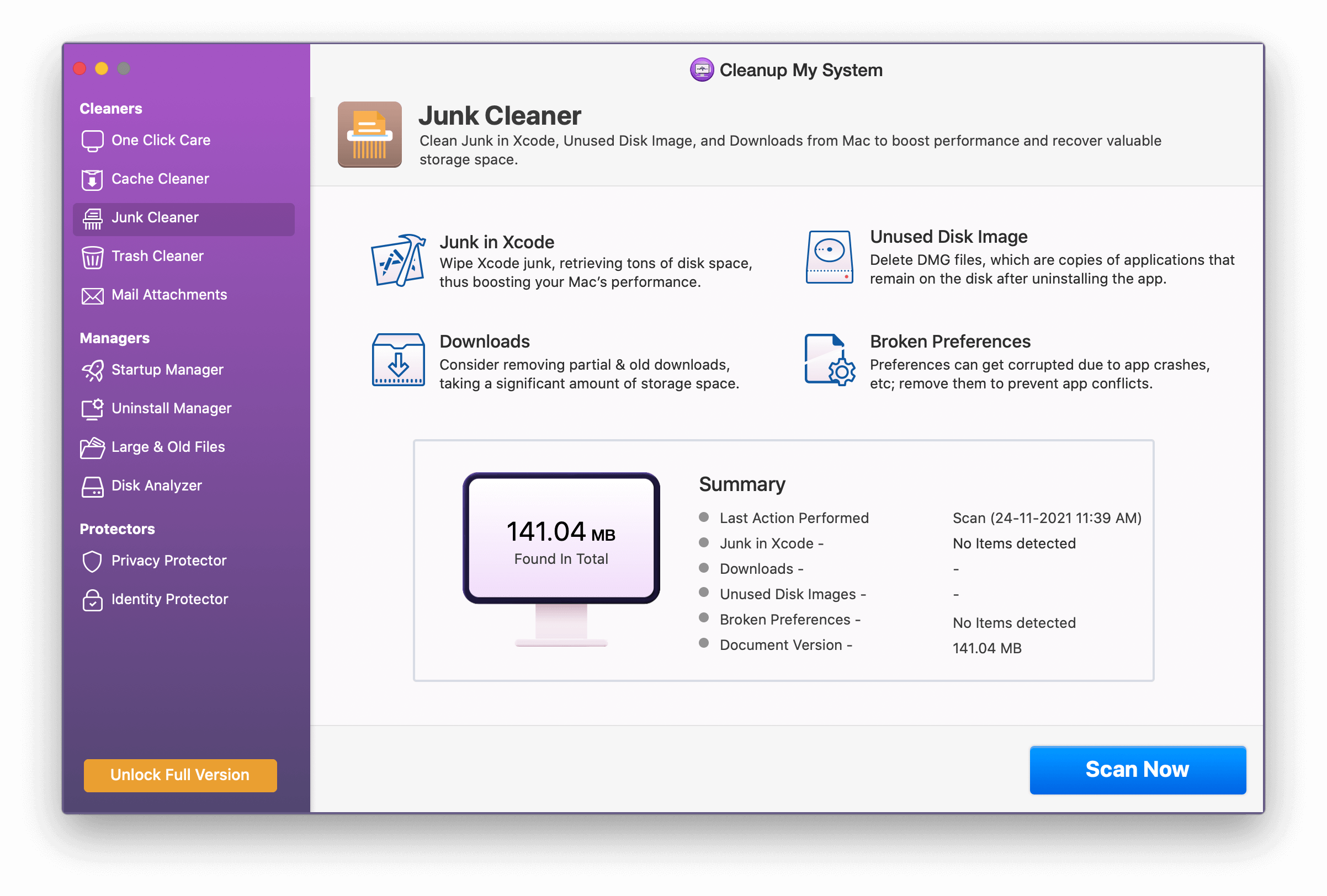
That was all! Using these simple steps, you can uninstall Parallels and other unwanted Mac apps. Moreover, once you use Cleanup My System’s uninstall manager module for Mac, you will be able to remove the associated leftover files as well, which are just hogging valuable disk space.
We hope you find our article helpful. Please mention your thoughts in the comments section below!



 Subscribe Now & Never Miss The Latest Tech Updates!
Subscribe Now & Never Miss The Latest Tech Updates!