“To Collect” is not a hobby or a vice. It is just perfectly human to collect stuff for later use and almost every one of us does that. This results in a lot of unused stuff that we do not know what to do with. When speaking of the physical world, it is possible to clean your store, attic, basement, or garage on a weekend but how to clear unused files on a PC?. The biggest challenge while finding unused files on your PC is how to locate them and this can be done easily by using a third-party software known as Disk Analyzer Pro.
How To Delete Unused Files On PC
Disk Analyzer Pro: The Perfect Solution

Disk Analyzer Pro is an amazing software developed by Systweak Technologies that helps its users to analyze the contents of the hard disks attached to the PC. It scans the entire hard disk and sorts all the files into various categories like Image files, Audio & Video files, Compressed files, Junk files, and various other categories. One of these categories that will help to find files older than 30 days and delete unused files Windows in 10 is the category option of Oldest Files.
| Categories of File Types | |||
| Big Files | Old Files | Compressed Files | Duplicate Files |
| Junk Files | Temporary Files | Zero Size Files | Internet temp Files |
| Image Files | Audio Files | Video files | Documents |
How To Clear Unused Files On PC Using Disk Analyzer Pro
Step 1: Install Disk Analyzer Pro from the Microsoft Store or click on the Download button below.
Step 2: Double click on the file downloaded and double click to execute it. Follow the instructions that appear on the screen to complete the installation process.
Step 3: After the application has been installed, a shortcut will appear on your desktop which can be used to launch open Disk Analyzer Pro.
Step 4: The app will then launch and display a prompt where you can either opt for a Tutorial on how to use the Disk Analyser Pro or click on the Continue button to proceed further.

Step 5: The next screen will ask you to choose the hard drive partition that you wish to scan.

Step 6: The scan will begin and it will take time depending on the size of the drive and the number of files.

Step 7: The main screen of the app will now load with the results of the scan. You will find different sections displaying files sorted in descending order by size as well as a summary of all the files and their categories.
Step 8: Click on the View tab on the top and then click on the Files List to reveal all the categories.

Step 9: Click on the Oldest Files option from the list of categories and a new window will open displaying all the files in your chosen drive sorted by date.
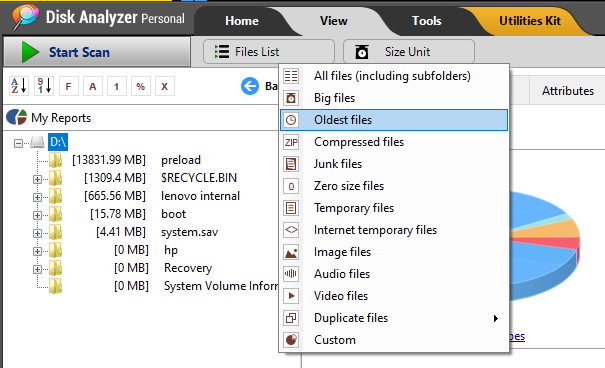
Step 10: You can now choose files that you don’t need and make a right-click and select Delete. This will help to find files older than 30 days and delete unused files on Windows PC.
Note: I had files dated to the year 2009 on my PC and I have no clue as to how they got there in the first place.
The Final Word On How To Clear Unused Files On PC?
Digital Storage Space is always limited and one would like to maximize the use of whatever space he/she has by storing important files. Many types of files occupy unnecessary storage space like duplicate files, junk, and temporary files, zero size files, etc. But while these can be removed easily using various software, it is the old and redundant files that pose a challenge. These files were once needed and might be needed in the future too but get lost in folders and subfolders. Disk Analyser Pro is the perfect tool to identify the old files in your hard disk and let you decide whether you want to keep them or remove them.
Follow us on social media – Facebook, Instagram, and YouTube. For any queries or suggestions, please let us know in the comments section below. We would love to get back to you with a solution. We regularly post tips and tricks, along with answers to common issues related to technology.



 Subscribe Now & Never Miss The Latest Tech Updates!
Subscribe Now & Never Miss The Latest Tech Updates!