Videos have become an integral part of online user’s experience and most of us will agree that there’s no site as compared to YouTube when it comes to online and latest videos. YouTube boasts 3 billion videos each day and is known as the home of viral videos.
It is a centralized location for all types of videos, allows users to host their own channel and see views for each video without any complex searches or analysis. Not only this, it even provides a great learning environment. Users can watch a video as many times as they want but what about playing videos on loop?
Is there any option using which we can play a video over and over again? Some say there is no way, but there are certain ways using which you can play video on loop as YouTube has upgraded its video player to HTML 5.
Today, we will discuss different ways to loop a YouTube video in your web browser.
How to Play YouTube Videos on Loop?
Method 1
As YouTube’s video player is upgraded to HTML5, you can now play all videos that use HTML5 on loop. For this, simply right click on the video and click on Loop.
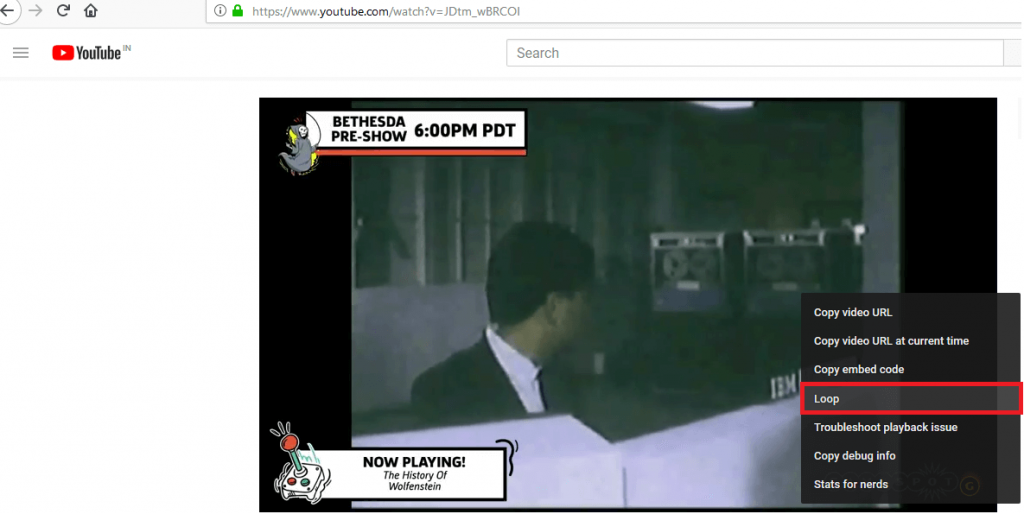
This option is specific to YouTube. If you are unable to find this option, it could be because of your browser, operating system or the video you are watching. However, if you are using Chrome browser, there is another workaround.
Trick for Chrome User

Play the video you want to run on loop, next press and hold the SHIFT key. You will see the context menu, while you see it keep holding the SHIFT key and right click again. You will see a new menu that is different than the previous one, with loop option. Click on it to play the YouTube videos on loop.
This menu is Chrome specific and will only work on Chrome browser.
Method 2:
For this method you’ll need to sign into your YouTube and create a playlist. While watching the video, you want to play on loop click on the Add To link just below the video.

Next click on Create new playlist and name it. Once the playlist is created, click on three horizontal lines at the top left corner and click on the name of the playlist you just created under library. In this example we call it E3.

We have three videos added to the list, you can even create playlist with one video. Next click on Play all to automatically repeat YouTube videos.
Method 3:
In this method you will need to edit the URL. Let’s take following link as example:
“https://www.youtube.com/watch?v=1jSrSEPi5D0”
To play this Youtube video on repeat erase everything in front of youtube i.e. “https://www”. Now, type repeat after youtube to make the URL look like the one shown below, and press Enter.
http://youtuberepeat.com/watch?v=1jSrSEPi5D0
Once you press enter a new page with similar URL will open like one shown here: http://listenonrepeat.com/watch/?v=1jSrSEPi5D0
The video will start playing on repeat until you close it.
Note: On this page you can even see number of times the video has been played.
Method 4:
This method includes websites that can be used to play a YouTube video on repeat.
InfiniteLooper is one of the popular sites that serves this purpose. To play a YouTube video on repeat, copy paste the video URL and press enter. This will load the video and will repeat YouTube videos indefinitely. Plus, you can even loop specific portion of video.

Besides, this you can use extensions to play a YouTube on loop.
Method 5:
If you don’t want to follow any of the methods mentioned above, then you can install and add extensions to your browser.
- Listen on Repeat Youtube Video Repeater: Using this extension you can put any YouTube video on repeat. The extension adds a “repeat” button to your Chrome toolbar. What you need to do is, go to YouTube, hit “repeat” button and you’re done.
- Looper for YouTube: This extension adds a loop button under YouTube player. You just need to press the button and play videos on repeat as long as you want them to play.
- Youtube Repeat Button: A very simple extension that adds repeat button to trigger loop playing for HTML5 video players on YouTube pages.
Using any of the methods mentioned above you can enjoy watching your favorite videos on loop, can listen to music, or can even learn things. There is no limit on repeating the YouTube video, you can watch as many number of times as you want.
We hope you enjoyed reading the article and were able to play your favorite videos on repeat. Share your feedback with us.


 Subscribe Now & Never Miss The Latest Tech Updates!
Subscribe Now & Never Miss The Latest Tech Updates!