There was a time email accounts were uncommon for an average person. But now almost everyone has an email account and having more than one email account is also very common. We keep our email accounts safe on our smartphones because using an email account on our smartphone is a convenient way to stay connected and up-to-date anywhere. Sometimes you may find it difficult to manage your multiple email accounts from your smartphone because too many email apps might drain your battery and data.
Gmail App from google brings a solution to this. Now with your Gmail account you can manage your email accounts from the other service providers in the same application. Let us find out how Gmail app can help you to configure your multiple email accounts on one place.
- Download latest version of Gmail app from the App store. If you already have a Gmail account then you need to update it.
Get it from here - Once you are done with the download and installation process Open Gmail app and log in with a Google account.
- After you are logged in to your Gmail account tap on Options on the top left (Three horizontal lines).

- On the top, you will see your name Email address and profile Picture. Tap on drop down given next to the email id.

- Now tap on Manage accounts>Add Account

- You will see a list of email service providers you can choose an email service provider from here and if it is not listed you can choose Other(IMAP)

- Log in with your email account with username and password and you will be able to manage another email account from the Gmail app.

That’s it this is how you can manage your email accounts from multiple service providers in just one app. At any point of time if you realize the need of removing a particular email account from the app then you can also do that by going to manage accounts given in the Options drop down and by tapping on the remove button given in front of account name. After a confirmation selected account will be removed from the Gmail app and email will only be synced for the accounts which are there on the app.


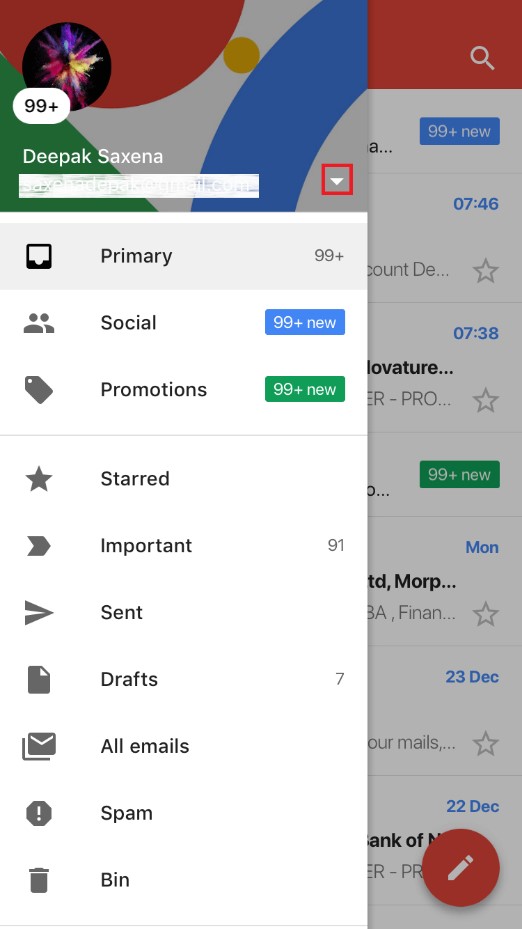
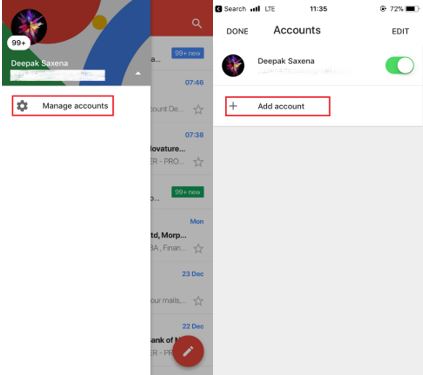

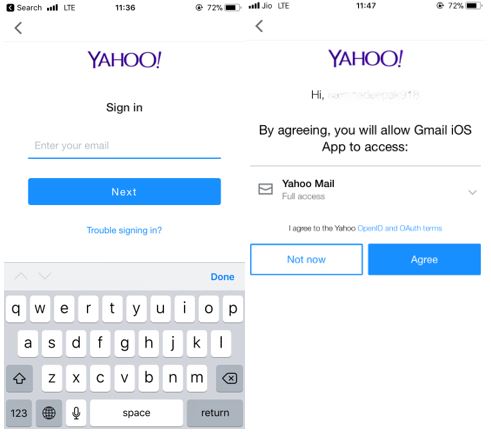

 Subscribe Now & Never Miss The Latest Tech Updates!
Subscribe Now & Never Miss The Latest Tech Updates!