Blogger, a wholly owned property of Google, is a widely used platform for designing and creating a blog. And when we’re talking about designing a blog, themes are going to play a major part in that. Themes are the aspects of the blog that creates the first impression for the blog visitors. Themes need to be attractive and need to be in alignment with the purpose, niche, or genre of the concerned blog. And for that, you need to have the best theme for your blog. Learn how you can add external theme designs on your blog designed on Blogger.
Blogger Themes

There are a number of themes offered by Blogger itself, and they are no short of customization options. But, what they lack in is the design. Moreover, in case you need to alter the design and make it attractive, you need to do a heft customization process. In these cases, it’s much better to use a predesigned theme by different designers and add them to your blog. This would save you a hefty process of customization and would allow you to kickstart your blog in a much more convenient and easier manner.
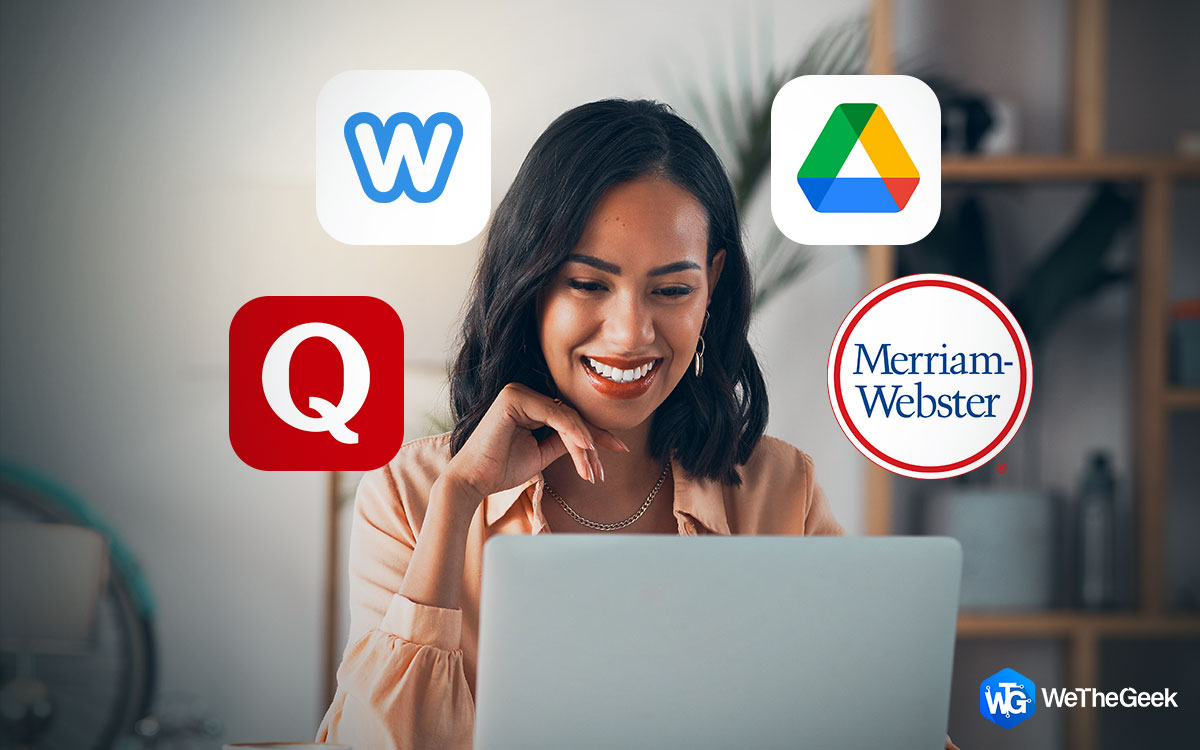 6 Android Apps That Every Blogger Must TryAre you a writing enthusiast or an avid blogger? Does it become a problem to handle multiple blogs regularly? Here...
6 Android Apps That Every Blogger Must TryAre you a writing enthusiast or an avid blogger? Does it become a problem to handle multiple blogs regularly? Here...Add An External Theme To Your Blog
To add an external theme, you need to decide which one would suit the content of your blog better and which would offer your blog visitors proper readability. There are a number of themes that you can search on Google or you can select one from here if any of them suffice your needs and interest. Once you’ve selected the theme of your choice, follow the steps below to add that theme to your blog at Blogger.
Step 1: Select The Desired Theme

You need to search for a theme on Google. You’ll be redirected to a number of links to select from multiple o
Step 3: Upload the XML Document on Blogger
To upload the XML document, first, go to the Theme option on your Blogger dashboard.

Then, on the top-right corner of the window, look for a Backup/Restore button.

Once you click on this button, a window pop-up would ask you to upload the XML File.

Click on Choose File button and upload the XML file.

Click on Open and the file would be uploaded. Once you complete this the theme will be automatically applied to your blog and then you can customize the layout of your blog as per the theme design accordingly.
However, there are certain setbacks of external themes you should know about:
- The external themes are mostly non-customizable in terms of design; therefore, you can’t change colors, fonts, or background of the blog template.
- The name and copyright of the theme owner always remain at the bottom of the page. This would reveal that it’s an externally downloaded theme.
- The layout of the columns can be changed, but cannot be added back if it’s deleted. This is because the theme is directly uploaded with the code, which cannot be edited.
- External themes lack in developer support and are often subjected to copyright issues, especially if the theme used is available for free.
So, now you know how you can add an extra level of creativity to your blog if you use an external theme to design it. However, it’s important that the chosen theme accurately fits your blog content. Since most of them are non-customizable, it’s always a good choice to make that decision after giving it considerable thought.


 Subscribe Now & Never Miss The Latest Tech Updates!
Subscribe Now & Never Miss The Latest Tech Updates!
Codeaxia Digital Solutions
Thanks for sharing amazing article that how to install blogger template themes ….perryna
but what about the original titles and foot ? can u make a tutorial abt how to change it? please.Mridula Nimawat
Hello, Will definitely try to look into your problem and add the information. Thank you