There was a time when we used to plan and schedule things on paper or used sticky notes for reminders. Well, that time has surely become the past due to digitization of every aspect of our lives with smartphones and apps.
We will take two Google to-do list apps, namely Google Tasks and Google Keep that make scheduling and planning our daily tasks much easier. Google Tasks is one of the simplest and most famous notepad apps for Android. Earlier, it lived under the menu button in Gmail as Gmail Tasks with an outdated design for years. But Google revamped Google Tasks with contemporary features and fresh design.
Google Keep is rather a classic and simple app with a lot of features under its hood. Let’s us try to drive the difference between the both on basis of different aspects.
Google Tasks vs Google Keep
1. Interface
Google Keep focuses on minimal interface to mitigate the time spent by a beginner in fighting fancy features. A Simple and easy-to- use interface makes it aesthetically pleasing for new users.

Google keep comes with color-codes for each specific task type. Like you can Use:
- Blue for professional tasks.
- Green for personal tasks.
- Orange for neither professional nor personal.
Google Tasks after its redesigning focused pretty well on its interface and new material design.
 Google Tasks have a white background with information displayed in blue but the information displayed in task description is very less. It comes with a lot of customizable widgets and a light, black and a dark theme. The opacity and font size can be manipulated to enhance the visual appeal.
Google Tasks have a white background with information displayed in blue but the information displayed in task description is very less. It comes with a lot of customizable widgets and a light, black and a dark theme. The opacity and font size can be manipulated to enhance the visual appeal.
2. Alerts And Reminders
Google Keep reminders are very accurate. We can establish a specific time and date and we can even specify how many times we want reminders to be repeated.
Google Tasks has a great integration with Google calendar. It lets you choose the day when a task needs to be accomplished, thus avoiding the need to specify the details for faster checkouts. You can add reminder to Google Tasks directly through Gmail under the task section.
3. Representation Of Complex Tasks
Google keep was designed to take a note in a single step. This feature becomes handy when you need to jot down your idea quickly. Thus, Google Keep offers creation of single-level lists only.
Google Tasks on the other hand provides a best way to set a hierarchy of critical tasks. It lets you to break the tasks into subtasks and have their own description for better organization of information.
4. Optical Character Recognition(OCR)
Google Keep added OCR feature to turn your real text into digital text. OCR recognizes the text from an image and converts it into editable text. This feature is of great use when you want to feed the contents of a business card to save it into a spreadsheet. Just take a photo of the business card from the app and the tap ‘Grab Image text’.
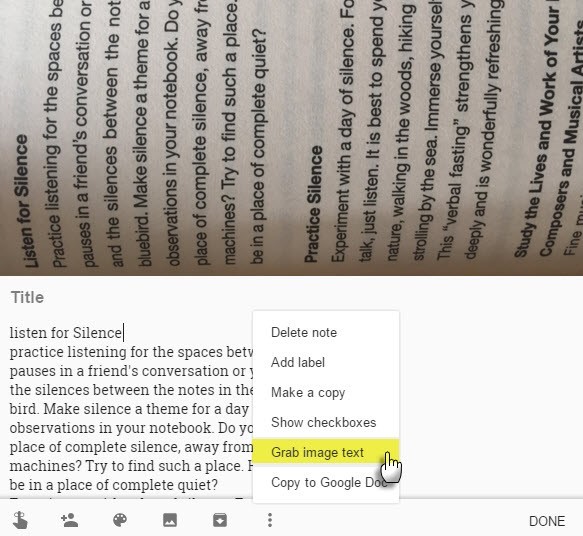
Unfortunately, Google Tasks hasn’t come up with OCR recognition yet.
5. Voice-based Notes
Google keep eases the use by expelling the need to type the notes. Using voice to text function, you can create notes by:
- Say ‘Ok Google’ or tap on the microphone in the Google search bar.
- As the microphone appears, say ‘take note’.
- A prompt may appear asking to choose default app for this function, choose Google Keep.
- An automated voice from Google Keep will ask ‘What’s the note?’.
- Speak the content you want to add in your note. For example, ‘Deposit Adam’s school fee’.
- As soon as you stop talking, you will see a note appear on your screen with the text you spoke.
- The note is automatically saved in the View Notes section of Google Keep.
Google Keep also allows searching lists with power of speech. Just say ‘Ok Google, what all things do I need to carry for my trip to Amsterdam?’. It will search through all the lists and will feature the results based on search.
6. Geolocation Reminders
You can set alerts based on locations also, and whenever you arrive at a specific location it will remind you of stuff you wanted to do.
For example, you can set a reminder ‘Remind me to feed the fishes when I reach home’. Google Keep will monitor your location and as soon as you reach home, it will pop-up an alert to remind you to feed fishes in your aquarium.
7. Business-Oriented Features
Google Tasks allow creating groups controlled by admin where critical tasks are fragmented to subtasks and can be assigned to co-workers. Google’s AI is leveraged to bring data insights and progress analysis of every employee. Tasks can be organized by date and priority for easy traceability.
Google Keep lacks group and business management features. It is by far a better alternative than Google Tasks for individual use.
Google designed both Google Tasks and Google Keep with unique features, it depends on the utility of the user to opt for one. It will be worthy to wait for more adjustments and modifications to make them more useful and an effective application.
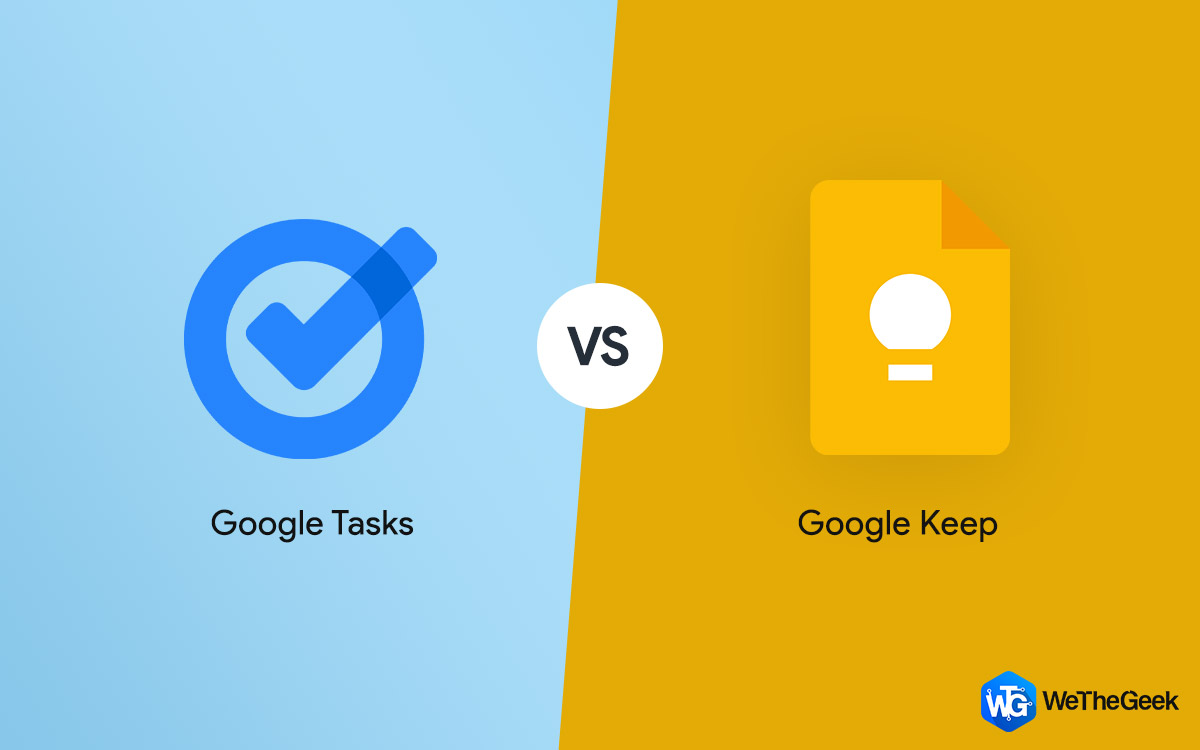

 Subscribe Now & Never Miss The Latest Tech Updates!
Subscribe Now & Never Miss The Latest Tech Updates!