If you’re an Android user, you’ve probably experienced the frustrating issue of ghost touch on your device. Ghost touch, also known as phantom touch, happens when your phone’s screen registers touches or swipes that you didn’t make, causing it to act on its own. Not only does this make it difficult to use your phone, but it can also drain your battery and cause apps to open or close randomly. But fear not, my friend, in this article, I’ll show you some practical steps to fix ghost touch on your Android phone and get your device back to its normal functioning self.
So, let’s dive in and get your phone back to normal, shall we?
How To Fix Ghost Touch On Android Smartphones
Have you ever felt like your phone is possessed by a ghost that keeps touching and tapping the screen? Don’t worry, we’ve got you covered with all the steps you need to take to fix this issue. Ghost touch is a common problem that many smartphone users face, and it’s not usually a software problem.
Usually, there is an obvious issue with one of the display’s components, such as a broken screen or a malfunctioning digitizer. Ghost touches can occasionally be caused by water damage or dirt under the screen.
Fixing ghost touch can be a challenging task as there is no one-size-fits-all solution for it. You may have to go through a process of trial and error to find the best solution for your phone. So, be prepared to try out each of the solutions below to fix ghost touch on Android smartphones.
1. Restart Your Android Smartphone
In case you encounter a ghost touch issue on your Android smartphone, the first step you should try is to restart your phone. Restarting the phone can often resolve bugs or glitches running in the background, leading to a smooth functioning device. Just long-press the power button on your smartphone and then choose Restart, when the Startup menu appears. However, if restarting doesn’t work, don’t worry, there are other solutions you can try.
Read Also: How To Fix Random Restart Problem In Android Phones
2. Replace Your Charger
The ghost touch error is a common issue that Android users face, especially when their phone is charging. If you’re facing the same issue, it’s essential to check your charger’s compatibility and ensure that you’re using the original one that came with your phone. If your charger is not working correctly, it’s better to buy a new one from the official store to avoid damaging your phone. A faulty charger can cause serious harm to your phone, so it’s always a good idea to replace it if it appears to be defective.
3. Clean Your Smartphone’s Screen Thoroughly
Sometimes, foreign particles like dirt or dust can accumulate on your phone’s screen and affect its performance, resulting in a ghost touch. That’s why it’s important to regularly clean your phone’s touchscreen to get rid of any dirt. It’s a simple solution that you can try to fix the issue. To do so, take a soft, damp cloth and gently wipe the screen. After that, use a dry cloth to wipe off any excess moisture. By keeping your phone’s screen clean, you can prevent any ghost touch issues caused by dirt or grime.
Read Also: 10 Best Android Customization Apps For Your Smartphone
4. Change The Screen Protector
Screen protectors and phone cases are popular accessories that people use to protect their smartphones from damage. While screen protectors are effective in preventing scratches and cracks, they can sometimes cause problems like ghost touch. If moisture or dirt gets trapped between the screen protector and your phone’s screen, it can cause this issue.
In such a case, removing the screen protector can help fix the problem. Once you remove the protector, make sure to clean your phone’s screen thoroughly before replacing it with a higher-quality one. By doing so, you can ensure that your phone is protected while also avoiding any ghost touch problems caused by a faulty screen protector.
5. Keep The OS Of The Phone Up To Date
As mentioned earlier, ghost touch issues are mostly due to physical problems with the phone’s hardware components, but outdated software or bugs can also lead to this problem. To fix this, it’s important to ensure that your phone’s software and apps are up to date. Updates typically come with bug fixes that can resolve any software-related issues causing ghost touch. So, keep your device and apps updated regularly to avoid any such issues in the future.
Open Settings on your phone > System > System Updates.
To check for and install any available updates on your device, simply check your device’s update status and tap on the “Check for update” button.
6. Perform A Factory Reset
If your device is already up to date but you’re still experiencing ghost touch issues, resetting all your settings to default can help fix any software-related problems. This is because a software glitch or a problematic app may be causing the ghost touch issue, and resetting the device to its default settings can help eliminate any underlying software issues.
| Writer’s Tip: Before proceeding with a factory reset of your Android device, it’s crucial to back up all your data. This is because a factory reset will erase all your device’s data, and you won’t be able to recover any deleted data. |
To do so follow the steps below:
- Open Settings.
- Go to System and then click on Reset options or Reset Phone.
- Choose to Erase all data (factory reset)
- Now tap on Delete All Data.
Read Also: How Do I Restore My Android Phone From a Backup?
7. Go To Service Center
If you have exhausted all the methods and tips for fixing the ghost touch issue on your Android phone and nothing seems to be working, it may be time to consider replacing the screen. There could be several reasons behind the problem, such as a faulty component or screen damage due to water or physical impact. In such cases, it’s best to take your phone to a reputable service center to get it fixed. A trained technician can assess the problem and suggest the best course of action, which may involve repairing or replacing the screen altogether.
Conclusion
Ghost touch issues can be frustrating and annoying, but they’re not impossible to fix. By following these simple steps, you can troubleshoot and fix the issue on your Android phone. Whether it’s a dirty screen, a low-quality screen protector, or a software bug, there’s always a solution. So, try these steps out and enjoy using your phone without any ghost touches.
And for more such troubleshooting guides, listicles, and tips & tricks related to Windows, Android, iOS, and macOS, follow us on Facebook, Instagram, Twitter, YouTube, and Pinterest.
Next Read:

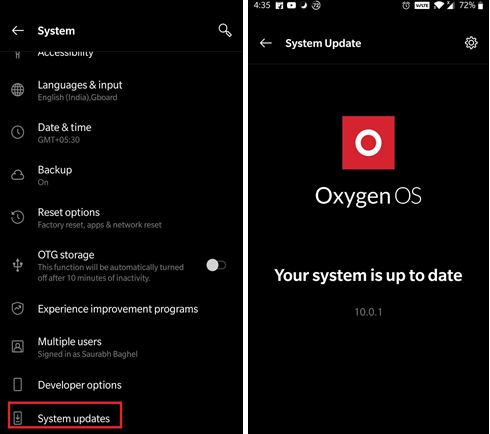
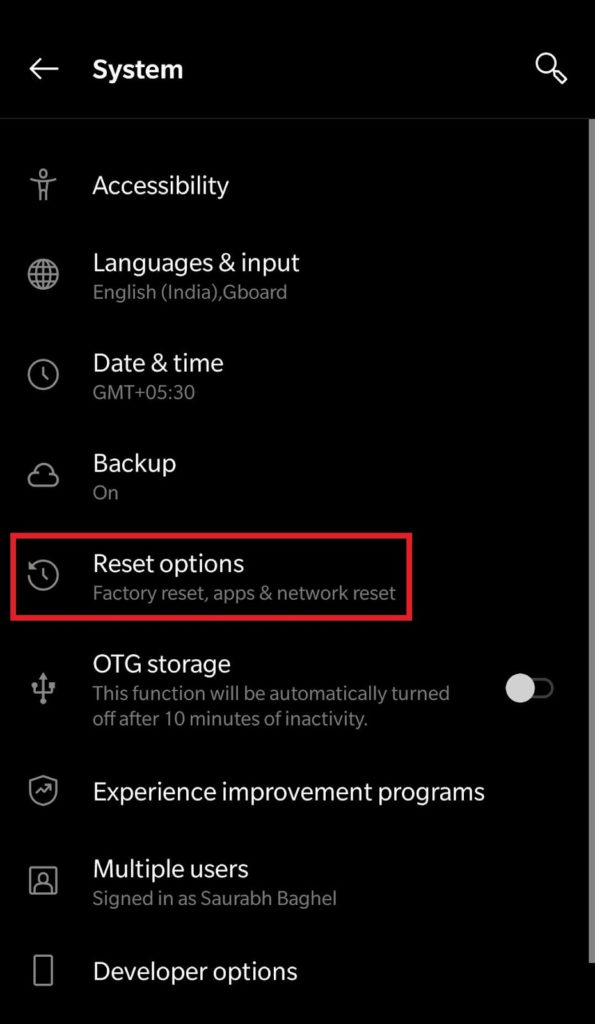
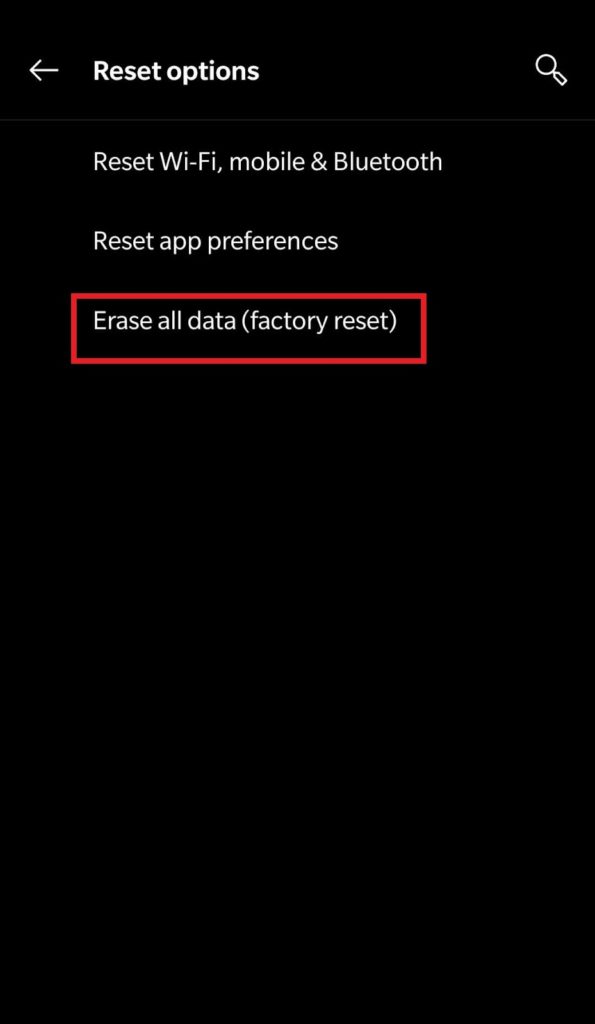


 Subscribe Now & Never Miss The Latest Tech Updates!
Subscribe Now & Never Miss The Latest Tech Updates!