Stuck with error code 0x887a0005 on Windows 11? Well, this issue is usually encountered when you’re trying to export video using the Photos app. The error comes followed with the following message:
Update your drivers to export video. We encountered an issue with your video drivers and were unable to export your video.
Error code 0x887a0005 is triggered on Windows 11 while playing or exporting a video on the Photos app. Some of the most probable causes due to which you may experience this issue include outdated video card drivers, interference of a third-party application, or simply a glitch in the Photos app. In this post, we have listed a few solutions that will allow you to get past the issue.
Image Source: YouTube
With Windows 11, the Photos app comes in a redesigned avatar featuring tons of performance improvements. The Photos app on Windows 11 is faster, easier and comes with a revamped interface that allows you to seamlessly edit your images and relive your memories. The Photos app also offers you a new multi-view feature that allows you to compare multiple images in one frame.
Also read: Are you Facing Issues with Photos App in Windows 10?
How to Fix the Photos Error Code 0x887a0005 on Windows 11
1. Check the Graphics Card
First things first! Before you proceed towards complex troubleshooting, first just make sure that you check all the physical connections. If the graphics card is not connected to your PC properly, if there’s some loose connection, you may face the error code 0x887a0005 on Windows 11.
So, just quickly check that the graphics card slot is working properly and all the physical connections are in place.
2. Update the Photos App
Using an outdated version of the Photos app on Windows 11 can also trigger several issues. To make sure that the Photos app performs seamlessly well on your PC, check for any latest available updates of the Photos app in the Microsoft Store.
Launch the Microsoft Store app on Windows, tap the three-dot icon on the top-right corner, and then select “Downloads and Updates”.
Tap the “Get Updates” button to upgrade all the existing apps to their latest version.
Also read: How To Use Microsoft Photos App To Edit Videos
3. Update Graphics Driver
If your system is operating on outdated graphics or video card drivers, it may lead to several serious issues like app malfunction, system crash, and so on. Follow these quick steps to update the graphics drivers on Windows 11.
Press the Windows + R key combination to open the Run dialog box, type “Devmgmt.msc” in the textbox, and hit Enter.
In the Device Manager window, tap on “Display Adapters”. Right-click on the graphics card title, select the “Update Driver” option.
Tap on “Search automatically for updated driver software” and then follow the on-screen instructions to upgrade drivers.
Also read: How To Fix Photos App Not Working in Windows 8 And 10
4. Use the Windows Troubleshooter
Windows 11 comes loaded with a variety of in-built troubleshooters that you can use for resolving common errors and bugs.
Open Windows Settings and then select “Update and Security”.
Switch to the “Troubleshoot” section from the left menu pane.
Tap on the “Additional Troubleshooters” option to view the entire list.
Select “Windows Store apps” and then hit on the “Run the Troubleshooter” that is placed underneath.
Wait for the troubleshooting process to complete successfully and then reboot your device.
5. Reset the Photos App
The photos app error code 0x887a0005 can also be resolved by repairing or resetting the Photos app. The “Repair” option can be tried first as it does not erase the app data. Although, if it doesn’t work then you can try the “Reset” option that loads the app to its default settings.
Navigate to Settings> Apps> Apps and Features.
Select Microsoft Photos> Advanced Options.
First, hit the “Repair” button and see whether it resolved the error, and then later you can use the “Reset” button to start afresh.
Conclusion
Here were a few troubleshooting hacks that you can use the Photos error code 0x887a0005 on Windows 11. Also, make sure that you regularly check for updates to ensure that your device is up to date and running on the latest available version of Windows 11.
Was this post helpful? Were you able to get past the error message using the above-listed resolutions? Feel free to share your thoughts in the comments space!





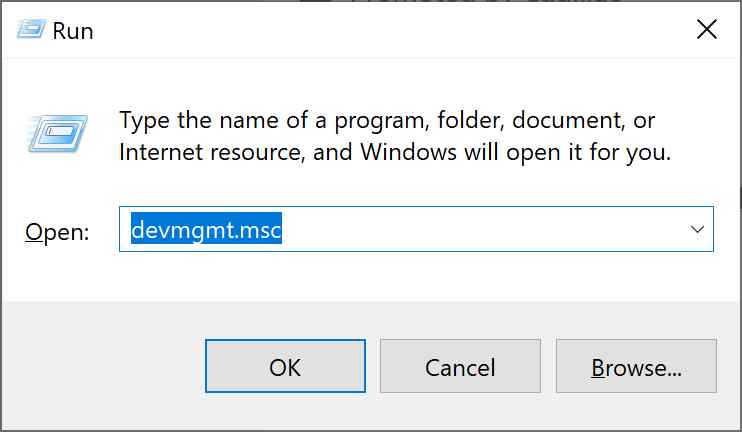





 Subscribe Now & Never Miss The Latest Tech Updates!
Subscribe Now & Never Miss The Latest Tech Updates!
Varun
very nice and an informative article.Krishan Vijay
Thank you for appreciation.