To err is human, whether you are using Google Doc or any other word processing app, spelling mistakes are one of the most probable errors found in a document. It usually happens when we write a lengthy document and might get skipped while proofreading manually.
If writing is your job, then this mistake could have a negative impact, therefore it is important to cross check to make sure that there are no errors. Well, manually, there could be errors left, as we have discussed before therefore taking help of Google Docs spell checker is what we recommend.
In this post, we have listed how to use the spell checker in Google Docs.
Steps to Handle Spelling Mistakes in Google Docs
Thanks to Google Docs’ spelling and grammar check, it makes easy to avoid spelling mistakes in Google Docs. However, you need to enable it first to enjoy its perk. Whenever you are in hurry and misspell a word then this spelling and grammar check then it will be underlined in red color to drag your attention to correct it.
How to Enable Spelling and Grammar Checker on Google Docs?

Step 1: Navigate Google Docs.
Step 2: Open a document and click on Tools.
Step 3: Select Spelling.
Step 4: Choose Underline errors.
 5 Simple Steps to Free Up Space on...If you’re primarily using Google Drive to store majority of data including all your files, videos, pictures and more, here...
5 Simple Steps to Free Up Space on...If you’re primarily using Google Drive to store majority of data including all your files, videos, pictures and more, here...Follow the steps to check how spelling and grammar work on Google Doc.
Step 1: Go to Google Docs and then open a document.
Step 2: Start writing your content, purposely you can make some spelling mistake to check whether misspelled words are highlighted or not.
Step 3: Now, you will notice every error that occurs on your document will be underlined with red squiggly.
Step 4: To fix the error or to identify what error is it, you need to right-click on the red-squiggly underlined word to fix the error.
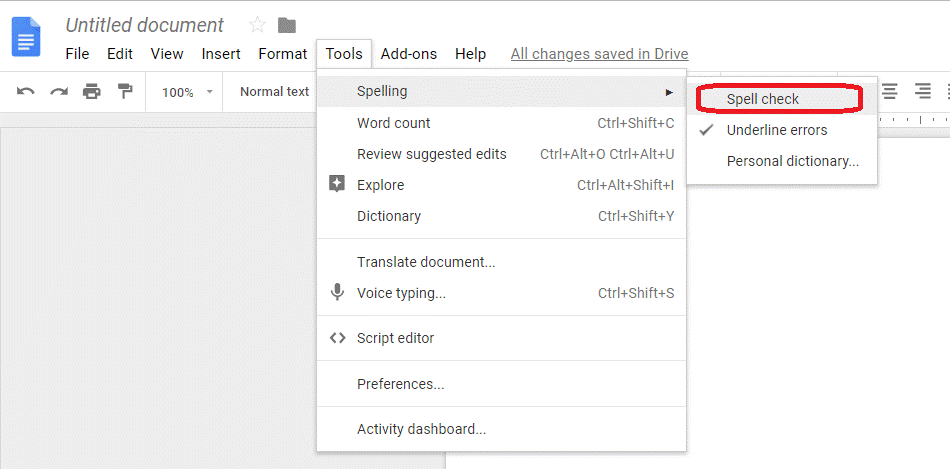
You will notice a tiny window appears on your screen which will be containing a few options. It will help you to find the suitable word to fix the error. It will also correct you when you are making mistake with punctuation and space between words. Moreover, you can also get a recommendation to fix the current error.
If you are looking forward to finding out your spelling mistake for the whole content, then you can set the settings to spell check.
How to Work with a Dictionary?

The built-in dictionary is another perk for Google Doc users to get a better understanding of words. You can get the recommended words to replace the word and make your sentence sophisticated. This feature will bring the list of synonyms to suggest you the best alternative word to avoid using same avoid over and over. To take the benefits of the dictionary, all you need to do is, highlight the word and then right-click on it. You need to choose Define to get the dictionary meaning of the word. You can also go with the shortcut by pressing Ctrl + Shift + Y from your keyword to get the Dictionary windows on your screen.
Now, a new window will appear on your screen along with the dictionary definition of that word. You can also go through the synonyms of the word. This feature comes handy to enhance your vocabulary.
Third-Party Tools
You can third-party tools which can be easily added to your extensions and browser such as Grammarly. It will help you to identify and rectify spelling mistakes, punctuation and basic grammar. However, the default spelling and grammar checker of Google Docs is an incredible tool that makes sure there is no misspelled words and typo errors in your content.
So, going with the inherent spelling and grammar check feature is the easiest way to check your spelling in Google Docs. Enable the feature on your Google Drive and lets us know how it works for you.


 Subscribe Now & Never Miss The Latest Tech Updates!
Subscribe Now & Never Miss The Latest Tech Updates!