The all-new Ricoh MP C3003 is an amazing printer that is rather a mammoth of a device. It supports different paper sizes and offers many features to the user through a colorful digital display. But to print your documents from a PC, you will have to install the appropriate drivers for your printer to establish communication between the devices. This guide will help with two different methods to initiate a Ricoh MP C3003 driver download on your PC and install it.
How To Download and Install Ricoh MP C3003 Printer Drivers
Two methods can be used to carry out a successful Ricoh printer driver install, and you can follow any method as both guarantee 100% success. However, it is the time and effort required are different in both methods.

Manual Method: This method requires a user to navigate to the official website and search for the appropriate driver. Once found, the user has to download it, unzip it if needed, and then install the driver. This method will require basic computer skills and does consume considerable time and effort to complete the process.
Automatic Method. This method, on the other hand, is quite simple and easy to carry out when compared to the Manual method. It involves installing a third-party driver update software that scans your PC, identifies the drivers’ issues, and then downloads/installs the most compatible and updated drivers. All these processes can be completed with a few mouse clicks and can be done by anyone even if using this app for the first time. This is what makes Smart Driver Care a very popular app and is used by hundreds of thousands of people across the globe.
Manual Method To Initiate Ricoh MP C3003 Driver Download
The manual method to install Ricoh driver can be performed successfully by carrying out the steps mentioned below:
Step 1: Open any browser and navigate to the Ricoh Support Website.
Step 2: In the Search box on the top, type MP C3003, followed by Enter.

Step 3: Certain products matching what you have entered will be displayed. Click on your printer model which is MP C003.
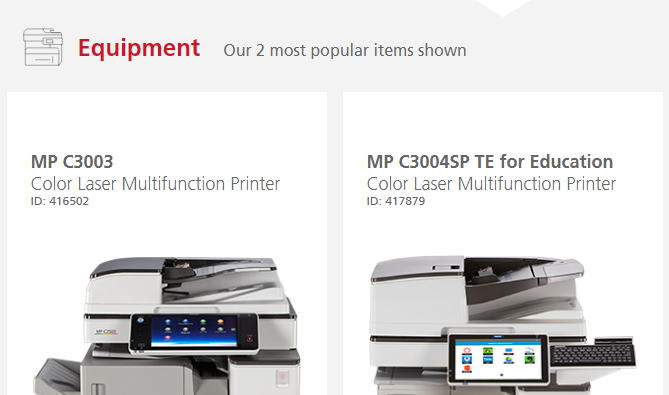
Step 4: Scroll down and click on Drivers and then choose your Operating System if not detected automatically.
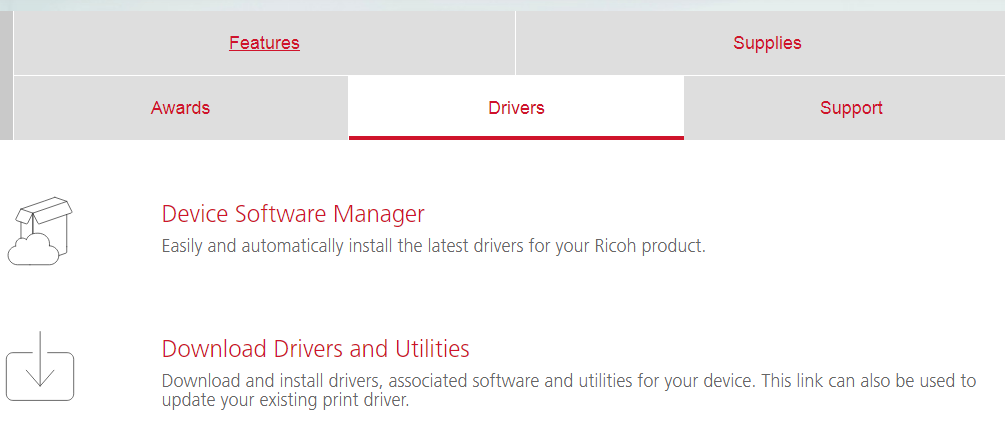
Step 5: Click on the download button next to the topmost driver as it is the latest version released. If you want a previous version of the driver, then you can scroll down.
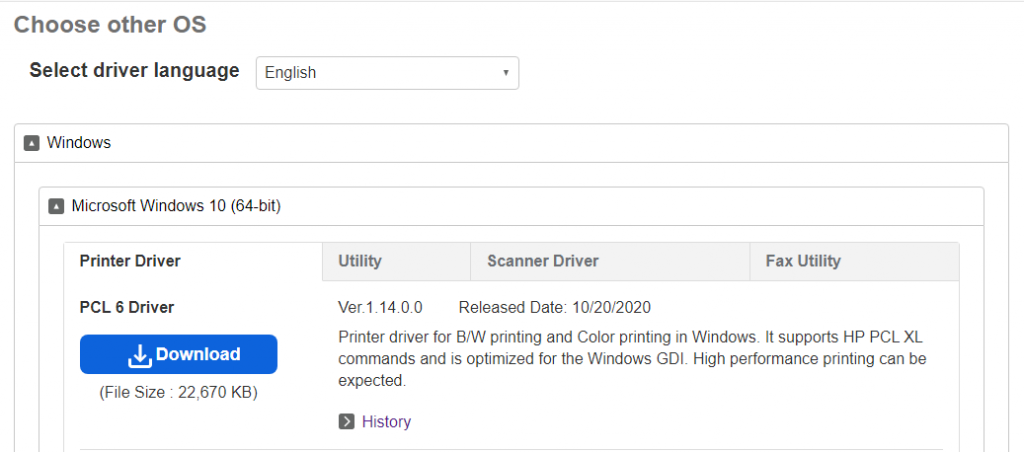
Step 6: Once downloaded, execute the file and follow the onscreen instructions to complete the Ricoh MP C3003 driver install on your PC.
Automatic Method To Initiate Ricoh MP C3003 Driver Download
The automatic method is rather easy to use and install as compared to the previous method. Here are the steps to fulfill a Ricoh printer driver installation on your computer.
Step 1: Download and Install the Smart Driver Care app on your computer by using the official link provided below.
Step 2: Once installed, you can launch the software open by using the shortcut created on the desktop.
Step 3: Now that the Smart Driver Care is ready to use, click on the Start Scan link under the Driver section and wait until the scan completes.

Step 4: You will get a list of driver issues listed on your screen within the app interface. Locate and click on the Update Driver option next to the printer driver issues.

Step 5: Wait until the process completes and reboot your computer.
Smart Driver Care is an intelligent software that detects all the missing, corrupt and outdated drivers on your computer and replaces them with new and updated ones. This ensures that there remains no communication gap between the hardware and software of your PC. With your drivers all updated, you will experience a smooth and flawless experience of using your computer like never before.
The Final Word On How To Download and Install Ricoh MP C3003 Printer Drivers
Updating drivers is an important task that is generally overlooked by many computer users. When you connect any device to your computer, the Windows operating system tries to install a generic driver for your product which might detect the device and allow you to perform basic functions only. To use the device to its full potential or what you have paid for, you need to install compatible drivers. Follow us on social media – Facebook, Twitter, Instagram and YouTube.



 Subscribe Now & Never Miss The Latest Tech Updates!
Subscribe Now & Never Miss The Latest Tech Updates!