Discord is a VOIP and IM combined application that is used by millions across the globe for making voice and video calls, text messaging, and sharing media and files with others. It is amazing software with many uses but there have been reports around the world that Discord is picking up the game audio. This issue can be easily fixed by the troubleshooting steps described in this guide.
Why Discord Picking Up Game Audio Issue Occur
Before we jump to the troubleshooting steps, it is important to identify the reason for this error, and here are a few possible ones:
| Possible Reasons | Solutions |
| Check your Cables and Ports. | Manually Check Cables & Ports plugged in |
| Audio Driver error | Update Drivers |
| Sound Settings issues | Modify Sound Settings |
| Unidentified Reason | Reinstall Discord |
4 Ways to Fix Discord Picking Up Game Audio
Fix # 1: Manually Check Cables & Ports plugged in

This step requires the user to physically check all the cables and ports of the PC and ensure that the Microphone is working and plugged in the correct port. Once you are certain that the hardware is fine, move to the next step.
Fix # 2: Update Drivers
The second step to fix discord game audio issues is to update the drivers, especially the audio driver in this case. You can update the audio driver in your PC by either downloading the updated driver from the support website of your hardware or using a third-party tool like Advanced Driver Updater. Using this tool, you can easily scan your computer’s drivers and update them to the latest version if available. Here the steps to use ADU on your PC:
Step 1: Download and Install Advanced Driver Updater on your system by using the button provided below:
Step 2: Launch the application and let it load completely.
Step 3: Click on the Start Scan Now button to initiate the scan.

Step 4: A list of driver issues and errors will appear on your screen.
Step 5: Select the Update Drivers link beside the Audio Drivers and wait.
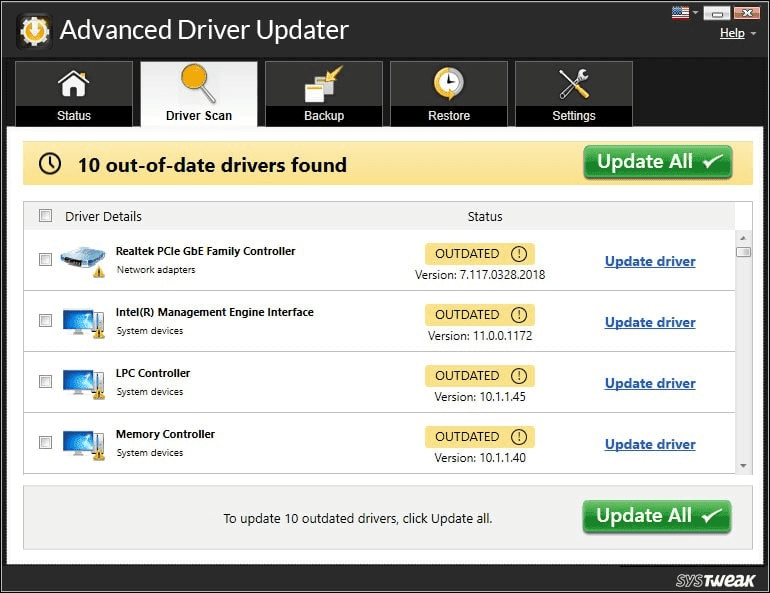
Once your drivers are updated, check if the discord picking-up game audio issue persists.
Fix # 3: Modify Sound Settings
The discord game audio issues can also be fixed by disabling the Stereo Mix option and changing the Microphone option as default.
Step 1: Make a right-click on the volume icon and then choose Sounds
Step 2: In the new window, click on the Recording tab.
Step 3: Next, right-click on the Stereo Mix option and choose Disable.
Step 4: Right-click on your Microphone and click the Set Default button at the bottom of the window.

Step 5: Now, open Discord and access the Settings.
Step 6: Click on Voice Settings and select the Input & Output devices.
Once you have selected the correct Input/Output devices, your discord picking up the game audio issue will be resolved.
Fix # 4: Reinstall Discord
If the above steps do not work, then probably it is time to reinstall Discord which can be done by first uninstalling the app from your PC.
Step 1: Press Windows + R to invoke the Run box and type appwiz.cpl followed by Enter.
Step 2: Locate Discord among the list of installed programs and make a right-click to choose the Uninstall option.
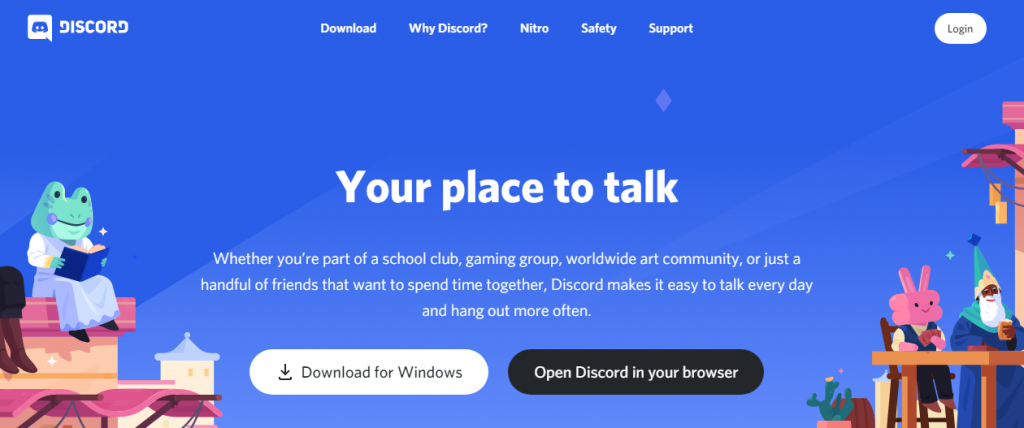
Step 3: Once the app is removed from your PC, Reinstall it from the official website.
The Final Word On How to Fix Discord Picking Up Game Audio
Discord picking up game audio is a serious issue when you face issues while communicating with your friends and playing the game at the same time. The issue occurs when your friends are not able to hear your voice but rather listen to the sounds in the game. This way there arises a communication gap that can be resolved only if the Discord game audio issue is fixed. The above steps mentioned have been compiled from various gaming forums and are recommended by experts. Follow us on social media – Facebook, Twitter, Instagram and YouTube.



 Subscribe Now & Never Miss The Latest Tech Updates!
Subscribe Now & Never Miss The Latest Tech Updates!