Windows system information tools are software that pull out all hidden information regarding installed hardware on your computer. Although, you may be aware of the type of components that you’ve got on your computer, but these software go beyond human reach of the specifications for each hardware and provide you with a detailed report.
These tools become beneficial when you are trying to upgrade your system and wonder the type of component you’re already using, like the type of RAM. Today, we’re going to suggest you the 10 best system information tools for Windows that you can use:
1. Speccy:
Speccy is designed and developed by Piriform, the popular organization that also developed CCleaner, Recuva and Defraggler. The developers of Speccy made sure that they fulfil all the expectations of end user by making this tool easy to use and robust. Upon launch, Speccy provides you with all the necessary information in brief. With Speccy you can gather information on your operating system, graphics, storage device type, RAM, memory. In case you’d like to fetch a detailed report, it is available in its respective section.
Feature:
- Speccy provides you with a detailed information on all the major components
- You’re allowed to share results on web.
- The tool works independently and portably.
- You’re also allowed to copy the text of the result shown.
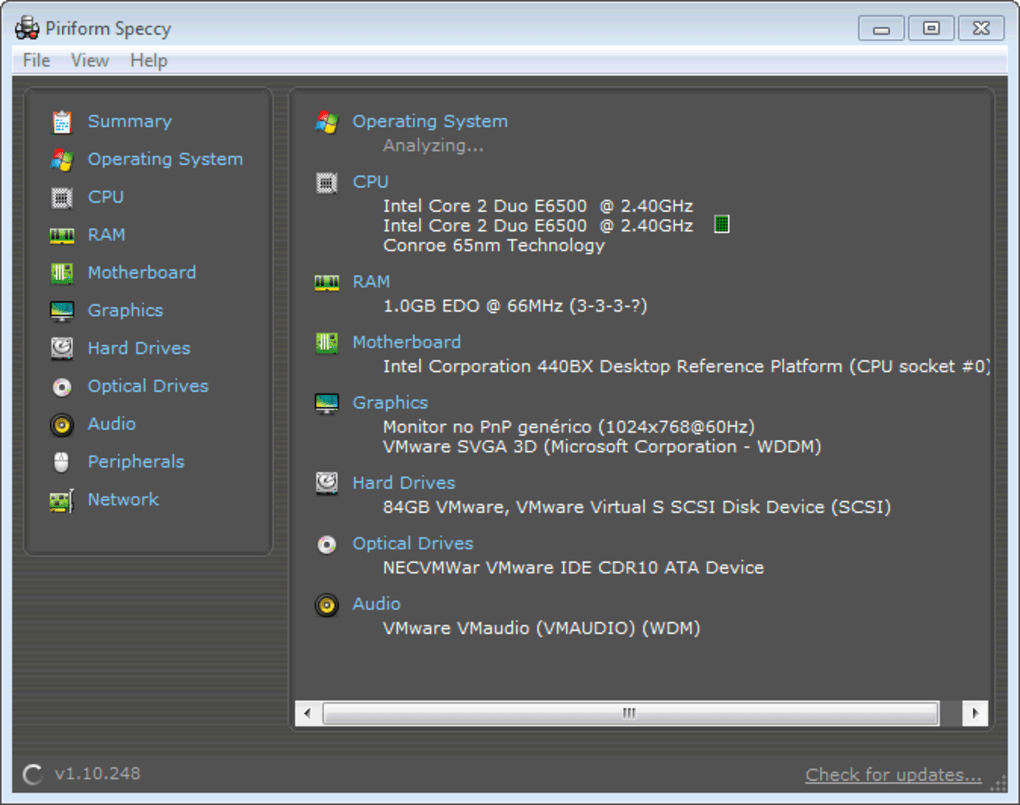
![10 Best PC Cleaning Software For Windows 10, 8, 7 in 2020: [Free & Paid]](https://cdn.wethegeek.com/wp-content/uploads/2020/09/Top-8-Best-PC-Cleaners-Tuneup-Utilities-Optimize-Windows-10-Speed-Up-Performance.jpg) 10 Best PC Cleaning Software For Windows 10,...Looking for the best free PC cleaner software 2019 that can help you to organize & optimize your system? Read...
10 Best PC Cleaning Software For Windows 10,...Looking for the best free PC cleaner software 2019 that can help you to organize & optimize your system? Read...2. Free PC Audit:
If you’re looking for an easy to handle tool that provides you with system information for Windows, Free PC Audit is there for you. The tool dives deep enough to unveil all the hidden information of your system. One of the best things about Free PC Audit is that you can always save the report as a text file. This way, the tool shows all the information regarding your Windows version, product key and ID, list of tools installed on machine and the processes running at the real time, which you can save as text and share as a simple text file.
Feature:
- Portable tool that can be transferred to a USB flash drive too.
- Easy to use and read.
- Lets you copy the text from the reports generated.
- Specific features provided within the app.
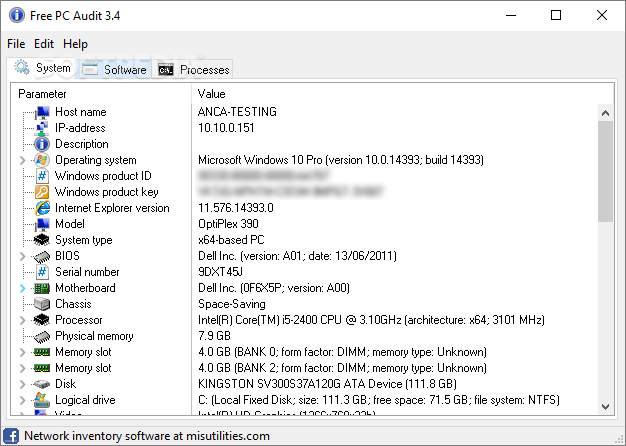
3. ASTRA 32:
ASTRA 32 is another great system information utility tool that helps you fetch system information on Windows. The tool is free to download and lets you explore other connected devices too. It’s a well explained report generating mechanism is much appreciated that consists of all the categorized information like you’d get motherboard related information would be under hardware section. With ASTRA32, you not only get a summarized report of your machine but also get the live reports like temperature and current usage of resources.
Features:
- You get every bit of information from each category of your machine.
- You can have detailed information of your machine’s hardware selection.
- You don’t have to install the program in order to use it.
- The tool is free to download and compact in size.
 10 Best PC Optimizer Software For Windows 10,...Increase your PC speed with the best PC optimizer software for windows 10, 8, and 7 to boost your computer...
10 Best PC Optimizer Software For Windows 10,...Increase your PC speed with the best PC optimizer software for windows 10, 8, and 7 to boost your computer...4. PC Wizard 2015:
If you’re looking for a dedicated system information for Windows, your search completes at PC Wizard 2015. The tool is one of the easiest and informative ones that not only provides you with basic and advanced information about your system but also renders information on software and hardware ends. The reports generated by PC Wizard are better explained and easy to understand. The only drawback of this tool is that it doesn’t work on Windows 10. However, you can use it on other previous versions of Windows and make the most of its report.
5. HWiNFO:
HWiNFO gained its name from the base users who are not very tech savvy when it comes to computers. Upon directed, this system information utility generates a detailed report of your system including for CPU, motherboard, audio, video, graphics, monitor etc. The sensor status window featured in this tool lets you see the current and the average speed of the drive, CPU etc. also, you can choose to generate reports based on the specific areas like hardware, software, apps etc.
Features:
- You’re allowed to copy any section of the generated report.
- Easy to use and understand.
- Can support alarms.
- You can fetch a single page report of all the details.
- Works on Windows, as a DOS program and also in portable mode.
6. Belarc Advisor:
Belarc Advisor needs no introduction as it is one of the most used system information for Windows. The tool is free and hardly occupies a significant space on your storage. It provides you with a brief information related to operating system, processor, memory, drives, motherboard, group policies, and USB ports. Moreover, Belarc Advisor consists of a unique feature that shows you all the missing updates for your Windows. You’re also allowed to view all the licenses, product keys for the times when you may need to reinstall them on your machine.
Feature:
- Easy to download and run on your machine.
- Free to download.
- Robust with reliable results generated.
- Provides with basic information on many hardware components.
- Also renders software related information.
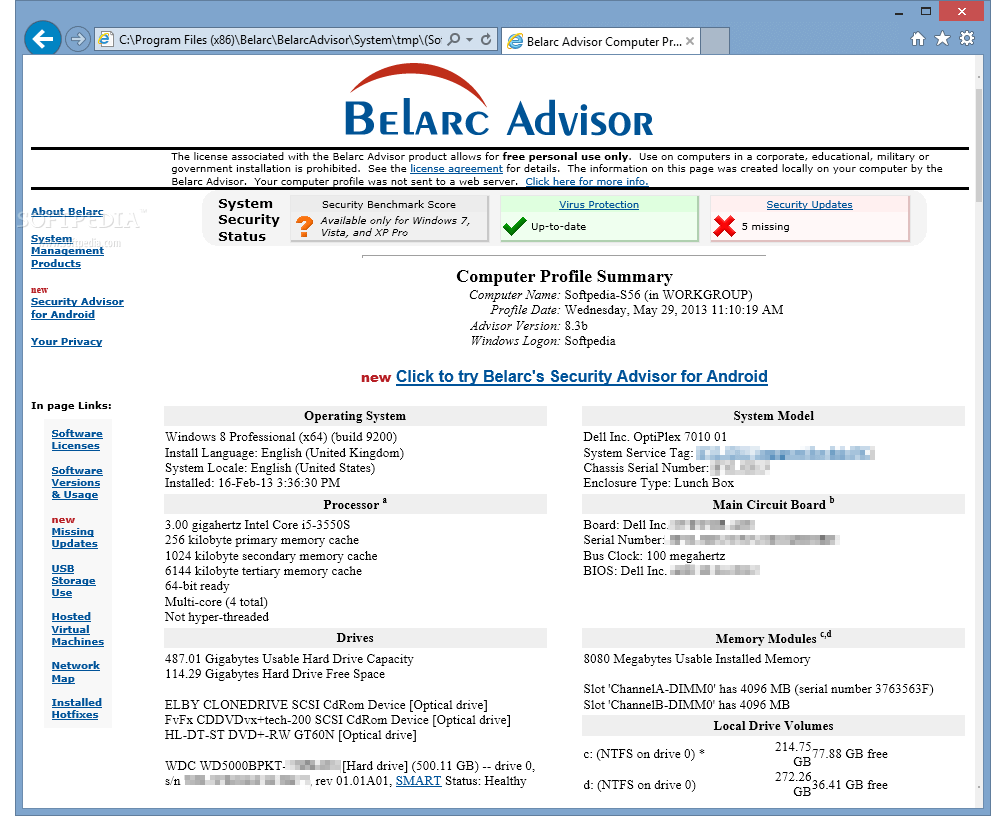
7. System Information For Windows:
When you’re hunting for PC system information, System Information For Windows or SIW comes handy for you. It is a dedicated tool that goes beyond perfection in providing you with a plethora of different areas in Windows. The tool is well designed to emphasize on three major components of any computer. The reports are generated on the basis of these three sections that helps you in reading and understanding the areas. You get report under hardware, software and network tabs with their respective units attached.
Features:
- Easy to use and intuitive platform.
- You don’t need to install the tool in order to run a diagnosis.
- Compact size that doesn’t require much space on drive.
- Allows you to copy text from the report generated.
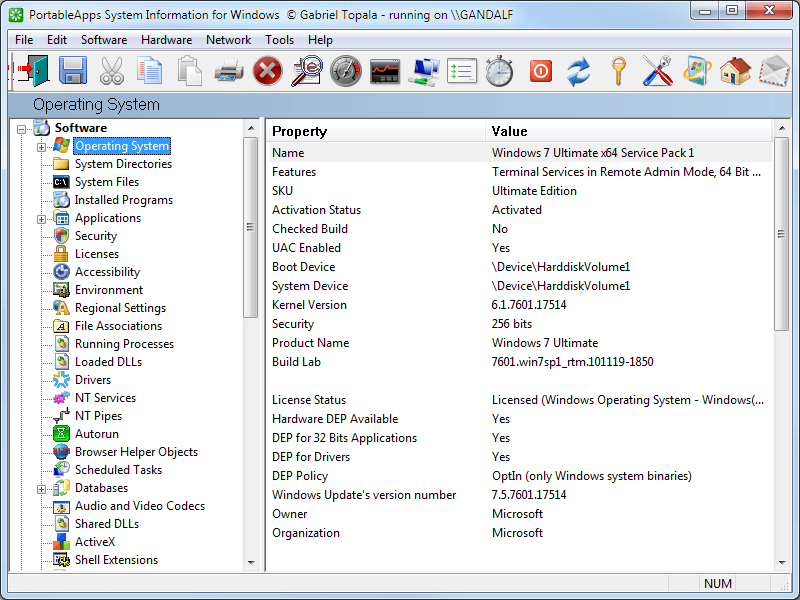
8. System Information Viewer:
System Information Viewer or SIV is another great tool that brings out system information for Windows. It is a free software that provides you with myriads of sections to take a look on. Although, you may find the interface to be a bit different than other such tools. However, the features associated with this tool include USB ports, hard drives, motherboard and CPU related section. In addition to that you also get a live sensor to show you the real time performance of your machine. Moreover, the tool is free, so who’s complaining!
Features:
- Lets you have look on a summarized report.
- Shows all the reports in detail.
- Monitors system resources in real time.
- The tool is portable, hence doesn’t require you to download.
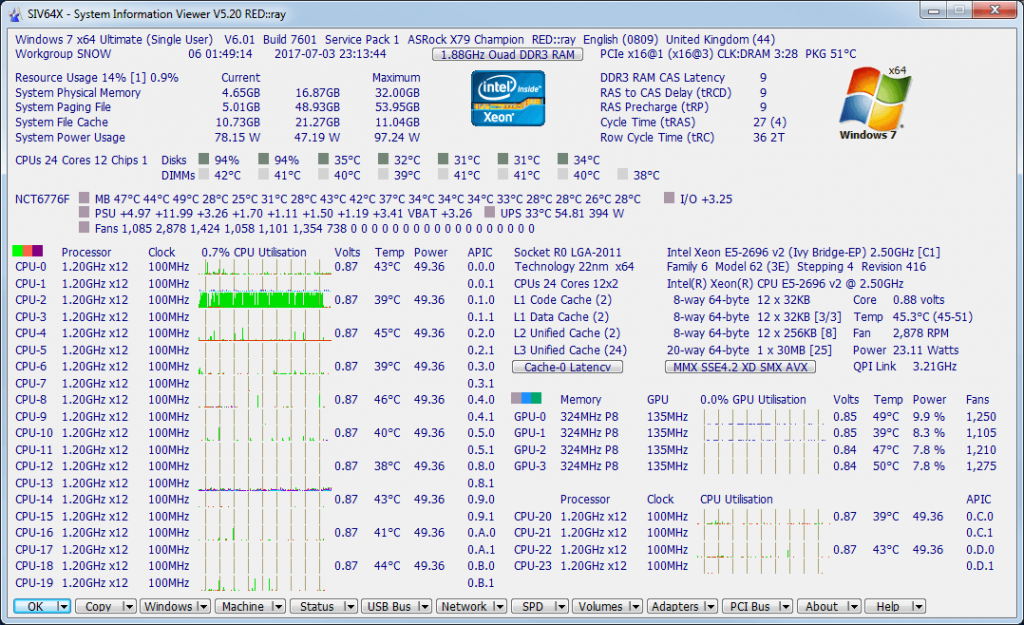
9. MiTeC System Information X:
MiTeC System Information X is a professional system information utility tool that comes with both personal and commercial license. The tool is fast and reliable when it comes to report generation. MiTeC goes farther deep into system and fetches all the information about your machine, which are harder to get. It also unveils details regarding your audio, video and graphics. Another great feature about MiTeC System Information X is its tabbed interface that makes it easy to use and navigate.
Features:
- Provides you with a detailed result on every component of the computer.
- Free to use even for commercial users.
- The intuitive tabbed interface makes it easy to operate.
- Supports in copying and generating reports.
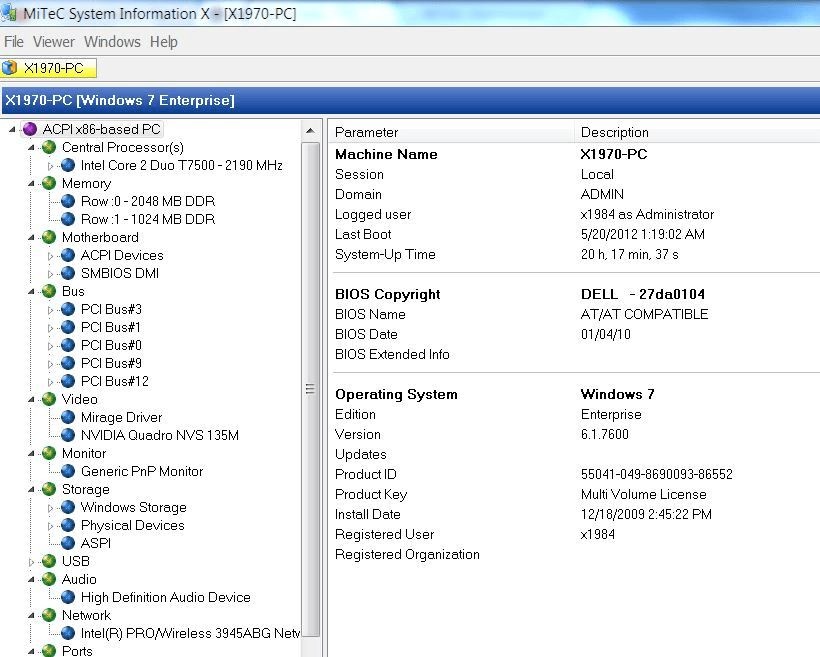
10. CPU Z:
CPU Z is another great free system information tool that is used in profiling your computer. CPU Z is popular for its speed in analyzing and diagnosing the computer’s components and generating results based on them. Once completed, you get a detailed report consisting processor name, codename, serial number, the chipset and motherboard related information and so on. You’re also provided with a real time measurement of every core of your PCs processor. How cool is that!

Overall, it is not hard to get to know more about your computer, especially when you’re using a dedicated Windows system information tool. You can download these apps for free on your machine and explore more about your computer. Once you’ve got system information utility tools installed, it becomes easier for you to upgrade, modify or replace a hardware without the need of a technician. If you wish to share more of such tools, do let us know in the comments below.






 Subscribe Now & Never Miss The Latest Tech Updates!
Subscribe Now & Never Miss The Latest Tech Updates!
lkesj flk
you should tell which ones have temperature outputNoBSNoINfo
Tell which ones yield temperature sensorsOld Phart
Thanks for the list all descent tools in their own lanes