Blog Summary:
Scanning software can help you digitize your paper documents and images, convert them into various formats, edit and enhance them, and store and share them easily. There are many scanning software available for Windows PC, but not all of them are equally effective and user-friendly.
In this post, we review and compare the top 10 scanning software for Windows PC in 2023, and recommend Adobe Acrobat DC as the best one for its features, quality, and versatility.
Looking for the best scanner software for Windows? Well, you’ve come to the right place. Gone are those days when we had to stock massive piles of documents and files to store and record information on paper. Now we prefer to store everything digitally, from our grocery lists to photos to almost anything.
Here are the 12 best free scanning software for Windows that will allow you to scan your documents and photos in the best quality effortlessly.
What is Scanning Software?
In this rapidly evolving digitization world, scanning software can prove to be a boon to create, scan, edit, or evaluate documents and images with ease. A scanning software comes power-packed with many nifty features that allow you to make instant edits to your documents or photos before you store them digitally.
Apart from this, scanning software also allows you to convert your photos into PDF format to easily make quick changes and do the required editing to process your documents and photos.
Here are the 10 best scanner software for Windows, highlighting the best feature set and pros & cons.
Ideal Features of A Document Scanner For PC:
- Converts paper documents and images into digital files.
- Allows PDF creation from various sources.
- Supports batch processing, indexing, and image pre-processing.
- Compatible with TWAIN and WIA standards for scanner communication.
- Supports file formats such as PDF, JPEG, TIFF, and RAW.
- Includes OCR for text recognition and editing.
- Provides editing and annotation tools.
- Provides backup, sync, and file-sharing
These are some of the basic features of a document scanner for PC. Depending on the software you choose, you may find more or less features.
Scan Documents Like a Pro with These 10 Free Software for Windows 10 PC (2023)
Supercharge your Windows 11/10 PC with the unbeatable power of the scanning software solutions.
1. Adobe Acrobat DC
USP: It’s an all-in-one PDF tool that lets you do more with your documents, from creation to collaboration.
Adobe is a renowned brand when it comes to creating, storing, and handling documents. It comes power-packed with a high-end feature set with additional capabilities. Adobe Acrobat’s easy to use interface makes it ideal for both beginners and professionals.
- Possesses advanced collaboration features where you can efficiently work on shared PDF documents.
- Includes a text indexing feature that allows you to search within a document.
- Convert your smartphone images into PDF format.
- Combine two or more PDF files.
- Allow you to add a digital signature.
- Device compatibility across various platforms.
- Only a limited set of features available along with the free version of this software. To access more advanced features, you would require to opt for the paid versions.
- Product licensing is required.
2. ABBYY Fine Reader
USP: A versatile OCR software that can scan and convert any document or image into the format you need.
ABBYY Finereader can be an ideal pick if you’re looking for a professional document and photo scanning tool with high accuracy. It offers you a customized digital space to easily create, edit, and collaborate documents and images.
- High document accuracy.
- Capable of converting documents into multiple formats.
- Allows you to create fillable forms.
- Compare documents in different formats.
- Includes the Digital signature feature.
- Allow you to edit documents with ease if you have to correct or re-frame a sentence or paragraph.
- A little cost-prohibitive for small businesses.
3. ScanSpeeder
USP: One of the best scanner software for Windows 10 that holds the potential to scan multiple photos at once and add text to them.
Next on our list of best free scanning software for Windows comes ScanSpeeder. ScanSpeeder is a nifty document and photo scanning tool that speedily does the job for you with efficiency and accuracy.
- Scans multiple docs and images at once.
- Cost-effective.
- Also scans slides and negatives. (Paid version)
- High auto-detection rate.
- Supports advanced batch editing features and toolset.
- Comes back with a 30-day money-back guarantee.
- The 16-bit true gray scanning feature that scans black and white images is only supported along with the software’s paid version.
4. VueScan
USP: Advanced color management and support for over 6000 scanners. This makes it one of the best scanner programs for Windows 10 & other versions.
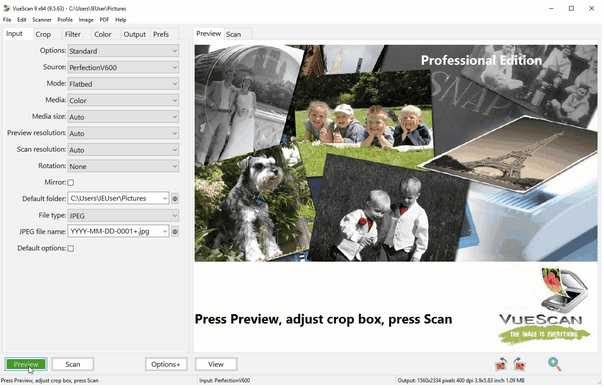
VueScan is an all-in-one utility tool to effectively scan your documents, images, and slides. Whether you want to scan a single document or image, or an entire batch, the tool works swiftly. Here are many pros and cons that you should consider before picking this free scanner program for Windows.
- Automatic color detection.
- Scans multiple photos and documents.
- Supports all popular document and image formats.
- Photoshop integration is included.
- Available for both Windows and macOS.
- The user interface still needs a bit of re-touch.
5. PaperScan
USP: A universal scanning software that can work with any scanner and provide a range of image enhancement and editing tools.
PaperScan is undoubtedly one of the best scanner software for Windows, which allows you to perform digitization with ease. From documents to photos to films, it effortlessly converts documents into a digital format with high-end accuracy.
- Supports more than 30+ languages.
- Possesses post-scanning editing capabilities.
- Cross-platform compatibility.
- User friendly and affordable.
- Batch editing and scanning are not supported along with the free version. You might have to upgrade to a higher “Home Edition” or “Professional” plan.
6. Readiris 17
USP: Has the potential to recognize text in over 130 languages and export to various cloud services.
Readiris is an intelligent, unique, and powerful document and photo scanner tool for the Windows platform. It allows you to easily edit, annotate, and collaborate with your documents in just a few clicks.
- Supports a wide variety of file formats.
- Compatible with both Windows and macOS.
- You can even edit texts embedded in images.
- You cannot use the free version for an unlimited duration.
7. Kofax OmniPage
USP: A reliable scanning software known for its high accuracy.
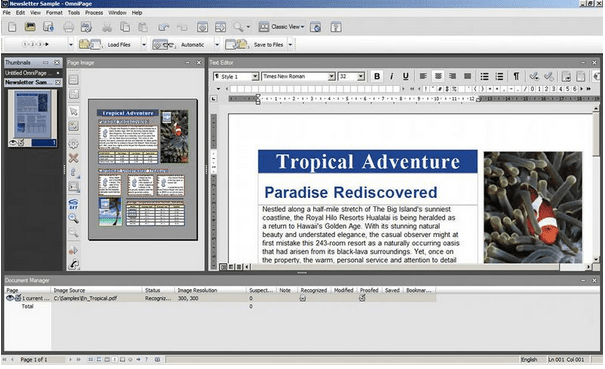
OmniPage is a powerful OCR software that comes packed with a variety of advanced features. With the help of this nifty scanner for Windows, you can easily convert documents, images, and PDFs into a digitized format.
- Batch editing is supported for multiple file formats.
- Allows you to compare and edit files, side by side.
- More than 120+ languages are supported.
- Cloud integration is embedded so that you can easily share your files across platforms.
- Becomes a bit unresponsive during batch editing, still room for improvement.
8. Microsoft Office Lens
USP: A convenient scanning app that can scan documents, whiteboards, business cards, and more.
Microsoft Office Lens is one of Windows’s best free scanning software that effortlessly converts images and documents into a readable format.
- Allows you to save images on OneDrive, OneNote, or locally.
- Trims and removes shadows.
- Enhances the colors of documents and images.
- Images can be converted into any desired format including .docx, .pdf or .ppt.
- The interface still has a scope to get better and more intuitive.
9. NAPS2
USP: It’s a free and open-source scanning software that can scan documents to PDF and other file types without any hiccups.
NAPS2 free scanner program for Windows 10, also tagged as “Not Another PDF Scanner,” offers a significant amount of justice to its name. NAPS2 is a free, open-source scanning tool for Windows that is compatible with both WIA and TWAIN. It can prove to be the best photo scanning software for Windows because of its exceptional capabilities to scan any kind of document or image format in just a few clicks.
- Supports multiple file formats.
- Clean, simple, easy to understand user interface.
- Easy editing features like crop, rotate, brighten to enhance the document or image.
- Only available for Windows OS.
10. SimpleIndex
USP: An easy-to-use scanning software that can scan and index documents using barcode, OCR, or database lookup.
SimpleIndex can undoubtedly prove to be the best scanner for Windows to meet and fulfill all sorts of scanning needs.
- Live chat support.
- Streamlined user interface ideal for both personal and professional setup.
- Multiple language support.
- Watermark support for PDF files.
- Batch editing supported.
- Lacks mobile integration and is only available for Windows OS, as of now.
Frequently Asked Questions:
1. Does Windows have scanning software?
Yes, Windows does have a built-in scanning feature that you can use to scan documents or pictures with your scanner or printer. You can use the Windows Fax and Scan tool, which is a built-in utility in Windows 10 and
2. How do I scan a PDF file in Windows 10?
To scan a PDF file in Windows 10 using the Windows Scan app, follow these steps:
– Connect your scanner to your computer and make sure it is turned on.
– Open the Windows Scan app.
– Place the document or image you want to scan on the scanner.
– Click on the “New Scan” option in the Windows Scan app.
– Choose your scanner from the list, adjust any settings if needed, and click “Scan.”
– Click on the “Save” option and choose PDF as the file format.
3. Is the Windows Scan app free?
Yes, the Windows Scan app is free to use. It comes pre-installed with Windows 10, so you don’t need to purchase any additional software.
4. What is the best scanner for Windows 10?
The best scanner for Windows 10 depends on your specific needs and requirements. Some popular options include the Epson WorkForce ES-500W, Fujitsu ScanSnap iX1500, and Canon imageFORMULA DR-C230. It’s recommended to consider factors like scanning speed, image quality, connectivity options, and budget when choosing a scanner for Windows 10.
Conclusion
This wraps up our list of 10 best free scanning software for Windows that can effortlessly scan your documents and images most efficiently. You can use any of the above-mentioned software to create accurate and readable documents and photos in high-resolution quality.
Go Paperless!










 Subscribe Now & Never Miss The Latest Tech Updates!
Subscribe Now & Never Miss The Latest Tech Updates!
mariya jonsan
I am using Adobe Acrobat DC and this is one of the best according to me as i am using it from past so long and getting good result . I just want to ask one this i need good software for android platform.Swarnakshi Sharma
Very informative and well-researched article. I tried Microsoft lens after reading this. Very helpful.Camila Saunders
Nice information. Your blogs are very informative. Is there any way to scan documents and photos on iOS?Gajendra singh
I am quite confused in between Adobe Acrobat DC and ABBYY Fine ReaderUnka
You left out AutoSplitter from the list, it’s a great photo scanning software.Mridula Nimawat
Thank you for your recommendation, we will review it and consider adding in the list.Rhoda King
Information was very helpfulMridula Nimawat
Thank youAndrew
Uhhhhh, Adobe Acrobat DC is not free. Only the reader is and you can’t scan with it.Dheeraj Manghnani
Hi Andrew, You can opt for ABBYY Fine Reader which is truly an amazing softwareAlvin
Vuescan is free if you don’t mind having a watermark. You should like listed that in your cons!Mridula Nimawat
Thank you for the information.