Social media platforms are now the eternal part of everyone’s life and so does the photographs and gifs. This tendency to share your emotions and experience needs photographs and videos. However, heavy, and large image takes lot of your space, whether you are saving it in hard drive or uploading online. Hence, it is necessary that you compress your image before saving or uploading. In this blog, we are giving you the best image compression software for Windows.
Large and heavy images demand essential optimization before they are uploaded to various social media platforms. Most of us are unaware of several tools and applications that are especially designed for image optimization and compressor. As a result, we count on random websites and fast internet. Windows paint does provide different options for image resizing and image compression but then they lack various customization options available in other application. But why do we need an image size reducer software?
Why Do We Need Windows Image Compressor?
In this era of social media dominance, image compression software has become a need of the hour. As a photographer, you need this tool for swifter upload of photos and as a web designer or website developer, you want your pages filled with images to load faster without comprising in the quality of pictures. Optimized images not only save bandwidths and help quicker page loading but also assists you to remain within file size restrictions.
Best Image Compression Software for Windows 10, 8, 7
Currently, the market is buzzing with large numbers of image compression software. In this blog, we are covering the best image compressor for Windows that will help you to resize and compress your image with perfection.
1. Caesium Image Compressor
An open source and Windows image compressor, Caesium Image Compressor user interface is divided into three sections i.e. Compression Options, resizing column and output folder. Compression options let you fix format of images in terms of quality such as PNG, JPG, and BMP. However, you cannot alter quality for images with BMP or PNG formats. With resizing options, you can set relative or absolute image size as per requirement. While output folder allows you to add compressed images with unique suffixes to a new folder.
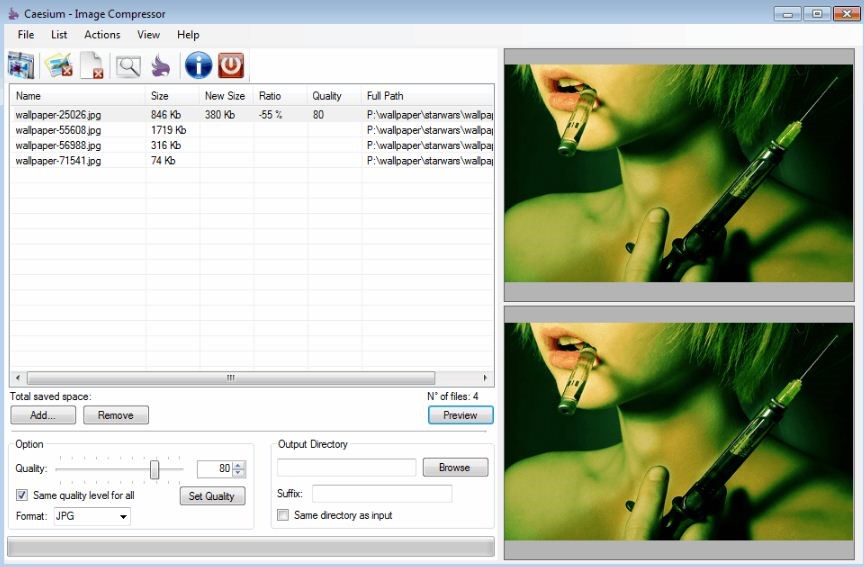
Features
- Compresses entire folders loaded with images in one go
- User interface is fragmented into three columns.
- Can set formats, sizes, and aspect ratio of images.
- Portable version is available i.e. use app without installation in PC
- App is sluggish and demands regular updates
2. JPEG Optimizer
Based on MagiCompress TM technique that compresses up to 100 images in one go without losing the quality of pictures. This not only saves your time but also uses lesser bandwidth resources. JPEG format is the most dominating format and widely used across the world. From uploading photos on internet to saving images in friendly format, JPEG is the ultimate savior. Hence, it is one of the most prevalent yet simple image optimization tool. You can also resize images as per requirement.

Features
- Allows compressing and resizing of photos
- Supports compressing and resizing of multiple images at once
- Can tune the quality of compressed image
- Unique ISO Noise Optimization algorithm
- Can share and save images as separate JPEGs as well as JPEGs packed in ZIP archive
3. FileOptimizer
Image optimization and compression are made easy with FileOptimizer that allows you to compress images for free. Originally designed for compressing all kinds of files and folders, this application now specializes in image optimization. With user friendly interface, you can add images directly to the application and start compressing as needed. It has various compression levels to choose from but has certain drawbacks too. The app automatically replaces original files with compressed one and move original data to recycle bin. Also, it lacks advanced settings option and does not have preview window.
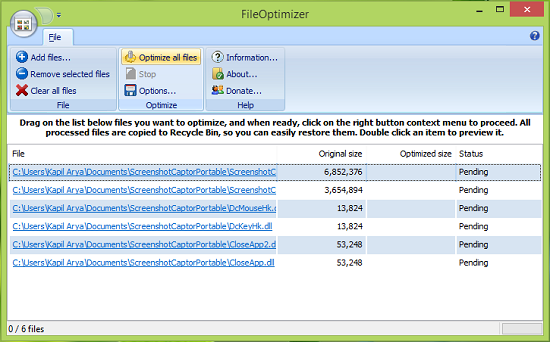
Features
- Free application for image compression and optimization
- User-friendly interface
- Various compression levels
- Portable version is available i.e. use app without installation in PC
4. JPEGmini
One of the best tool for compressing images that squeezes picture’s size up to 5 times without losing the image quality. With user-friendly interface, you can easily add images and receive automatic compresses images from this application. The app will keep both original and compressed images only if you have tweaked settings options, otherwise the app will overwrite the original image. Coming to drawbacks, the app lacks quality slider, hence you must mechanically tweak the app’s algorithm for best results. The app does not have advanced options and hence, you must switch between applications for best results.
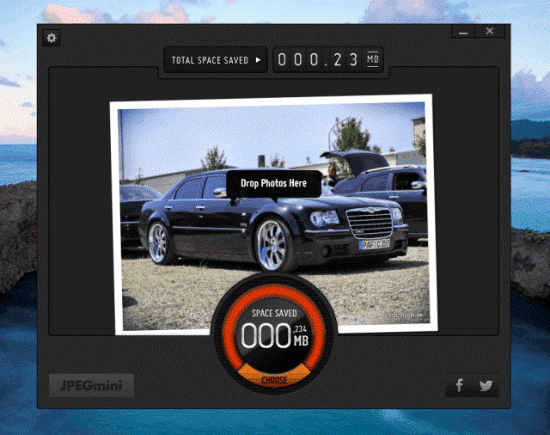
Features
- Can resize JPEG image without any configuration
- Best for beginners
- Simple user interface and visually appealing
- App’s trial version can compress up to 20 images per day
5. Mass Image Compressor
Here, the name is sufficing i.e. this application can compress entire image folder but cannot add and optimize single images. Just create a folder, put all images in it that you want to compress, add the folder to the app and wait for few seconds to receive compressed images automatically. You can mechanically adjust image quality and size and have options to select between percent based or fixed with for pictures.

Features
- Adjust quality and size as needed
- Change image format to JPEG or PNG
- Save compressed images to a specific directory
- Can overwrite original images.
- Preview window to see sample image and file size
6. PNGGauntlet
Designed for PNG files, this image compression software can also convert GIF, JPG, BMP and TIFF images to PNG formats. But you cannot save any image in any other format except PNG. It is a great app for optimizing PNG files and if you want to save those files in another format, then you can switch to another app. The process is simple, where you can compress images in few simple steps and meanwhile individually configure images.

Features
- Tool uses PNGOUT, OptiPNG and DeflOpt to compress images,
- Can configure each image individually
- Can select an output directory or overwrite original files
- No preview window available
7. TinyJPG
Cut and compress your image without degrading the image quality of all JPEG and PNG images with this software. The tool first analyzes the image uploaded to the app for delivering the best outcome for JPEG encoding. First, it makes the strategy based on the uploaded content and then provide compressed images with best quality and meanwhile saves bandwidth or storage. The software is available for free and has gained its reputation for being the best tool for image processing and compressing.

Features
- Applies best strategy before compressing images
- Free image optimization tools
- Accepts JPEG and PNG pictures for compression.
- Can upload up to 20 images in one go of 5 MB each
- Can download images on your computer or save in Dropbox.
- Supports drag and drop feature
8. RIOT
RIOT or Radical Image Optimizer is free image compression tool with advanced features. It is lightweight and works best for both professionals and beginners. Available with two panes showing you the difference between original and compressed images. One of the best features of this software is resampling, where you can set the height and width of image along with aspect ratio and pixels. Also, it also converts GIFs.
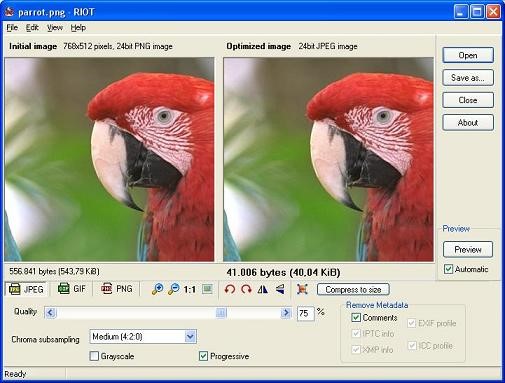
Features
- Can optimize JPEG, GIF and PNG images
- Can alter the image quality of JPEG images
- Can select different encoding.
- Allows adjustments image contrast, brightness, gamma, and other settings.
- Can rotate or flip pictures
- Resample options available for image resizing via 6 resampling filters.
- Can modify color reduction profile
- No preview windows
9. JPEG Compressor
Whether you are a beginner or an advanced learner or planning to switch from nascent to advanced stage, free JPEG compressor is the best tool for you. For most of the newbies, interface of this app might appear cluttered, but you can alter the requirements by tuning some presets found on left side of the app. Like other apps, you can adjust color balance, brightness, and saturation available in the settings options. Also, this app allows automatic optimization of images in terms of KB. The best feature of this app is Batch editing of images that allows you to save compressed pictures in a defined folder. The app is not completely free but can be downloaded and used free of charge.

Features
- One of the most advanced image compression software
- Cluttered user interface
- Available in different modes
- Compresses edited images
- Customization of compression values possible
- Can alter Chroma and Luma compression values
- Availability of Detail Quality Equalizer for image fine-tuning
- Image resizing and cropping
- Batch editing
10. Pixillion Image Converter
If you are looking for both image converter and image compressor, then you can opt for Pixillion Image Converter. With this app, you can convert and compress images simultaneously and you can add multiple images in one go. Also, image resizing options is also available with no compromise in image quality. Furthermore, it has basic editing choice too like rotating, flipping, adding watermarks, and resizing. But, it has limited compression options in comparison to other application.
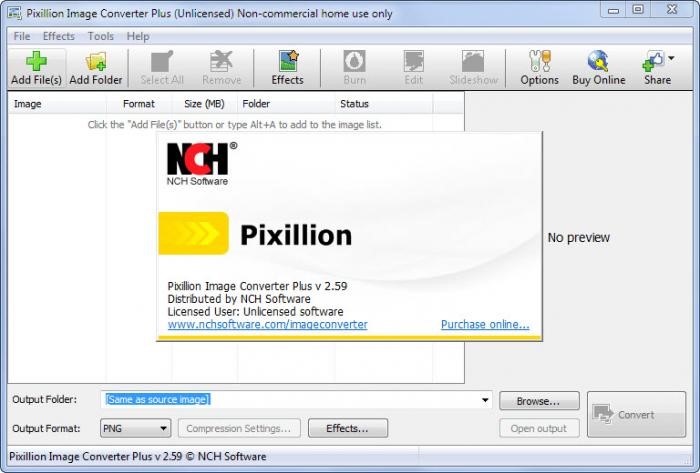
Features
- Both image compressor and converter
- Allows you to add and compress multiple images
- Image resizing possible
- Availability of basic editing options
- Limited compression choices
Conclusion
Image optimization and compression helps you to reduce the size of your pictures without compromising the image quality. This not only helps your image to load quickly and clearly but also give top ranks on Google and other search engines.
So, this was all about the best image compression software. Do share your thoughts about these image compressors in the comment section below.


 Subscribe Now & Never Miss The Latest Tech Updates!
Subscribe Now & Never Miss The Latest Tech Updates!