Give your Mac’s Finder some rest and try out some of the best third-party file managers for Mac
Your Mac’s Finder is your doorway to your files. It’s how you interact with your files and manage them – move, copy, delete, etc. Through the Finder, you can also launch your applications and access other network resources. It’s indeed a nifty application and if you want to take it to the next level, consider checking this post out. Despite being a great tool, it lacks certain functionalities that a third-party file manager can make up for. So, before we get into the list of some of the best file managers for Mac, let’s have a look at some of the features that Finder lacks –
- Batch renaming of files.
- Features like tab navigation.
- Advanced search capabilities – no support for regular expressions or case-sensitive searches.
- Can be slow at times.
- Dual-pane interface.
- Integration with multiple cloud services.
8 Best Mac File Managers For Organizing Files On Mac
1. Commander One
Price – Free. PRO Pack starts at $29.99

Commander One is one of the best free file managers for Mac that packs in a lot of features. It has slick navigation and display. You can easily reveal hidden files with one click. You can search files by contents as well as support Spotlight search. It also lets you open archive files or open ZIP files as regular folders. It also comes with features such as cloud-service integration and a built-in terminal emulator.
Pros
- Can show hidden files.
- Dual pane interface.
- High customizability.
- The toolbar has quick action buttons.
- Files operation queue.
Cons
- Can’t rename multiple files at once.
2. Forklift 3
Price – Free. Single-user license starts from $19.95

It is regarded as one of the most advanced macOS file managers. It can let you connect to FTP, SFTP, Amazon S3, and other remote volumes so that it is easy for you to manage files. It makes it easy for you to compare remote or local sources and target folders and allows one or two-way sync and that too with a single mouse click.
Pros
- Batch rename files in a sequential manner.
- Dual-pane interface.
- Integrates well with Mac features like Quick Look.
- Offers editing files remotely.
- Offers fast transfer of files.
Cons
- Users have encountered errors when copying a large number of folders from FTP.
3. Transmit 5
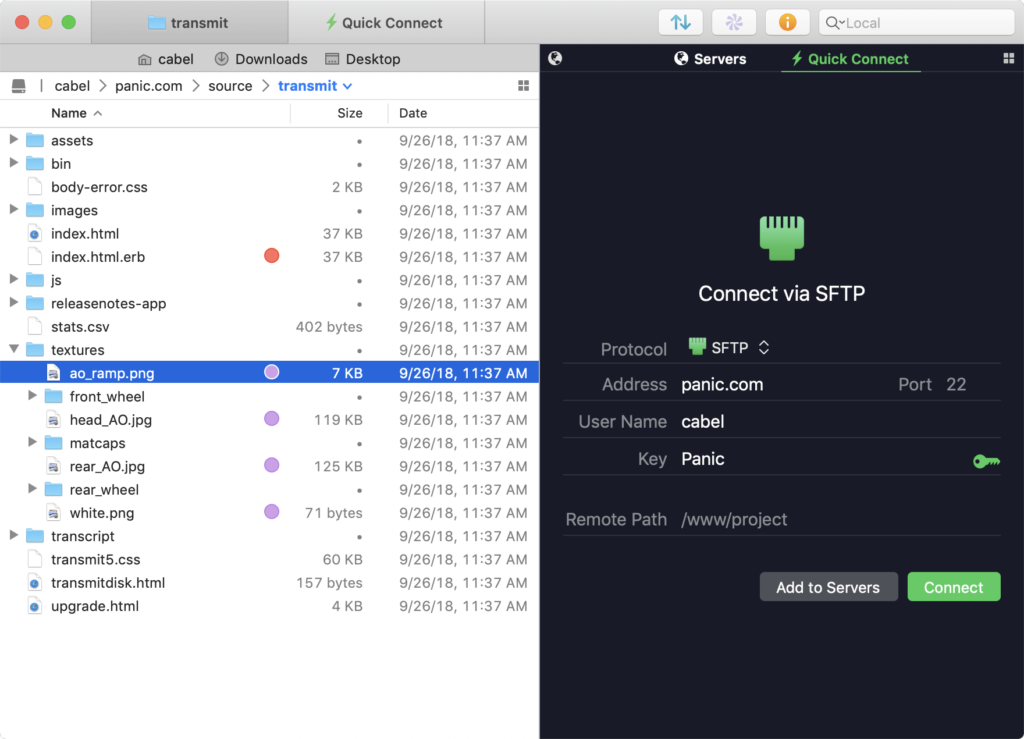
Transmit makes it easy for you to manage, download and upload files on multiple servers. With the latest upgrade, it has become better at handling complex folders and multithreading. It has also got a new activity view that lets you keep a track of Transmit’s activities. One of the best aspects of this file manager for macOS is that it lets you jump to your favorite folders with one click.
Pros
- Easy folder synchronization.
- Batch renaming.
- Support for major drives and servers.
- Easily transfer data between remote servers and drives.
- Get info sidebar.
Cons
- The Menubar app is missing
4. Marta
Price – Free

Marta is a fully native macOS file manager written in Swift. It works with archives just as folders on your Macs. It supports a variety of formats such as 7Z, RAR, ISO, TAR, etc. It comes with five polished themes with functionality where you can create your themes. Advanced users can use Marta to write a plugin in a couple of minutes.
Pros
- Allows you to check file paths.
- Customizable hotkeys.
- Look through and edit files in nested archives.
- Support for dual panels.
- Two-way directory synchronization.
Cons
- Batch renaming absent
5. FMan
Price – Free. A lifetime license would cost you around $49
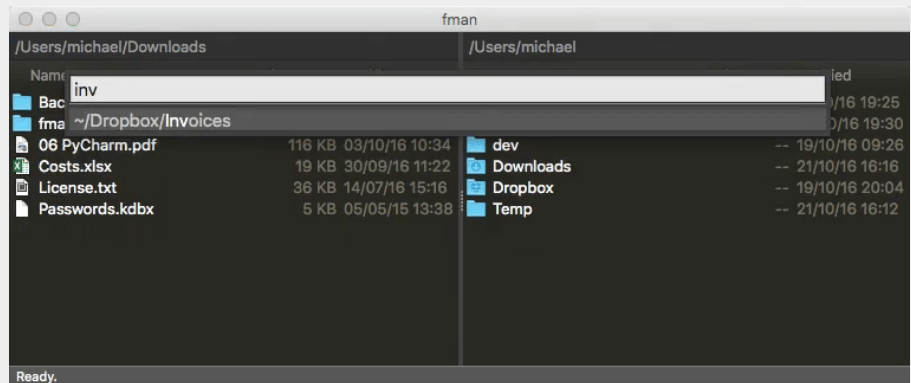
FMan is an intelligent way to organize files on Mac. This file manager remembers which folders you visit often and it then suggests them to you first. You won’t have to manually navigate through directory hierarchies. Again it is one of those third-party Mac file managers which lets you install plugins made by others as well as lets you create your plugins.
Pros
- Minimalistic interface
- Cmd + P/ Ctrl shortcut can help you transition to any directory
- High plugin customizability.
- Consumes fewer resources.
Cons
- Not available on the App Store.
6. Path Finder
Price – Free for 30 days. Then $29.95/ year

Path Finder is a macOS file browser that comes packed with a variety of features with which you can take complete control of your files on your Mac as well as iPhone (provided it is connected to your Mac). It packs inside features like FolderSync to compare and synchronize files, secure delete, advanced selection based on attributes, and smart sorting, just to name a few.
Pros
- Dual pane interface.
- Batch renaming functionality.
- Drop stack.
- View file paths easily.
- File tagging.
Cons
- Pricey
7. HoudahSpot
Price – Free. $34

While not exactly a macOS file manager, HoudahSpot is a powerful search tool for Mac. You might wonder how it is different from Mac’s search. You can start with a simple search and then narrow it down by adding several criteria. You can search for several folders and zero down on the ones you require. It also lets you preview results..
Pros
- Search multiple locations at once, and also search within compressed files.
- Perform boolean searches.
- Faster searchability.
- High customizability.
- Perform search even in a mail application.
Cons
- Can find only spotlight-indexed files.
8. Nimble Commander
Price – Free. $29.99
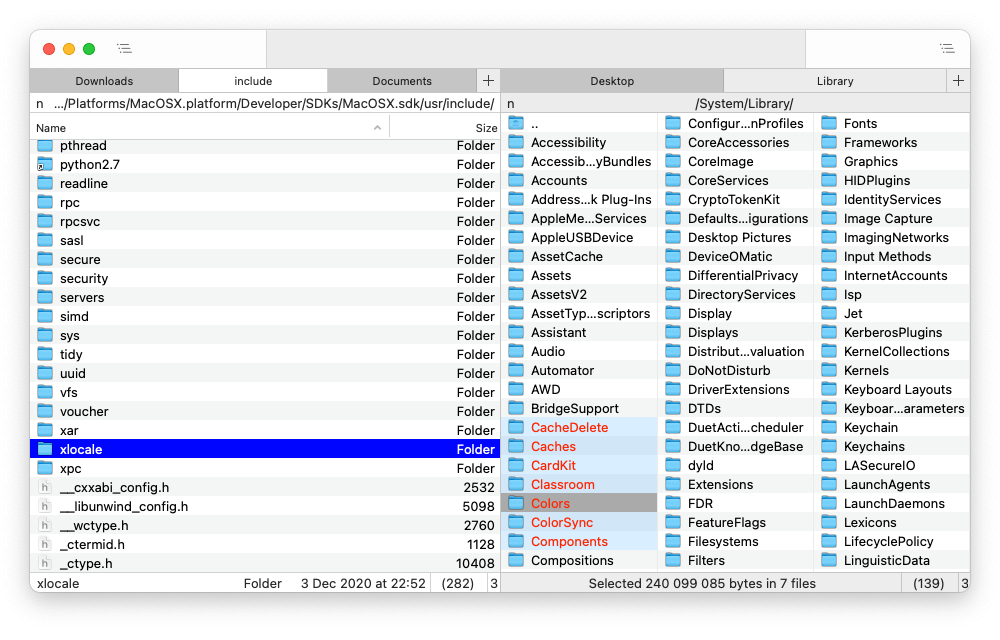
How about being able to work with multiple windows at once? How about being able to “feed” search results to a panel and being able to enjoy colors, fonts, sizes, presentation types, filename trimming, etc? Nimble Commander is a macOS file manager noble at doing all of this and more. It also lets you track crucial system information such as CPU or RAM usage and other stats.
Pros
- Connect to remote SFTP and FTP servers.
- Fast and eases your workflow.
- Can create symbolic and hard links.
- 30-day trial.
Cons
- Suitable for advanced users.
Has Organizing Files On Mac Become Smooth For You?
We hope it has because working with several files across drives, remote servers, and cloud platforms can completely disrupt your productivity. We hope that the above file managers have streamlined your workflow. And, if they have, share your favorite in the comments section below. If your favorite didn’t make it to the list, tell us which one is and we’ll update the list. For more such content, keep reading WeTheGeek.




 Subscribe Now & Never Miss The Latest Tech Updates!
Subscribe Now & Never Miss The Latest Tech Updates!