Mozilla Firefox is the second most popular browser used across the globe after Google Chrome. If you are facing issues while using the Firefox Browser, then uninstalling and reinstalling is not the optimal solution. Although, it might resolve the issue for the time being until the issue reoccurs. It is essential to find a permanent solution to resolve the issue once and for all. To resolve any issue, we need to identify the problem and Firefox has built-intools, which monitor its performance and events that take place.
How To Get Information When Firefox Keeps Crashing?
To troubleshoot, Firefox keeps crashing issue, let us discuss the tools and reports which are built-in Firefox browser. There are different performance reports and summaries that are presented by Firefox and can be accessed by typing their path in the Mozilla Firefox address bar.
About Firefox Cache

Type about: cache in the address bar.
This page provides information about the Network Cache Storage Service like the details of several entries, maximum and current storage size and location. You can also click on the relevant links to know more about each cache entry and when was it created. The information is segregated into a Memory cache, disk cache and app cache.
Also Read: Fix “Firefox is already running but is not responding” Error Message.
About Firefox Crashes

Type about: crashes in the address bar
I don’t expect anyone to remember how many times your system has crashed, but fortunately for you, Firefox does maintain a log about its crashes. I believe no other browser does record a log of its shortcomings. The screenshot above will give you an idea of how an event of a crash will be recorded along with date and time. Once the user clicks on the Submit button, a report will be sent to Mozilla, which is the parent company of Firefox. This will help troubleshoot Firefox keeps crashing issue.
Also Read: 4 Ways to Secure Your Firefox Browser
About Firefox Memory

Type about: memory in the address bar
Another essential page to consider while troubleshooting Firefox is the memory details page that reveals the information on Firefox memory usage.
First, click on the Measure button, and it will display how your memory is being utilized.

Secondly, you can save the current report to compare with another report later.

The third box allows users to reduce Firefox memory usage with 3 different options.
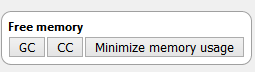
The GC or Garbage Collection button scans the Firefox memory. It looks for any remnants from the previous session, especially JS codes and deletes them as they are occupying unnecessary memory space.
The CC or Cycle Collection is responsible for scanning Firefox as a whole and removes unwanted data and help to troubleshoot Firefox keeps crashing issue.
The Minimize Memory Usage button has the same functions as GC and CC but runs each process for 3 times so that if anything was missed in the first scan, it could be picked up in the second.
Using any of these buttons will free up memory and prevents Firefox from crashing.
Also Read: Steps To Block Trackers With Firefox
About Firefox Networking

Type about: networking in the address bar
This page displays information about the websites and networks connected via the Firefox browser. All the web pages you visit are mentioned here with the active column showing if the session is currently running. You can also check if any of the websites were accessed without a secured socket layer with False denoting no SSL. Other options include DNS, Web Sockets and a Unique Network ID. This will help troubleshoot Firefox keeps crashing issue.
Also Read: Top 10 Best Ad Blockers For Firefox
About Firefox Performance

Type about: performance in the address bar
This page reveals the consumption of memory resources by each page or add-on that is currently active. It provides real-time information of the Energy Impact and size of the memory used. This is necessary, especially when your Firefox is acting up, and you wish to identify the main culprit to prevent Firefox from Crashing.
Also Read: Learn About These Useful Firefox Settings to Make Yourself A Pro
About Firefox Profiles

Type about: profiles in the address bar
The final solution which worked for me in the past was to create a new profile and restart the Firefox browser normally. Use it for a while and observe if you receive the same issue and delete the old profile later. You can also try to restart it with your add-ons disabled, and this will help to identify if any of the extensions are at fault.
About Firefox Config

Type about: config in the address bar

The final chapter of the About story of Firefox ends with Configuration settings. There are a lot of settings that can be configured. However, with two precautionary windows before accessing this page, gives me the feeling that somethings are better left untouched.

Also Read: How to Activate Kiosk Mode on Firefox Browser?
Have You Explored The Steps On How To Troubleshoot When Firefox Keeps Crashing?
The Final Solution, Of course, is to uninstall and reinstall the Firefox Browser. If all the above steps do not fix your issue, then you can try to update your Operating System, update Firefox and run it without any Add-ons. If you know of any other step, not mentioned here, do inform us by make a note in the comments section below.
Follow us on social media – Facebook and YouTube. For any queries or suggestions, please let us know in the comments section below. We would love to get back to you with a solution. We post regularly on tips and tricks along with solutions to common issues related to technology. Subscribe to our newsletter to get regular updates on the tech world.


 Subscribe Now & Never Miss The Latest Tech Updates!
Subscribe Now & Never Miss The Latest Tech Updates!