An excellent Slideshow Creator Software is the one that assists users design & develop impressive presentations or videos, made with a plethora of customization tools, effects, templates & more. So, if you are looking for the best free slideshow maker tool for school, business or fun purposes, here’s the list of most popular & useful slideshow creator apps for macOS.
The article offers an overview of the Top Five Presentation Software options. For your convenience, we have included some of the best online slideshow makers tools also, which you can use from your Mac, as long as you’re connected to the Internet!
So, let’s start exploring!
Part 1: The Best Paid & Free Slideshow Makers For macOS
The built-in application, Apple Keynote is already available for Mac users, the free slideshow maker offers a variety of tools to create amazing presentations with audio. However, if you wish to explore other third-party useful slideshow apps, here’s your list of options:
1. Filmora Video Editor
Filmora Video Editor is a versatile multimedia editing tool, packed with feature-rich tools & options to take photos & video slideshows easier than ever on both Mac & Windows OS. The Mac software offers royalty-free music files so that you can use the copyright-free music tracks & sound effects. Make the most out of lots of templates & editing tools to bring out your imagination into reality.
PROS:
- Supports all major file formats.
- Offers 300 effects & 20+ copyright music to enhance your slideshow making experience to the next level.
- Drag & drop photos in proper order, add text, transitions, filters & music.
- New slideshows can easily be shared on all popular social media platforms.
CONS:
- The interface might sound a little confusing, as so many editing options & features are available to create stunning slideshows.
2. iSkysoft Slideshow Maker for Mac
Get the ability to create slideshow from images to preserve your most memorable moments, try iSkysoft Slideshow Maker to generate the most stunning slideshow videos from your photos. Besides, the slideshow app works excellent to burn videos & photos into DVDs from your Photos & iMovie files. Its wide range of editing tools & options makes photo, video & audio editing damn simple & hassle-free.
PROS:
- Create slideshow with lots of professional themes & editing tools.
- Allows you to share new slideshows on iTunes, iDVD, iPhone, YouTube & more.
- Add Credits, titles, captions, background score & other transitions.
- The slideshow maker is compatible with almost all macOS versions.
CONS:
- The free slideshow maker version offers limited options.
3. HyperEngine AV
Previously, a Montage Creator, HyperEngine AV is now a great multimedia editor that works excellently to mash photos, videos, audios & text into an eclectic mix. HyperEngine AV is a free slideshow maker that lets you attach videos, photos, sound & text seamlessly to create movies, presentations & more.
PROS:
- Drag & drop option to ease the process.
- Easily import photos, videos & audios to make beautiful slideshows.
CONS:
- No new updates are released in a few years.
- The slideshow maker for Mac offers a cluttered dashboard.
4. iMovie
iMovie is an excellent free slideshow maker for Mac. It has been around for a long time & has always aimed at one goal: ease of use in a simple & intuitive interface. The slideshow creator is available for both iOS & macOS, & you can browse your clips to create stunning 4K-resolution videos or movies. If you are seeking a basic slideshow creator, iMovie is well worth the shot.
PROS:
- Simple interface.
- Professional-looking templates & themes.
- Lots of video stabilization options.
- Official tech support from Apple.
CONS:
- Not many filters, effects & transitions are available.
- Audio available is copyrighted.
5. JPEGDeux
An open-source & free slideshow maker for Mac, JPEGDeux is an amazing platform to use to make photo slideshows in sync & make it interactive with lots of customization options. JPEGDeux doesn’t give you the capability to create photo slideshow from scratch but also edit existing slideshows in full-screen mode, window mode & even in the Dock.
PROS:
- Lots of customization options.
- Straightforward & easy to use slideshow app.
- Recursive directories help make slideshows very easily.
CONS:
- No option to share slideshows to Social Media.

Bonus Tool: Free Slideshow Maker
Google fans can look forward to using the cloud-hosted, Google Slides, presentation maker. It fulfills basic requirements with lots of themes & templates to create interactive presentations. Moreover, you can automatically save your project in the Cloud, free of cost.
Part 2: Online Slideshow Maker Tools For Mac
Let us now take a quick look at some of the popular slideshow maker online tools.
1. Slidely Slideshow Maker
Slidely is a well-known name in the social media world for letting users easily share content over the network. It provides the ability to follow curated collections or favorite creators. You can rely on the platform to import both photos & videos to design simple slideshows.
How To Create Slideshow On Mac?
Head towards the Slidely website to start creating stunning photos slideshows on Mac.
STEP 1-Once you’ve signed up with Slidely. Start adding photos from your computer, Facebook, Instagram or other profiles.
STEP 2- Choose the audio you wish to add to the new slideshow.
STEP 3- Once you are done editing, adding special effects to make the video look more professional.
STEP 4- The next step is to Publish the slideshow & share it on Facebook, Twitter or other social media handles.

2. Kizoa Slideshow Creator
Kizoa is an amazing online video editor, movie maker & online slideshow maker to create interactive videos for your work or school projects. It offers a plethora of features to edit photos, add animations, text, effects & whatnot.
How To Create Slideshow On Mac?
Well, follow the steps below to use Kizoa Slideshow Creator:
STEP 1- Sign up to start using the slideshow maker online tool.
STEP 2- Choose templates or upload photos to start creating slideshows from scratch.
STEP 3- Edit the photos using text, animation, effects & colors. You can add the desired transitions for better results.
STEP 4- Once you are satisfied, save your work to the Kizoa account & share the new slideshow via email, Facebook or Twitter.
Part 3: Conclusion
And, that’s a wrap! Did you like our quick roundup to the best free slideshow makers for Mac? Are there any other useful tools & apps that deserve to be a part of this list? If yes, shoot them in the comment section below. You can also find us on Facebook, Twitter, YouTube, Instagram, Flipboard, and Pinterest.


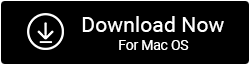





 Subscribe Now & Never Miss The Latest Tech Updates!
Subscribe Now & Never Miss The Latest Tech Updates!