In this era of digitalization, no one really wants to keep cash due to its vulnerability and fear of losing it. Everyone is armed with plastic money or with the cash loaded e-wallets. It is indeed safe to pay digitally as it ensures a safe transaction with proof of payment. Now that the e-payment system has taken over the world, Google Pay also offers you different modes of payment. As long as you’ve got NFC on your phone, you don’t really have to carry any physical money to pay. Google Pay is just like other payment platforms which use your card details to make a transaction. However, Google Pay also offers you to pay through the popular PayPal. Today we’re going to share the steps following which you can add PayPal to Google Pay as a payment method.
How To Add PayPal to Google Pay as a payment method?
Before you start, be informed that PayPal, in a recent official announcement, has said that making PayPal as one of your payment methods to any Google service would make it a payment method across all the Google platforms like Google Pay, YouTube, Google Store, Gmail etc. Now to add PayPal, you need to first download and install Google Pay app on your device from Google Play. Once it is installed, launch the app and follow the below steps:
- Tap the Cards tab located at the bottom right-hand side of the screen.
- To add a new payment method, tap the plus sign (+) in the bottom right hand side.
- Choose the option – Add other payment methods.
- Choose PayPal from the list of options.
- Enter the details when it prompts you to put in your PayPal credentials to login.
- Tap on Next and enter the PIN of your choice twice to confirm.
- Now it asks you to set up the default account and the default top up amount. You should choose your amount and the account you wish to be charged upon recharge.
- Agree to the terms and conditions by tapping.
- Hit Continue to finish the processing to add PayPal to Google Pay as a payment method.
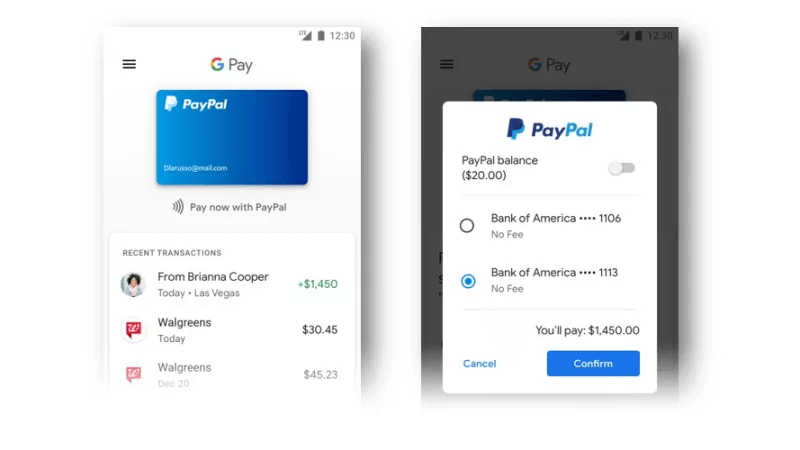
Also Read: The Top Most Popular E-Payment Portals
How to change PayPal settings for Google Pay?
Once you add PayPal to your Google Pay, it would reflect under the cards tab of the application. It also lets you see the recent activities and the transactions that you have made. Also, you can remove the PayPal account or make it default payment method. However, if you wish to make changes in your PayPal account like changing of PIN and default top-up amount for Google Pay application, it can only be done in the PayPal app.
To do this, launch the PayPal app and go to the Settings by tapping the button at the top right corner. From there, select Google Pay from the list of menus. There, you can see that you can toggle on or off the Automatic top up and also select a different amount and the debiting account. Also, you can change the in-app PIN or remove the PayPal account from your Google Pay application.
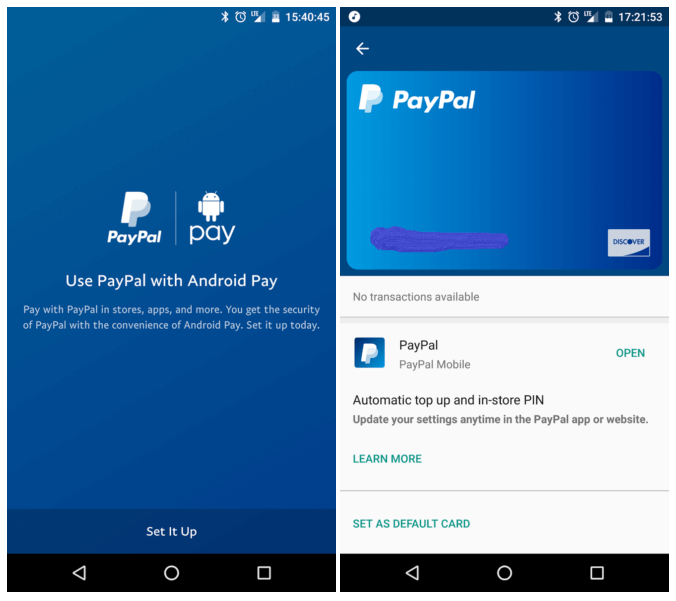
Overall, it is easy to add PayPal to Google Pay as a payment method to ease the procedure of NFC payments. Just put your phone near the communicating field of NFC chip and pay using PayPal. It is important to know that you apply necessary security to avoid any unauthorized payment. If you know some tips and tricks for Google Pay or PayPal, do let us know in the comments below.



 Subscribe Now & Never Miss The Latest Tech Updates!
Subscribe Now & Never Miss The Latest Tech Updates!