Did your iPhone contacts vanish? Are you wondering where all your contacts on your iPhone went? Well, don’t panic! We have the solution for you if your contacts have disappeared from your iPhone.
Digital connections have become an integral part of our lives, losing access to our valuable iPhone contacts can send a shiver down anyone’s spine. Isn’t it? Those familiar names, important numbers, and cherished memories that we’ve saved can suddenly vanish, leaving us in a state of confusion and frustration. Whether due to an unexpected glitch, human error, or a synchronization mishap, the sudden disappearance of iPhone contacts can be a genuine cause for concern.
Have your Apple contacts gone missing? Fear not, though, because in this digital age, where technology can be both a blessing and a curse, there’s often a solution just a few taps away. This comprehensive guide aims to shed light on the common reasons behind iPhone contacts mysteriously disappearing or getting deleted, and more importantly, equips you with the knowledge and tools needed to reclaim those precious connections.
Let’s dive in!
iPhone Contacts Missing? Try These Solutions!
This is what you need to do, if you lose all your contacts on iPhone!
Solution 1: Restart your Device
When your iPhone contacts play hide-and-seek, the simplest trick can often work wonders. Start by giving your device a quick restart. Hold down the power button until you see the slider, then power off your iPhone. After a brief pause, press the power button again until the Apple logo pops up.
This quick reboot can often wave away minor glitches and bring your contacts back from their hiding spots. Remember to back up your data before restarting, and be patient as your contacts might take a moment to fully reappear. If the magic of a restart doesn’t do the trick to resolve the “iPhone contacts disappeared” issue, don’t worry—more solutions are up ahead!
Solution 2: Turn OFF and ON iCloud Contacts
Are iPhone contacts still missing? Let’s try another card up our sleeve: toggling iCloud Contacts.
Here are the steps to toggle iCloud Contacts:
Step 1: Open the “Settings” app on your iPhone. Tap on your name at the top of the screen to access your Apple ID settings.
Step 2: Select “iCloud.”
Step 3: Toggle off the switch next to “Contacts.” Don’t worry; your contacts won’t disappear permanently.
Step 4: Wait a moment and then toggle the switch back on.
Sometimes, a minor hiccup in the synchronization between your iPhone and iCloud can lead to the problem of “Apple contacts diasppeared”. To refresh this connection and bring back those missing contacts, try turning iCloud Contacts off and on.
Remember, patience is key—give your iPhone a few moments to sync up, and you might just witness your contacts reappearing like old friends.
Also read: How to Delete Duplicate iCloud Contacts?
Solution 3: Check the Default Account
In the journey to recover your vanished iPhone contacts, let’s take a closer look at the default account settings. This simple step might hold the key to bringing your contacts back.
How to Verify Default Account Settings to fix the iPhone contacts missing issue:
Step 1: Open the “Settings” app on your iPhone.
Step 2: Scroll down and tap on “Contacts.”
Step 3: Find the “Default Account” option.
Step 4: Choose “iCloud” or “Gmail,” aligning with where you typically store your contacts.
Contacts can sometimes seem to disappear if they’re being saved to a different account than you expect. By ensuring that your preferred account (iCloud or Gmail) is set as the default, you increase the chances of restoring your contacts.
Solution 4: Sign Out and Sign In to iCloud
it’s time to take a slightly bolder step: signing out and signing back into your iCloud account.
How to Sign Out and Sign In to iCloud:
Step 1: Open the “Settings” app on your iPhone. Tap on your name at the top of the screen to access your Apple ID settings.
Step 2: Scroll down and choose “Sign Out” at the bottom. Enter your Apple ID password if prompted.
Step 3: After signing out, go back to the Apple ID settings and sign in again using your Apple ID and password.
Wondering why this might work? By signing out and signing back into iCloud, you’re initiating a fresh connection between your device and the cloud. This can clear up any syncing issues that might be causing your contacts to play hide-and-seek.
Also read: How to Retrieve Deleted Contacts on iPhone
Solution 5: Select “the All Contacts” Option
If contacts have disappeared from iPhone, let’s explore an often-overlooked solution: making sure all your contacts are visible.
How to Display All Contacts:
Step 1: Open the “Contacts” app on your iPhone.
Step 2: In the top-left corner, tap on “Groups.”
Step 3: Ensure that “All Contacts” is selected. If it’s not, tap on it to check the box.
Occasionally, your contacts might not appear due to a filtering or grouping issue. By choosing “All Contacts,” you’re ensuring that none of your valuable connections are hiding from view.
Solution 6: Restore Contacts From iCloud Backup
When all other attempts fall short, it’s time to unleash the power of an iCloud backup to bring back your lost iPhone contacts.
How to Restore Contacts From iCloud Backup:
Step 1: Open the “Settings” app on your iPhone. Tap on your name at the top of the screen to access your Apple ID settings. Select “iCloud.”
Step 2: Scroll down and tap on “Manage Storage” or “Storage.”
Step 3: Choose “Backups.” Select your device from the list of backups.
Step 4: Look for “Contacts” in the list of apps included in the backup. Make sure it’s toggled on.
Step 5: Tap “Restore Now” and wait for the process to complete.
If your contacts are truly missing and not recoverable through other means, restoring them from a previous iCloud backup can be a lifesaver. This method brings your contacts back to a point in time when they were safely stored in your iCloud account.
Solution 7: Update iOS
If your iPhone contacts are still missing, you may need to update your software or restore your device. Outdated software can sometimes lead to glitches, including disappearing contacts. Let’s see how updating your iOS can help.
Here are the steps to update iOS Software:
Step 1: Open the “Settings” app on your iPhone.
Step 2: Scroll down and tap on “General.” Select “Software Update.”
Step 3: If an update is available, tap “Download and Install.”
Software updates often contain bug fixes and performance improvements. An outdated iOS version might be the culprit behind your vanishing contacts. A fresh update can put things back on track and help you fix the iPhone contacts disappeared issue within no time.
Solution 8: Contact Apple Support
If your iPhone contacts remain stubbornly out of reach despite your best efforts, it’s time to turn to the professionals. Apple’s dedicated support team is your lifeline in situations like these. You can reach out for assistance through the “Support” app on your iPhone or by visiting Apple’s official support website. Describe the issue of missing contacts, and their experts will provide tailored guidance to solve your problem.
Whether it’s a chat, call, or an in-person visit to an Apple Store, their team is equipped to dig deep into the issue and provide solutions that might just unravel the mystery. Remember to provide all relevant details and any troubleshooting steps you’ve taken so far. With Apple’s expert assistance, your contacts could soon be back where they belong—right at your fingertips.
Conclusion | Restore Your iPhone Contacts That Disappeared or Deleted by Mistake
This wraps up our comprehensive guide on how to fix the iPhone contacts disappeared issue. Losing access to your iPhone contacts can be a bewildering experience, leaving you feeling disconnected from the digital world you’ve come to rely on. However, armed with a range of solutions and strategies, you’re well-equipped to tackle the lost all my contacts on iPhone challenge head-on. From simple restarts and toggles to diving into account settings and backups, we’ve explored various avenues to retrieve your cherished connections.
So, the next time your iPhone contacts go missing, refer back to this guide. Which solution did the trick for you? Feel free to share your thoughts in the comments section!
For more such interesting comparisons, troubleshooting guides, listicles, and tips & tricks related to Windows, Android, iOS, and macOS, follow us on Facebook, Instagram, Twitter, YouTube, and Pinterest.




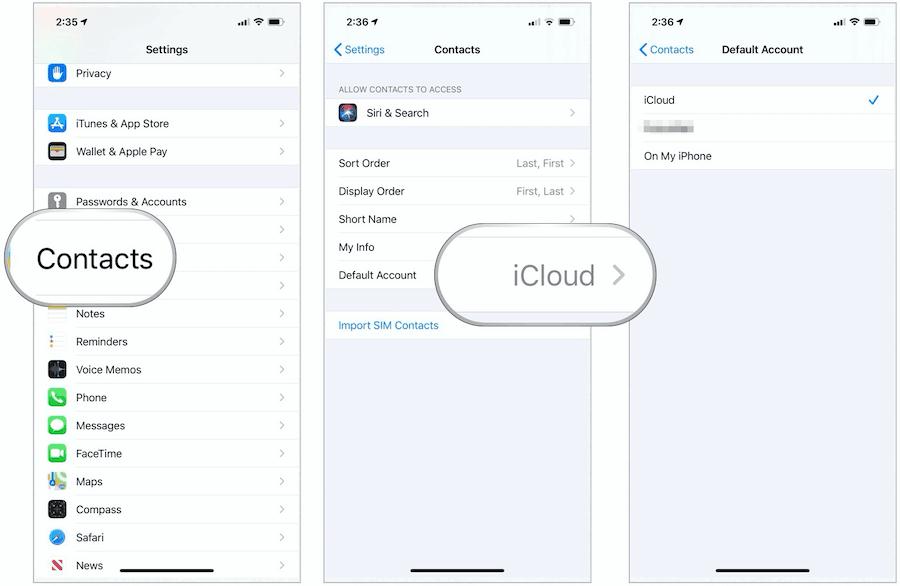





 Subscribe Now & Never Miss The Latest Tech Updates!
Subscribe Now & Never Miss The Latest Tech Updates!