I always feared seeing the disk almost full message on my Mac. But one fine day, it was there waiting for me. Looking at it I kept wondering what was wrong, but couldn’t get an answer, this was when I got to know that there are certain files like – junk data, local mail downloads, and large and old files that take up unwanted space. Tried looking for them but all in vain. This was when I came across Cleanup My System.
Mind you; before opting for Cleanup My System I even purchased an iCloud storage plan that ran out within a few weeks. This means if you think a 128GB Mac will never run out of space you are wrong. However, if you think 128 GB of space is enough and it won’t ever be filled let me know the reason for this in the comments section.
I hope this small introduction explains what we will be talking about, in this Cleanup My System Review.
Next Read – 10 Best Mac Cleaner Software & Optimization Apps In 2021 (Free & Paid)
To know about the tool in detail, read the post till the end.
Cleanup My System – The best Mac Optimization Tool (Review)
Quick Summary
- Ease of use: 5/5
- Smart Scan: Yes
- Trash Cleaner: Yes
- Uninstaller: Yes
- Malware cleaning: No
- Scan Speed: SuperFast
Best For – Optimizing, recovering space, and cleaning unwanted files from Mac.
Pros
- User-friendly interface
- Easy to download, install and use
- Quickly frees up gigabytes of storage space
- The best tool for cleaning digital footprints from browser
- Accurately identifies large and old files
Cons
- No duplicate files cleaning module
- Limited functionality trial version
Pricing
Score 8/10
At the time of writing Cleanup, My System is available for Free. However, rumors suggest that this great Mac optimization suite will be priced at $34.99.
Interface
Score 10/10
In one word the user interface is amazing. Anyone, trust me, anyone can use this tool without any guidance. All the modules are aptly named and placed. When you look at the home screen you will see there are 3 main categories in which the modules are divided.
- Cleaners
- Managers
- Protectors
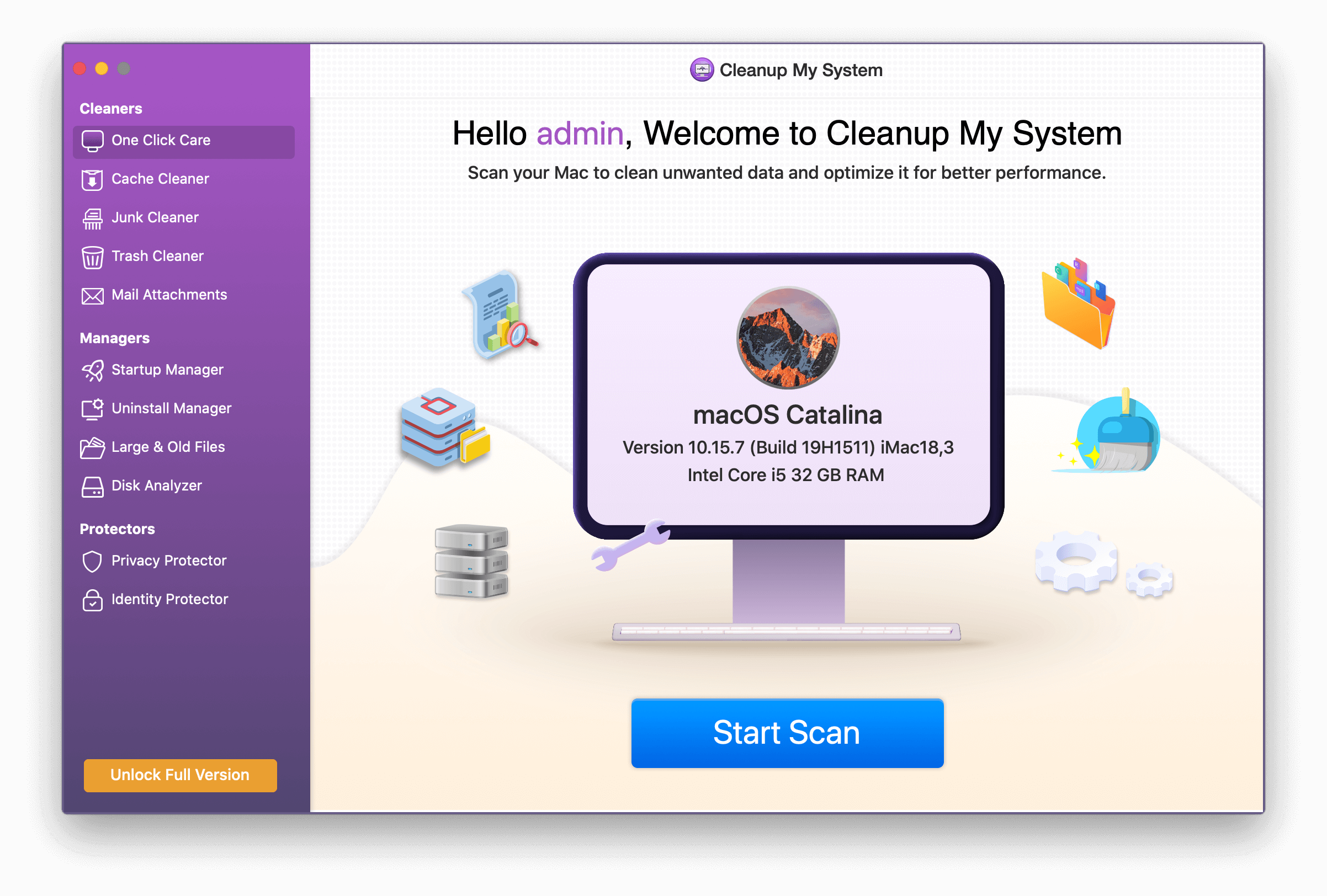
The name of each category explains the module you will get in it. For instance, when you talk about Cleaners you can clear Cache & Logs, Junk data, Local Mail Attachments, and Trash.
Effectiveness
Score 8.5/10
After reviewing and using all the modules, I was able to recover 20 GB of storage space that I didn’t know I could get back. I would say this surprised me as I was struggling with a disk almost full-on message. So, based on my experience I would say if anyone is looking for a way to recover storage space this is the best tool for that purpose.
Most importantly, it gives users the ability to decide what to delete and what to keep. The way it displays scan results makes selecting unwanted data super easy. Moreover, if you are a developer and use your Mac for development purposes you can easily clean Xcode Junk, and cache (that takes most space) without compromising any data.
Features
Score 8/10
All the features be it junk cleaning, trash removal, wiping cache and cookies, detecting large and old files, or helping uninstall unwanted apps. Using them in no time, you can optimize Mac, recover space, protect digital footprints and do a lot more.
One-Click Care
Cleanup My System is all about quick Mac optimization. It offers a slew of features all of which will be listed. The most important of all is One Click Care, a one-click optimization feature that helps scan and optimize Mac in a single click.

Using it you can cleanly identify junk files, login items, launch agents, and old and large files all at the same time. Once the scanning is done, you can review details and decide whether to clean detected files or not.
Cleaners
With a variety of storage devices available, we can store our data in different places. But to keep up with the system speed most people use SSDs and they come with a heavy price. With that said, filling SSDs with unwanted data makes no sense.
If you agree with me, using Cleanup My System and its various modules you can wipe junk data thus freeing up space and improving device performance.
Cache Cleaner –
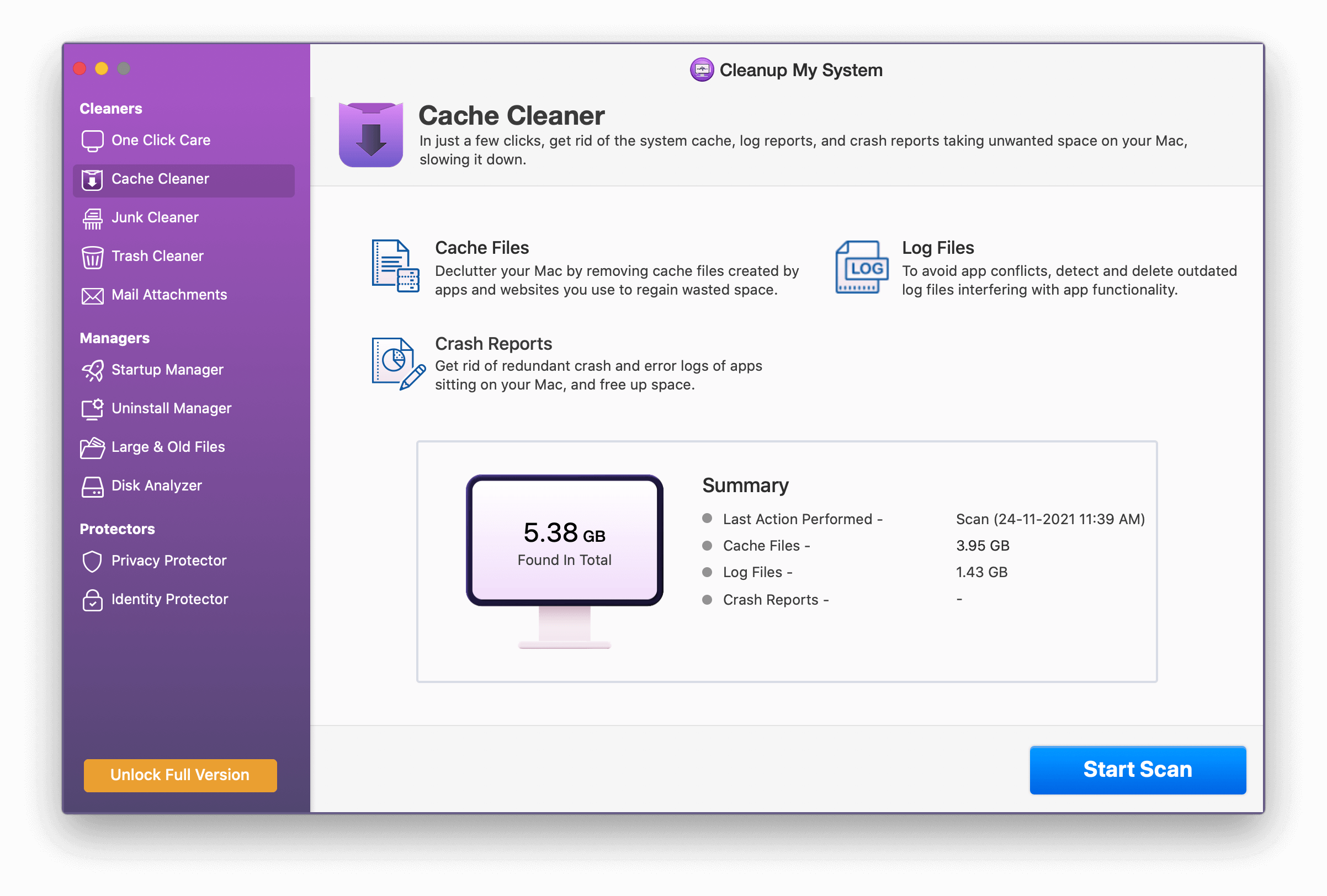
The Cache Cleaner module of Cleanup My System is designed to detect cache, log files, and crash reports. Once you click the Start Scan button, Cleanup My System starts looking for all the potentially unwanted files that just clutter that Mac.
Once the scanning is done, you can review scan results and see what is detected under each sub-category. Then you can select the files you want to remove and hit the Clean Now button.
Moreover, opposite to the Clean Now button you can see the amount of space taken up by each Cache file, unwanted logs, and application crash reports.
Junk Cleaner –
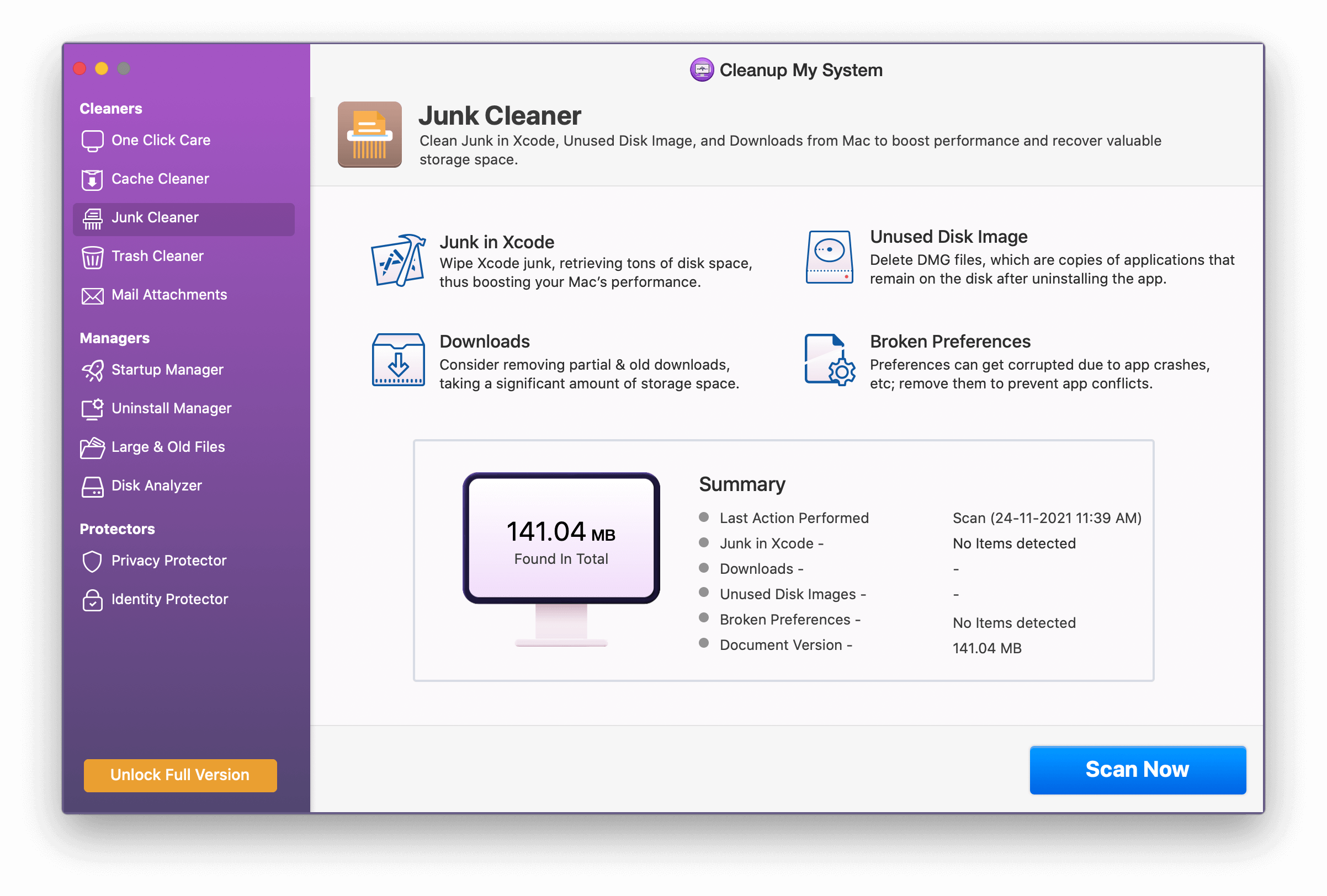
Cleanup My System has intelligently designed its Junk module. Using it you can detect Xcode junk, local mail downloads, and unused disk image all which take up unnecessary storage space. To scan the system simply click Start Scan, wait for the action to perform, and then clean detected errors.
This module performs extensive scanning to clean up junk files and remove any unwanted files.
Mail Attachment
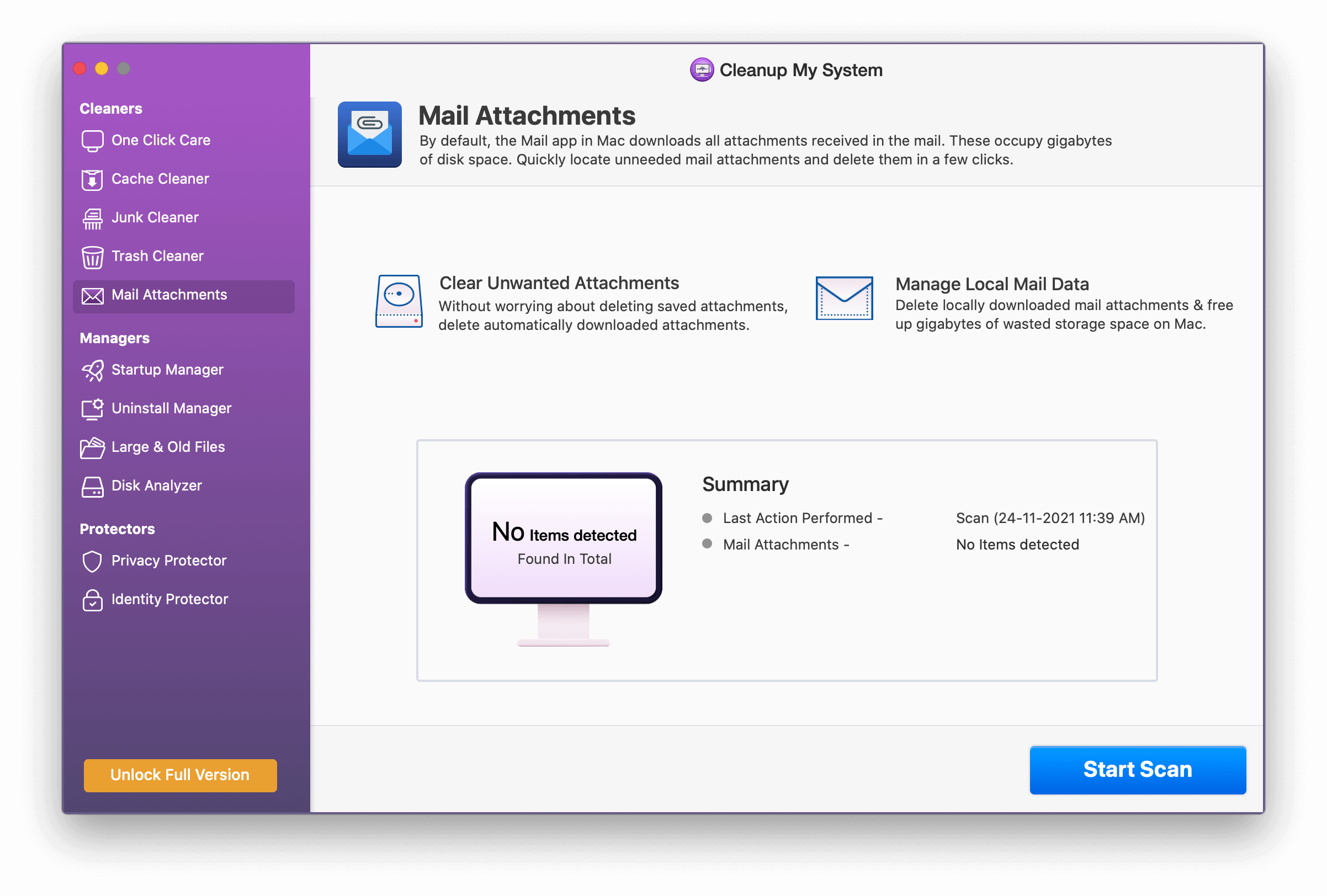
Whether small or large mail attachments can take a lot of space and not many of us have a habit of clearing them up. Therefore, it is best to detect such mail attachments and clean them. Since all the attachments are still available in the email, cleaning them will not make you lose anything.
To use this module simply, scan your Mac, and once detected hit Clean Now to recover space. The amount of space restored will depend on the mail attachments that you clear.
Trash Cleaner –
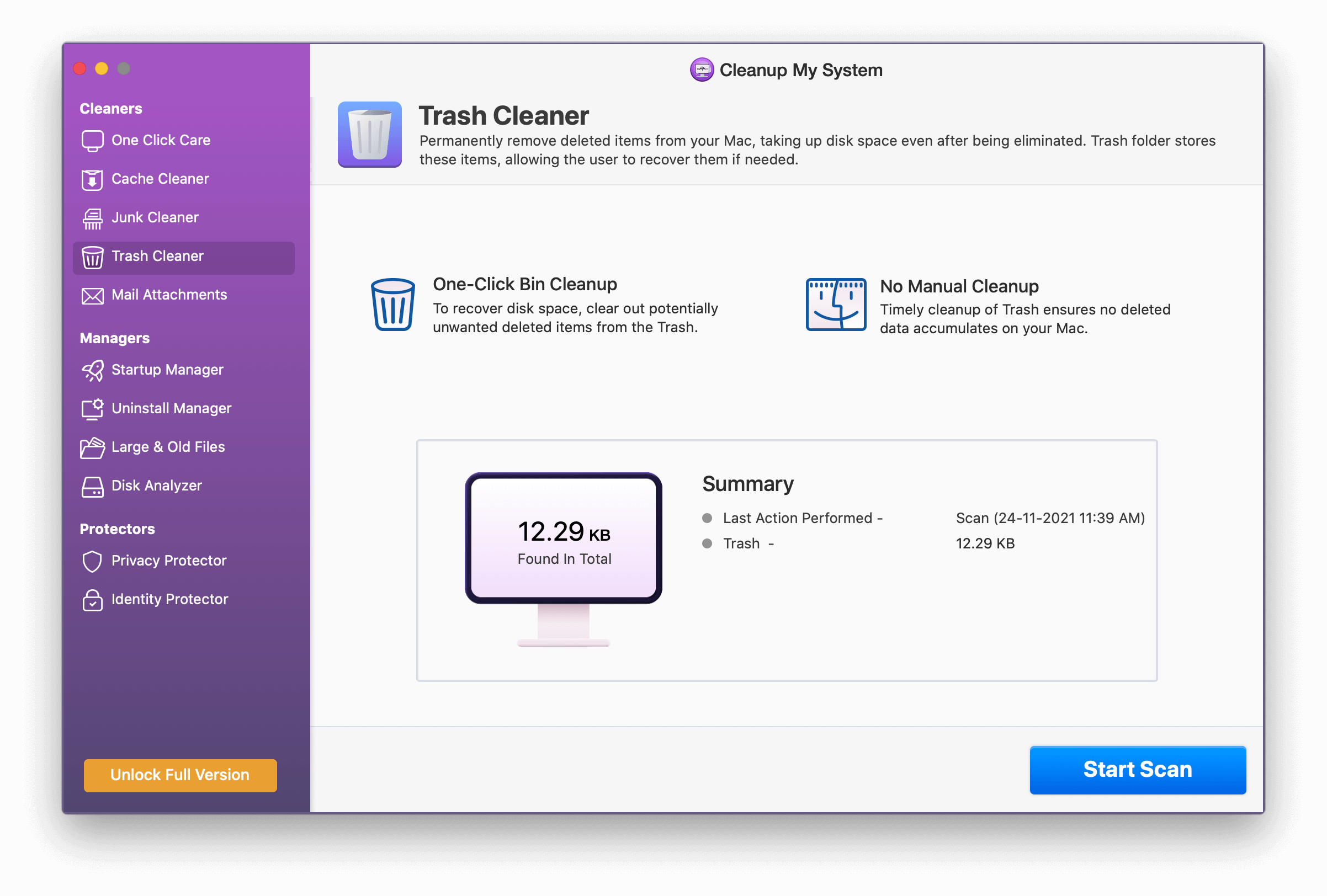
This one might seem obvious, yet most of us miss out on clearing Trash and end up accumulating deleted files.
Cleanup My System saves us from all this, as using its Trash Cleaner module you can delete the contents moved to Trash. When you hit the Start Scan button in a snap, you will get a list of files along with their size. Select the ones you don’t want and hit Clean Now.
Protectors –
One thing we all are worried about is privacy. Understanding this, Cleanup My System provides Privacy Protector and Identity Protector modules. Using them you can clean digital footprints, autofill forms, passwords, and everything that a browser records that can reveal your private information.
Privacy
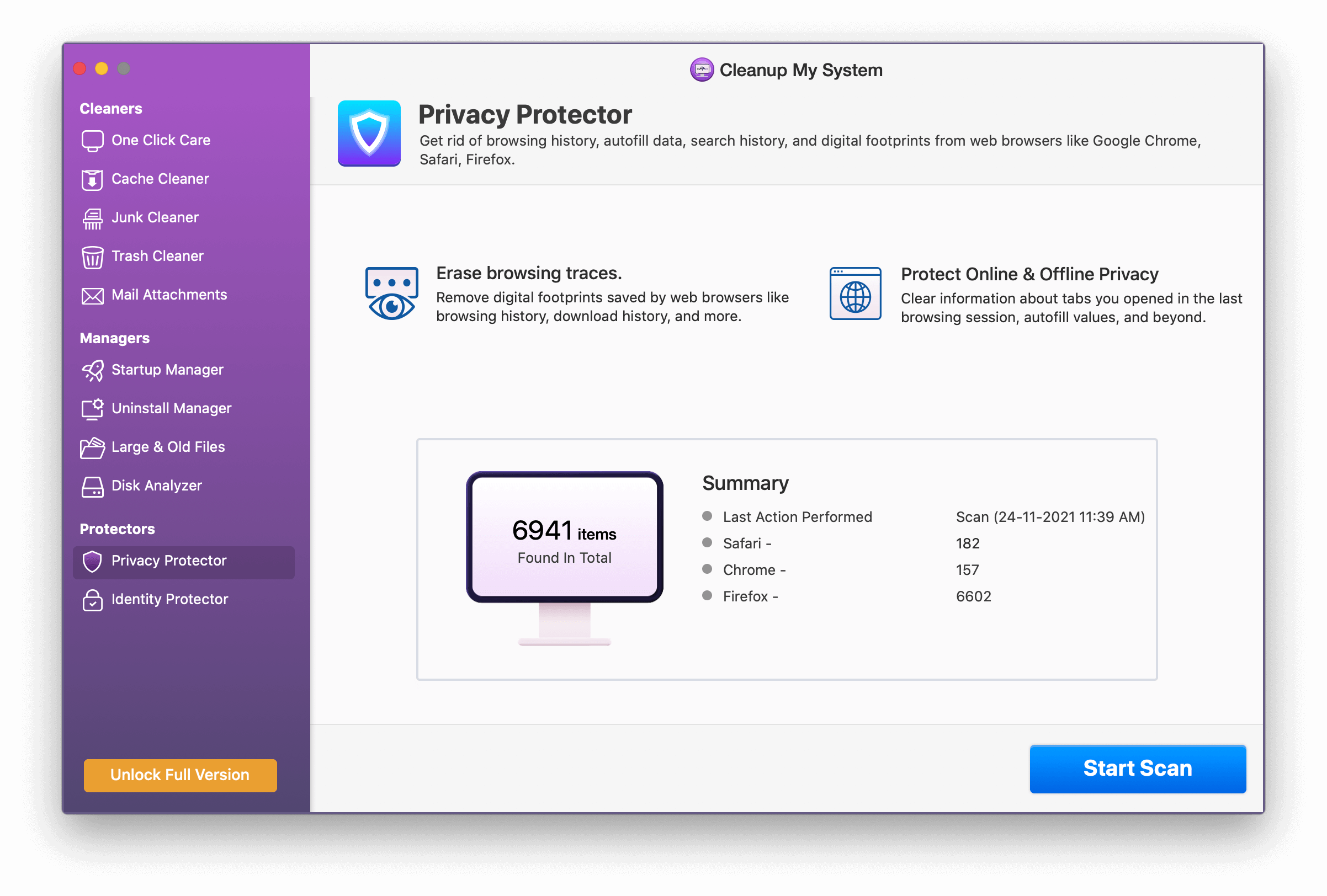
Auto-fill forms, passwords, browsing history, cache cookies, and more disclose a lot about us. Using this module, you can scan all these traces stored in your browsers and clean them effectively.
Identity Protector –
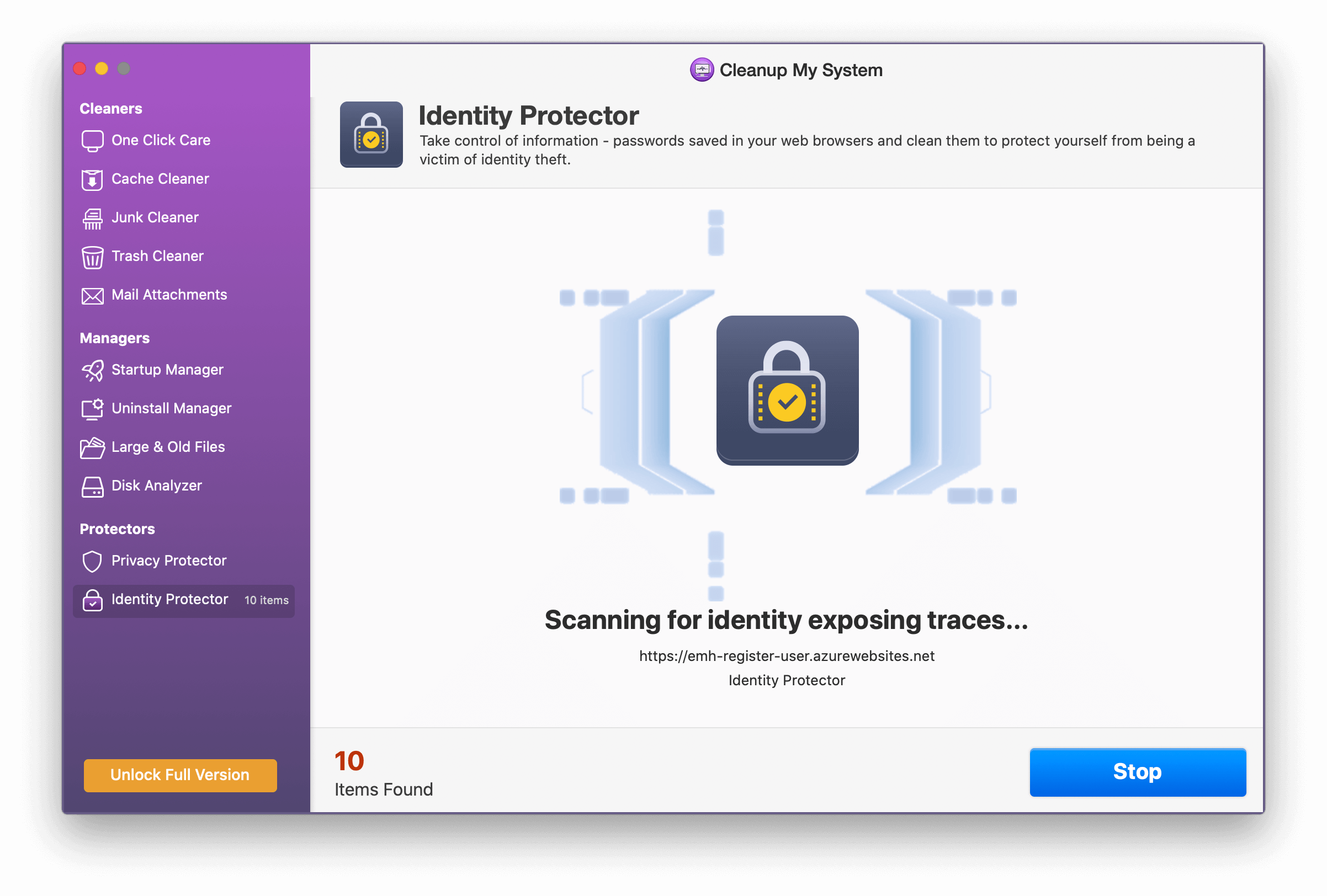
To save time we all save passwords in the browser, mind it: this is not a good practice. Cleanup My System scans the browser for such information and helps clear saved passwords. To clean these passwords, you need to provide the keychain passwords. This ensures you don’t delete the information that you consider important.
Speed
As mentioned above, Cleanup My System is an all-rounder tool. This makes, it worth mentioning how it speeds up the Mac. You must have witnessed the spinning wheel and slow boot time. This happens due to unwanted login items running at boot time. Let us see how Cleanup My System helps deal with it.
Startup Manager
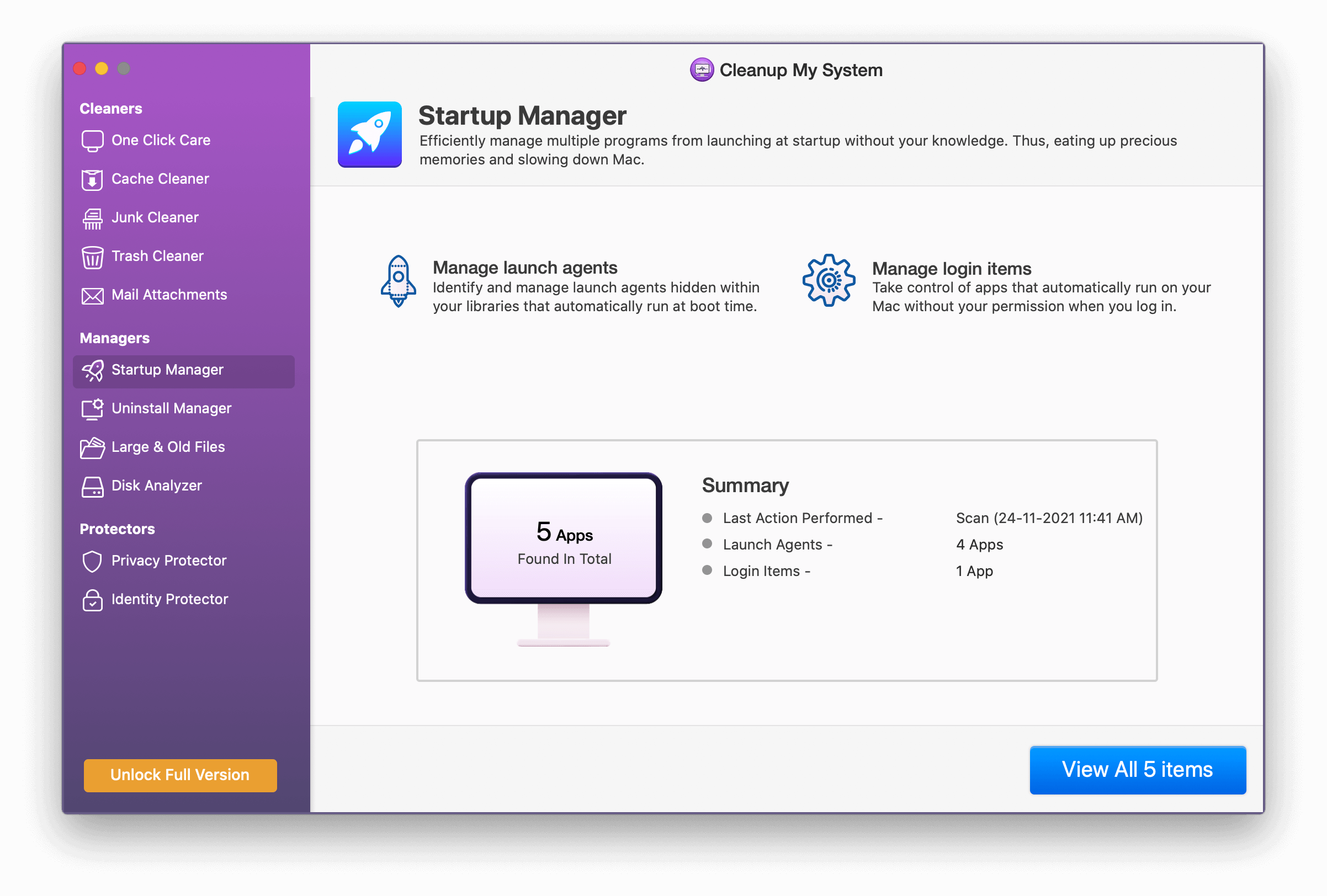
You must be aware of the fact, that most applications without the user’s permission run at boot time. Cleanup My System detects such as login and launches items to help users clear them. Once they are dealt with you will see a speed boost and improved boot time.
Applications
Next, in our Cleanup My System review we will talk about applications installed on your Mac.
When you remove applications from your Mac useless files are left behind. Cleanup My System specializes in this area and helps get rid of unwanted apps (that you don’t want) along with their associated files.
Uninstall Manager –
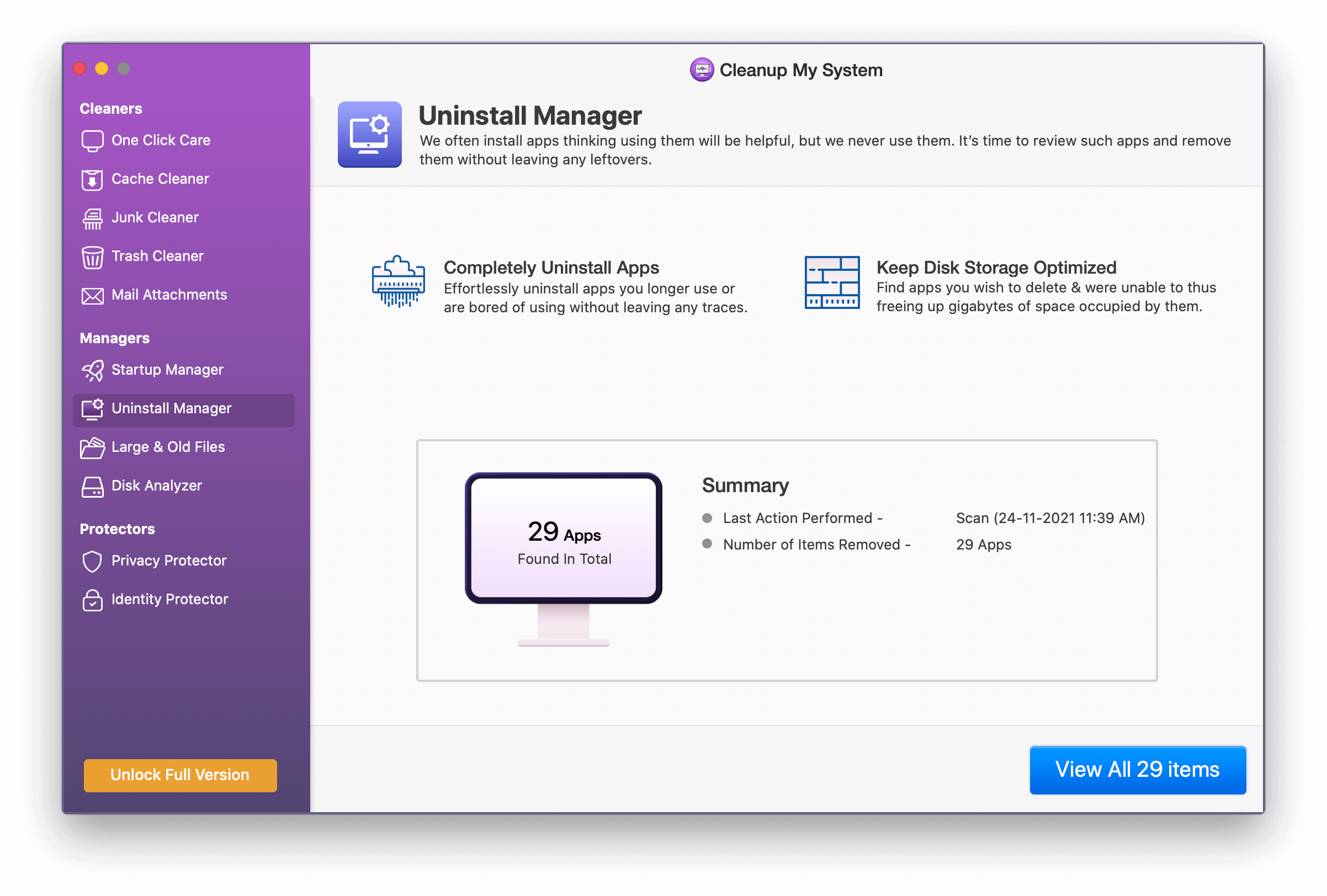
Cleanup My System provides a professional uninstaller using which you can detect all installed applications divided into different categories.

- All Applications
- Unused
- selected
- Appstore
- Other
- Apple
- Microsoft
- Other
This helps to select the unwanted apps and to remove them easily without leaving any traces.
Large & Old Files –
The last category that you will find in Cleanup My System is Managers. This option helps identify and manage old and large files. From here, you can decide whether to delete unwanted files or move them to a folder.
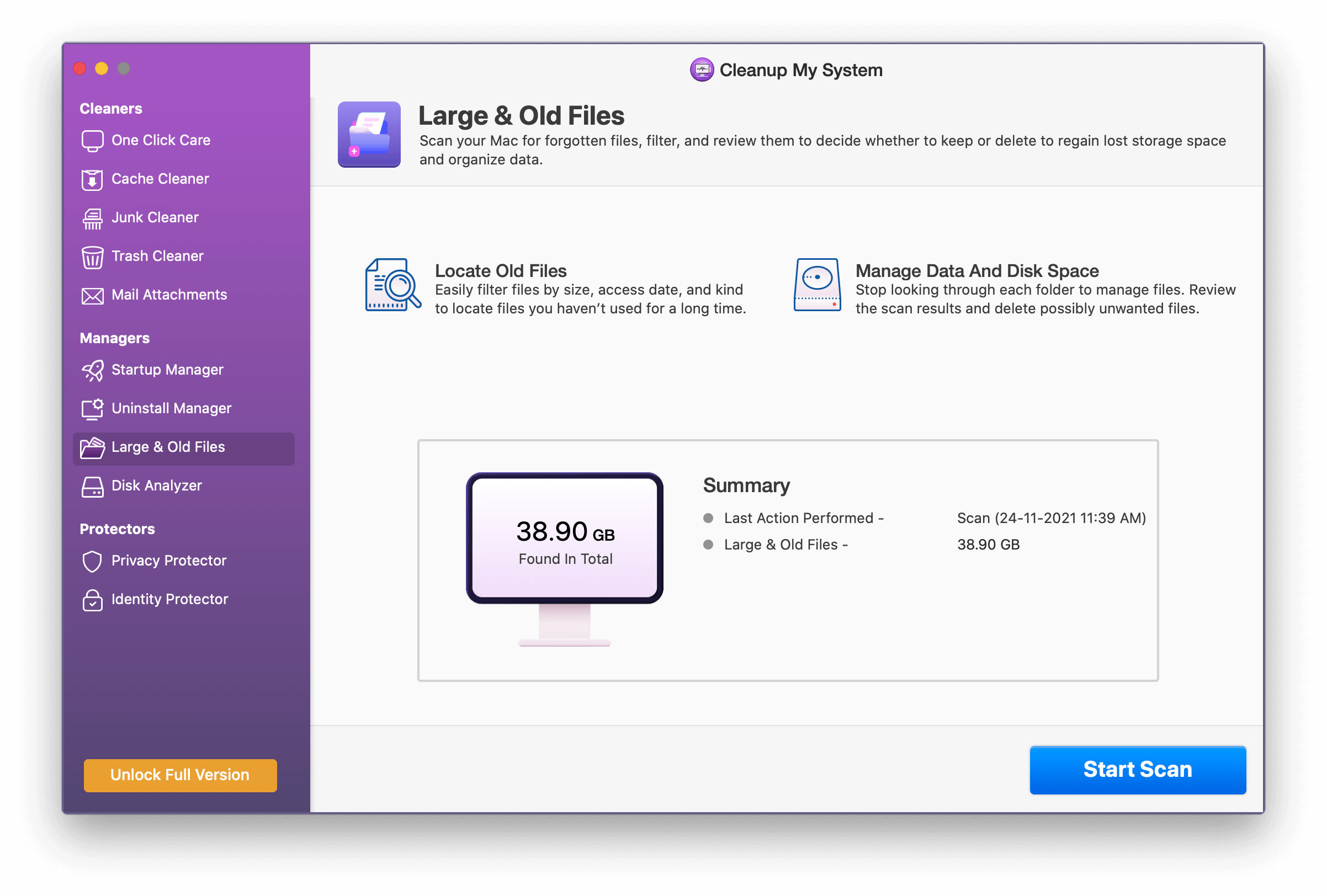
This module helps users find the old and large files that take a huge amount of space. The scanning process hardly takes a minute and once the files are detected, you can decide the action you want to perform – like Move to Trash or Move to Folder.
Disk Analyzer –
Under the Managers section, you will find the Disk Analyzer which will tell you about the storage on your Mac. This helps you understand the disk space and get a clear picture of what’s taking up storage. It can also show you the bulkiest files such as movies and tv shows stored on it which can be removed to save space.
Customer Support
7.5/10
Unluckily, the only way to contact support is via email. This disappointed me a lot but the support I received was great. The technical support was prompt and they helped me with step-by-step instructions to resolve the issue I was facing.
Overall
Overall, I find Cleanup My System an amazing tool to use. If you have an old Mac, this tool is like a breather for your Mac. In no time not only will it optimize the Mac but will also help boost performance.
Also, you will be able to get rid of unwanted files and do a lot more.
Conclusion
In the end, I would just like to say Cleanup My System is an excellent tool to try. If you are struggling with space issues but don’t want to spend on iCloud storage give this tool a try.
Cleanup My System will not disappoint you. Most importantly this best Mac optimizer doesn’t remove anything on its own, it gives full control to the user.
FAQ
What does Cleanup My System do?
Cleanup My System is an app designed to keep your Mac clean and optimized. Using it, you can protect digital information, clean junk files, recover storage space, locate large and old files and do a lot more.
Is Cleanup My System compatible with macOS Big Sur?
Yes, Cleanup My System is fully optimized for the latest macOS.
Is Cleanup My System a threat?
No, it isn’t. Cleanup My System is thoroughly tested and listed on the Mac App Store.
Is Cleanup My System any good?
I believe it is a great Mac cleaning application and it helps perform all activities without any issue.
Follow us on social media to stay updated on tech news – Facebook, Twitter, Instagram, and YouTube.



 Subscribe Now & Never Miss The Latest Tech Updates!
Subscribe Now & Never Miss The Latest Tech Updates!
James
Can Clean Up My System delete all the entries in the Mac “Recents” folder?Preeti Seth
Hello James, Please note, that Recents is a search folder that shows a list of recently used documents helpful for the user. These documents do not add up to the clutter. Therefore, Cleanup My System does not delete entries from the Recents folder.