If you have a Mac then you must have heard about feature named FileVault, however many users do not know what it is and how to use it? In this article, we will educate you what is FileVault and How to Enable it on your Mac.
What is FileVault?
Mac OS X provides a built-in disk encryption feature called FileVault. It uses XTS- AES-128 bit encryption with a 256-bit key to protect all your files located on the drive.
Once you enable FileVault feature on Mac, it starts encrypting your files and folders located on the drive which helps to prevent unauthorized access to the Mac. Since all the files and folders are encrypted it requires a password on boot.
See Also: 10 Best Mac Cleaner Software to speed up your Mac
It offers on-the-fly encryption for every new and modified file on your Mac. It does not take time but there is a slight hit involved while using the it on your Mac. But Mac’s with SSD installed will not notice performance difference, whereas some of older Mac versions with slower hardware, may notice some performance change.
How to enable FileVault Encryption on Mac:
You can follow the steps below to enable FileVault Encryption on your Mac.
- Click the Apple menu button on the top left of your screen.
- Click System Preferences.

- From the System Preferences window, click on Security & Privacy option.

- Here, click on the little lock icon placed on the lower left corner of the window.

- When prompted, enter your Admin Username and Password.
- On Security & Privacy window, click on the FileVault tab and then click on Turn ON FileVault.

- New window will open to open your encrypted disk, here you will get two options. You can select any one of them to unlock the Encrypted Disk and click on Continue.

- If you have selected, Create a Recovery Key option, please note down the recovery key that shows on the next screen and store it in a safe place.

The key is a 24-character alphanumeric password to Decrypt the drive.
If you have multiple User Accounts on Mac, you must Enable FileVault access individually for each User Account via clicking on Enable User option. Once you have Enabled Users, click on the Continue button.

- Now, click on the Restart button to start encryption process of files.

The process takes time as it depends on the amount of data you have.
Conclusion:
As mentioned in the article, FileVault protects all your files and data stored on your Mac, which prevents it from unauthorized access. So, if you are a person who is concerned about privacy and security of your data and files, or worried if your mac gets stolen and someone gaining unauthorized access, you must use FileVault.
Next Read: 5 Best Duplicate Photo Cleaner Tools for Mac
FileVault ensures that all your data and personal information is protected, even if you happen to misplace or lose your Mac or it gets stolen.



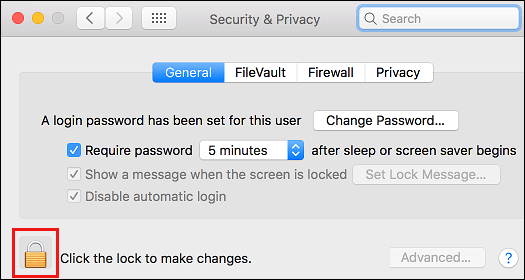



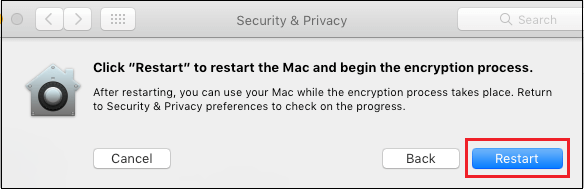

 Subscribe Now & Never Miss The Latest Tech Updates!
Subscribe Now & Never Miss The Latest Tech Updates!