The best thing about digital images is that it can be modified and altered to suit our needs. It is impossible to get a perfect image, and some sort of changes are always required. The changes I am referring to here, in particular, are resizing, rotating, flipping, renaming and changing the format of an image. It is possible to carry out these modifications with Image Editing Software, but these applications are not easy to use and require training and sessions.
However, with Image Resizer application, you can carry out basic image modifications like:
Resizing: Change the size of the image by selecting the required pixels and percentage.
Rotate: Rotate an image clockwise or anti-clockwise.
Flip: Flip the image vertically or horizontally.
Rename: Rename the image from the default names consisting of alphanumeric characters.
Change the format: You can change the original format of the image to JPG, BMP, PNG, GIF and TIFF.

The original image above has been modified in different ways to help understand what this application can do.
Pricing & Specifications
| Specifications | Windows | Mac |
|---|---|---|
| Developer | Tweaking Technologies | Tweaking Technologies |
| Operating System | Windows 10/8.1/8/7/Vista and XP (both 32 bit and 64 bit) | OS X 10.10 or later, 64-bit processor |
| RAM | 1 GB | 1 GB |
| Size | 5.47 MB | 1.9 MB |
| Price | $39.95 | $3.99 |
| Download | Official Windows Link | Mac App Store |
One important feature of Image Resizer is that it is easy to use and delivers quick results. If you are convinced with the image modifications that the Image Resizer can do, then you can download this software from the link above. But if you want to know more in detail, then Read On!
Why Should I Choose Image Resizer? – Features

The above question can arise when you are looking for an image modifying application. The answer to this would be justified by the astonishing features of the Image Resizer listed below:
Easy to use with Intuitive Interface. Image Resizer facilitates a unique interface that is convenient to use and delivers results quickly.
Supports Multiple Photos. Image Resizer allows users to import multiple photos or an entire folder for rescaling purpose.
Auto Adjustment. Image Resizer maintains an automatic aspect ratio of pixels and percentage, which helps the user to modify it in appropriate proportion.
Predefined Options. This application features pre-defined settings which help users to rescale the images even faster. Image Resizer also allows users to store their preferred settings in the predefined settings section.
Supports Multiple Formats. Image Resizer allows users to import different types of image formats and save them to various kinds of formats as well.
These are a few of the most important features of Image Resizers apart from the ability to save the file in the desired location or view logs of every image modification done. The interface is good to look at, and most of the image modification tool are together in one window.
Image Resizer: Benefits & Limitations
- Easy to use
- Does not require many resources
- Multiple modifying options combined in one application
- Batch or folder support
- Auto adjustment & Predefined Settings
- User needs to purchase a license
How To Use Image Resizer To Modify, Alter And Rescale Your Images?
Image Resizer is pretty simple software and requires a few appropriate clicks to function. Here is a screenshot of how the application looks like and the steps to follow:
Note: The below-mentioned steps are applicable for both Windows & Mac versions of the software.
Step 1: Download & Install the software from the button below.
Step 2: Launch the application and register it with the license key provided in your email after purchase.
Step 3: The opening screen look something like the image below. It allows the users to add images or a complete folder. You can click on the button on the bottom left corner or Drag & Drop in the center of the app.

Step 4: After you have added an image, you can now either click on the Next button on the right button corner or click on the Resize Settings tab on the top. It will lead you to the second screen, which will look like the image below.

Step 5: There are three major options to rescale and modify the image, namely Resize, Rotate, and Flip. These options are clearly labelled and are self-explanatory. You can choose your desired change and then click on next to the final screen, which is displayed below.

Step 6: The final screen of the Image Resizer application enables the users to choose the output format of the image like JPG, PNG etc. It also allows the users to save the output file in the desired location on your computer and rename the file. Click on the Process button to complete the changes.

Step 7: Once the changes have been processed, the new images will be stored in your desired location. A summary will be displayed on the screen along with an option to view the log file for the operation carried out. Click on the Finish button to return to the main screen.
The Final Verdict On Image Resizer Software
I have explained the features and functions of the Image Resizer software in detail. If you wish to rescale, resize or modify your images, then this is the best application which is convenient, fast and hassle-free. It can perform the desired changes within no time and requires a few clicks to complete the task. Moreover, there is no requirement of advance computer skills to use this application, something that other photo editing software do need. My recommendation is that you should opt for Image Resizer provided it satisfies the changes you wish to commence on your images.
Follow us on social media – Facebook, Twitter and YouTube. For any queries or suggestions, please let us know in the comments section below. We would love to get back to you with a solution. We post regularly on the tips and tricks along with solutions to common issues related to technology.



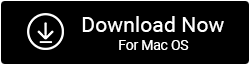

 Subscribe Now & Never Miss The Latest Tech Updates!
Subscribe Now & Never Miss The Latest Tech Updates!