The Logitech K400 Plus Keyboard is a fantastic gadget that allows you to connect to your PC wirelessly. It is compatible with PCs connected to televisions and supports media controls like making selections and controlling volume. It also includes a touchpad that can be customized as per the user’s discretion. Although the keyboard features Plug & Play Setup if required, the Logitech K400 Plus drivers are readily available on the official website.
There are three ways to update Logitech k400 plus drivers in your Windows 10 operating system. These methods are classified under as Manual, Semi-automatic & Automatic methods. Let us discuss each one of them in detail:
Option 1: Use Manual Method to update Logitech K400 plus drivers through Device Manager
The Device Manager is an in-built tool in Windows 10 Operating System that aids the users to update the outdated drivers. The Device Manager checks the Microsoft Server and Trusted websites for the latest version of the drivers and updates them. It does not look beyond that scope to other OEM websites which means that you may not always get the latest driver for your hardware. Here are the steps to update drivers manually through device manager:
Step 1: Press Windows + R to open the RUN box and type “devmgmt.msc” in the text space.
Step 2: Click on OK, and the Device Manager window will open.
Step 3: Locate Keyboards and click on it to open it.

Step 4: Now, make a right-click on your keyboard name and choose Update drive from the context menu.
Step 5: Follow the onscreen instructions and click on the positive responses.
The Device Manager will automatically scan the computer for hardware changes and then search for the relative driver. It will also download and install the update compatible driver on your computer.
Option 2: Use Semi-Automatic Method to update Logitech K400 plus drivers through the official website
The second method is to visit the official website and download the latest version of Logitech K400 plus drivers from there.
Step 1: Visit the Official Website and then locate Support on the top row and click on it.

Step 2: Click on Downloads from the list.
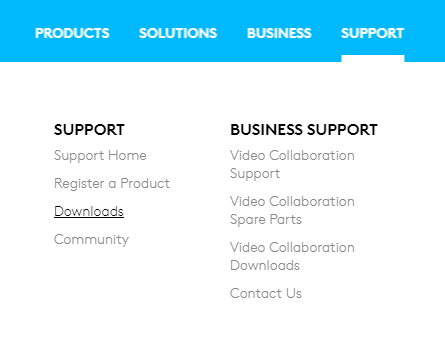
Step 3: In the new page that opens, click once on the search box in the centre and type “K400 Plus”.

Step 4: Choose “Wireless Touch Keyboard K400 Plus” from the search results.

Step 5: A new page will open and choose Downloads on the left side, and it will open up the page where you can download the relevant driver.

Step 6: Once the download completes, make a double click on the file downloaded and then follow the onscreen instructions.
Step 7: The updated driver will be installed and remember to restart the system.
Option 3: Use The Automatic Method To Update Logitech K400 Plus Drivers Through Driver Updater Software
The final and most convenient solution to update the Logitech K400 Plus Drivers is to use a Driver Updater Software. These applications are designed to scan your computer for outdated, missing and corrupted drivers and update all of them with a single click. Many such applications can assist with updating drivers, but one of the best I recommend is Smart Driver Care, which I have been using for a couple of years now.

Keeping your drivers updated results in a speedier system with enhanced performance. This is possible because of the updated drivers are easily able to communicate with the hardware, and a seamless connection is established. The Smart Driver Care scans all drivers of the computer and even checks the third party OEM websites, making sure that if there is an updated driver available on the internet, then it must be installed in your computer. Here are the steps on how this App works:
Step 1: Download the Smart Driver Care on your system using the link below.
Step 2: Double Click on the file download and follow the onscreen instructions to install the application.
Step 3: Launch the application via the shortcut created on the desktop and register it with the product key sent to you on your email after purchase.
Step 4: Click on the Start Scan button and let the software scan your computer for outdated, missing and corrupt drivers.
Step 5: Finally, click on Update All to repair and restore all drivers, including Logitech K400 Plus Drivers.

The Final Word On How To Download Logitech K400 Plus Driver?
Updating the Logitech K400 Plus drivers is very important to enjoy the features and functions of an amazing and advance keyboard such as this. Once the drivers are updated, you can play games or control media on your PC while sitting at a distance or resting comfortably on your bed. All the methods described here are guaranteed to work, but for ease of operation and to save time and effort, I suggest using Smart Driver Care to update your drivers.
Follow us on social media – Facebook, Twitter, LinkedIn, and YouTube. For any queries or suggestions, please let us know in the comments section below. We would love to get back to you with a solution. We post regularly on the tips and tricks along with solutions to common issues related to technology.



 Subscribe Now & Never Miss The Latest Tech Updates!
Subscribe Now & Never Miss The Latest Tech Updates!