Google is one of the largest software giants that we know of today. It offers many services for free for individual use like Gmail, Drive, Sheets, Docs, etc. Have you wondered how Google bears the cost of these services that are offered for free? The answer is simple, it earns through advertisements. Google posts ads for its customers and covers up all its expenses for these services which I think is justified.
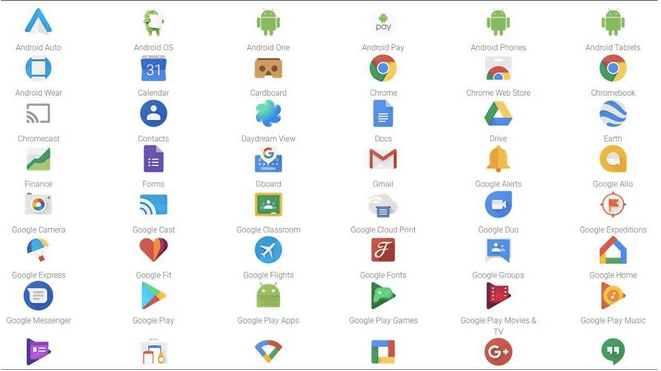
However, this gets worse when Google starts collecting user data like browsing history and search results and clicks from various users across the world. This information is then analyzed and used to create personalized ads and recommendations to influence the users. That is where things get out of hand because your search results using the Google search engine are biased. They are based on the web pages you have visited, the click you have made, and the search results that you have carried out. This can be observed if you search for the same keywords on two different computers where you would get different ads, recommendations, and search results to a certain extent.
This article focuses on one aspect of maintaining your privacy and that is to prevent your browser from displaying targeted and personalized advertisements especially on Google products like Chrome and YouTube. Here is a quick summary of what is covered in this article:
- Stop Personalised Ads on Google Products and Services.
- Choose the factors that influence Google Products and Services.
- Control ads from third-party websites.
- Use an adblocker extension to stop all ads
How To Stop Personalized Ads On Google And YouTube?
There are two different methods to stop ads on Google Chrome Browser:
- Disable the settings.
- Use an adblocker extension.
Method One: Disable the Settings.
Google Chrome has been generous enough to provide the user a certain degree of control over settings. By modifying certain settings users can stop personalized ads on almost all Google products and services. You can also block certain categories of ads if you do not want to block all your ads. Here are the steps you need to follow:
Step 1: Open the Google Browser and navigate to the following webpage.
https://adssettings.google.com/authenticated
Tip: You can click on the link above and the required web page will open in your browser.
Step 2: If you want to stop personalized and targeted ads, then slide the toggle switch towards the left to turn it off. Ignore any warnings that may appear and click on the Turn Off button in the prompt that appears.

Step 3: However, if you did not want to turn off the ads but rather customize them, then scroll down on the same page without turning the toggle switch off.
Step 4: Locate the section labeled as “How Your Ads Are Personalized?” and evaluate the factors listed.
Step 5: Once you disable any of the factors listed, you will not see ads related to that particular topic.
How To Choose The Factors That Influence The Google Products And Services?
Let me explain this with the help of an example from my PC. The below image displays the factors that Google has detected from my recent activity.

The above image identifies that Online Shopping and Comics & Animation are included as two of the factors that would influence the ads that would appear when I use Google Services. This is true as I spent most of my spare time either on Amazon or searching for Japanese Manga animation and DC comics. If I do not want these factors to reflect in the ads displayed, then I can click them and then simply turn them off.

If you have turned off any of the factors listed and want to turn them back on, then it is very easy to do so. Click on the box that states “What You’ve Turned Off” and click on the factor you wish to turn back on and click the button.

Moving forward, if you look at the languages, it states English (that’s because it is my primary language) and 2 more. I wonder what these additional languages are.

If you click on the languages tab, you would find a list of languages that you have searched or read on your Chrome browser. However, there seems to be a mistake because I can read English and French but honestly, I never knew that Javanese was an existing language (No offense intended to the Javanese folks out there). Let me remove this language by clicking on the Manage button.
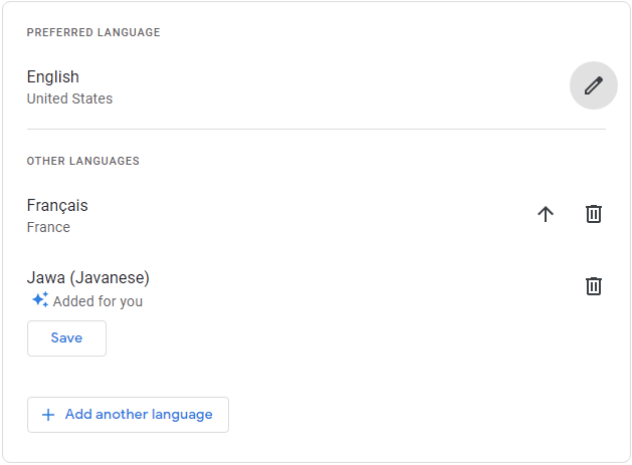
Click on the Trash Can icon to remove any language that you do not want.
Note: The beta version of Google Chrome supports additional options that enable users to Prevent Alcohol and Gambling ads from appearing on the screen. However, this feature is in testing yet and has not been rolled out to all the users.
How To Control Ads From Third-Party Websites.
If you want to control ads from third party websites, then follow these steps:
Step 1: Open the Google Ad Settings web page again and scroll down and click on “Your Online Choices”

Step 2: Let the analysis complete to 100%.

Step 3: A list of organizations with permission to manipulate your ads will appear on the screen. You can check each name and place the checkmark under the Opt-Out section or Make it easy by clicking on the Opt-Out Of All button at the bottom.

Step 4: Wait until the process completes and close the web page on your browser.

Method Two: How to Use an adblocker extension to stop all ads

If you feel that the above steps are difficult and require too much time and effort to complete, you can simply install an ad blocker extension on the Chrome browser to block all ads. This extension goes by the name of StopAll Ads and is available for free.
What Is StopAll Ads?
StopAll Ads is an ad-blocking browser extension that allows users to prevent unwanted advertisements that ruin and distract them while browsing the internet. Other features include avoiding being tracked by eCommerce websites, preventing malicious entities from entering your system, and the best part is that it lets users disable the social media buttons. It can be currently installed on Chrome, Firefox, and Opera.
How To Install And Use Stopall Ads On Your PC?
This extension is simple and convenient to install and use. Here are the steps that you need to follow:
Step 1: Navigate to the official website and click on the Install button.

Step 2: You will be redirected to the Chrome Web Store Page where you have to click on Add to Chrome and then click on Add extension in the prompt that appears.

Step 3: Visit the Chrome Extensions page and configure the settings if required.

Your Choice On How To Stop Personalized Ads On Google And Youtube.
That is all the information you wanted to know on How to Stop Personalized Ads on Google and YouTube. The choice is yours to make whether you would want to change the Google settings or use an ad blocker extension and sort things out quickly and with ease. The StopAll Ads extension has a few more features that are not present when you manually turn off the Google settings like Social Media blocker and prevent malicious adware and trackers from infiltrating your PC.


 Subscribe Now & Never Miss The Latest Tech Updates!
Subscribe Now & Never Miss The Latest Tech Updates!