Vector Graphics are those images that are created by joining lines and curves between different points on a Cartesian plane. These images do not blur when enlarged and require a lot of time and effort to create. But what if you lost a vector image or accidentally deleted one? You would want a solution other than spending hours trying to recreate one again. This guide explains all about the Systweak Photos Recovery Tool that can recover deleted vector images with extensions like CDR, EVA, EMF, SVG. WMF and EPS file formats.
Systweak’s Photo Recovery- The Most Effective Way To Recover Image

Recovering deleted images is not an easy task especially when they have been deleted from the Recycle Bin. There is no way that one can restore lost images manually and neither does the Windows Operating System provide a default tool for such issues. Hence the only way is to resort to a third-party photo recovery tool. There are many such tools but we recommend using Systweak’s Photo Recovery application that can recover a wide variety of different image formats and is easy to use at the same time.
Here are some features of this application:
Recovers Different Types of Images: Systweak Photos Recovery is an amazing tool that helps recover images of all major formats and types of Common images, Internet images, RAW Photos, Vector Graphics, and Raster Photos.

Dual Mode of Scanning: There are two modes of scanning- Quick & Deep. The Quick Mode helps recover recently deleted files within a couple of minutes. The Deep Mode, on the other hand, takes more time as it scans the deepest sectors of your hard drive and attempts to recover images deleted a long time ago or after the disk has been formatted.
Simple & Swift: Another important feature of any application is the fact that how easy it is to use and its speed in carrying out the required tasks. Systweak Photos Recovery software gets full marks in both these criteria.
How to Recover Your Lost Vector Graphics/Images
Now that you know why Systweak Photo Recovery tool is a must-have application on your PC, here are the steps to use this application and recover Vector Graphics to save time and effort of recreating them.
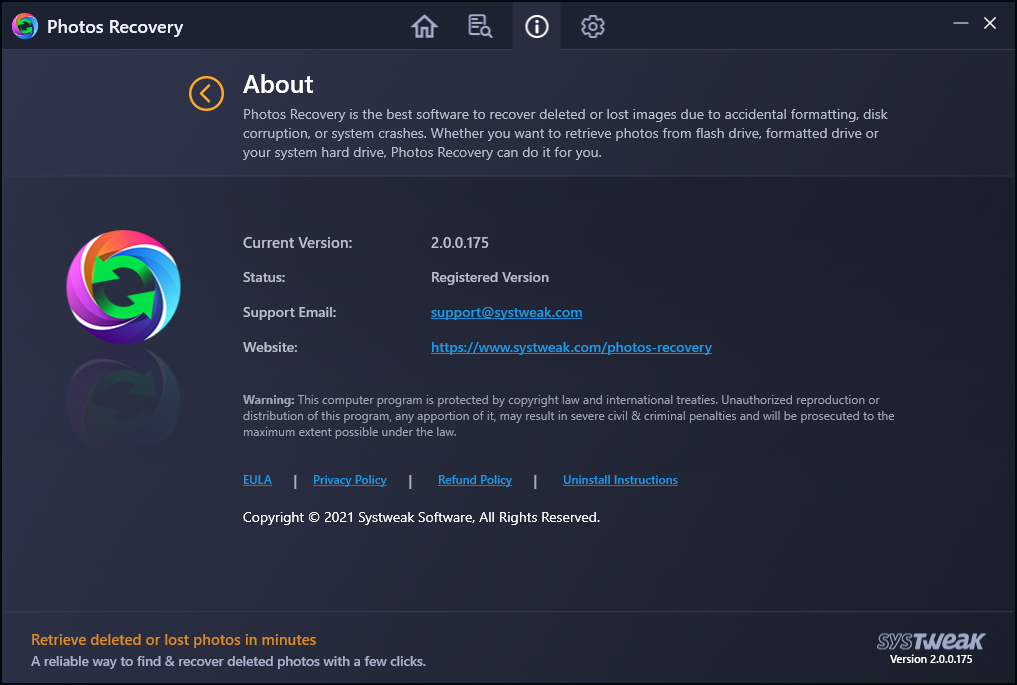
Step 1: The first step of using any application is to download it from an authenticated source like the official website or click the download button below/
Step 2: The file downloaded in Step 1 is an executable installer file that can be used to install the application by double-clicking it and then carrying out the on-screen instructions.
Step 3: Launch the application after it has been installed and register it to the Full version.
Step 4: Now click on the Cog Wheel icon on the top center of the app interface and from the drop-down menu choose Settings.
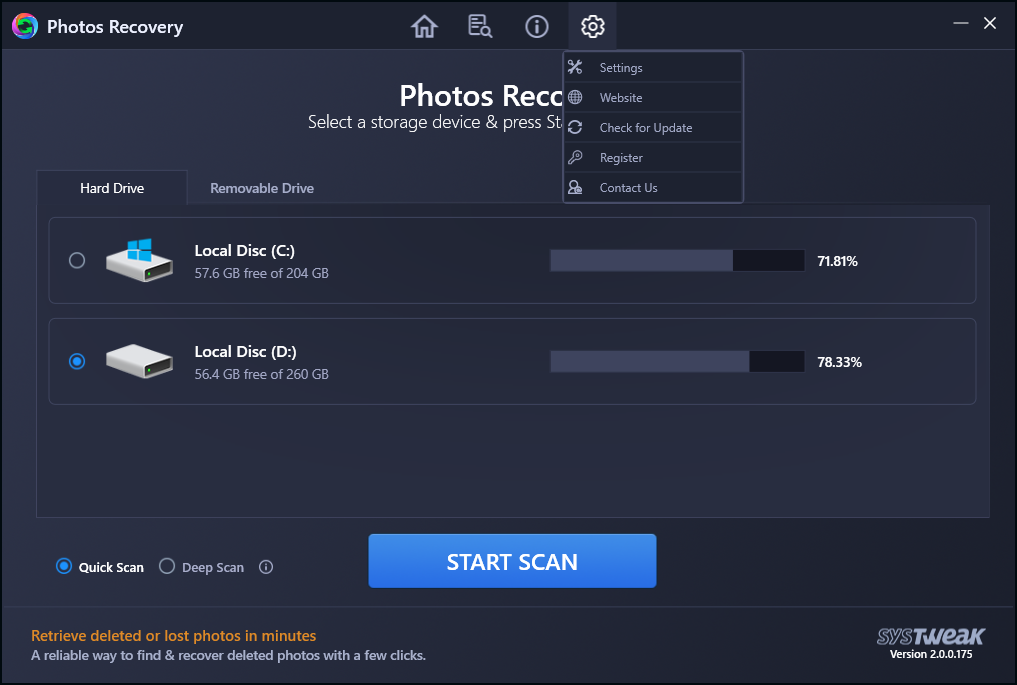
Step 5: In the next step you have to click on the Filter Options in the left panel and select the Vector Photos option under Scan Options by placing a checkmark in the box.
Step 6: Remember to deselect all other image types as the tool will now search for Vector Photos only and not recover other images. Click on the Apply button.
Step 7: Select the hard drive or removable disk where the photos are stored.
Step 8: Choose the Scan mode between Quick Scan & Deep Scan and then click on the Start Scan button.
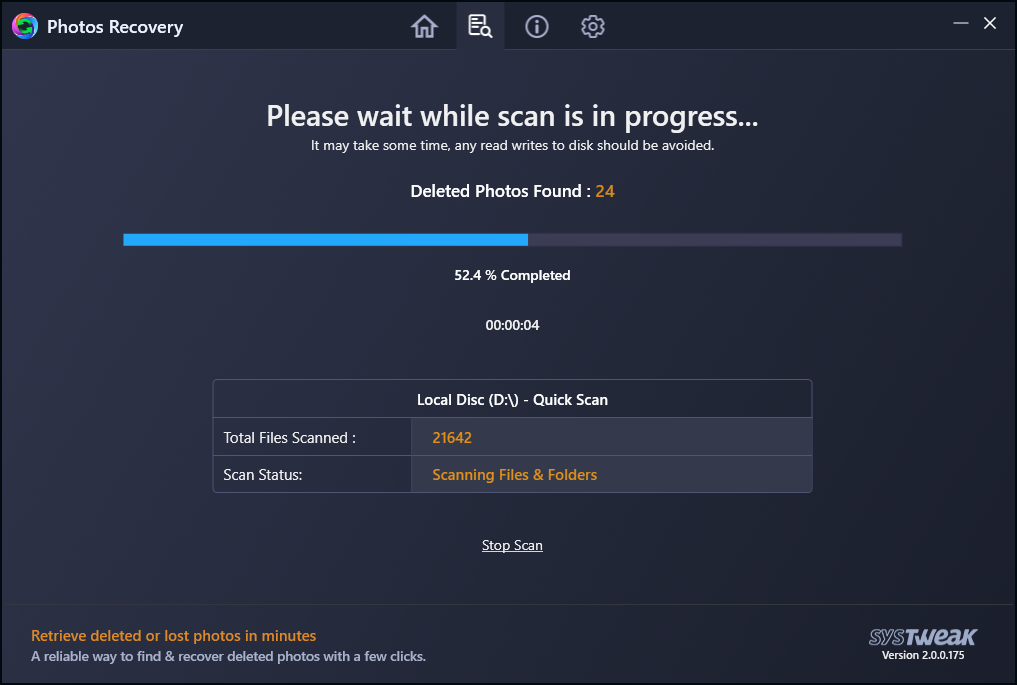
Step 9: The Scanning process will not initiate and will take time depending on the Mode selected, Hard disk size, and a number of images that can be recovered.
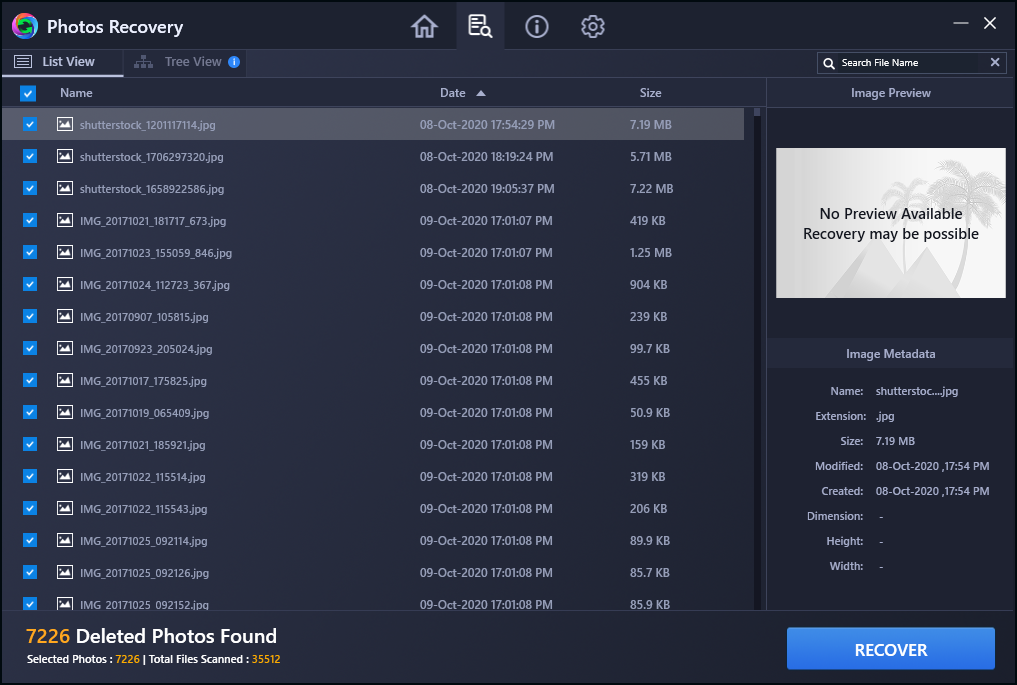
Step 10: A list of images that can be recovered will appear on the screen where you can click on an individual image to view its thumbnail in the right section of the app interface. Select the images you want by selecting them and placing a tick in the checkbox preceding its name.
Step 11: If you want to recover the complete folder instead of single images, then click on the Tree View on the top and select the folder by placing a checkmark before it.
Step 12: Click on the Recover Button.
Step 13: Now choose your destination folder where you would like to store the recovered images. It is important to choose a folder different from the one that contains the deleted or lost images.
Step 14: Once the recovery process starts, sit back and relax and view your images in the destination folder.
The Final Word On How to recover your lost vector graphics and save time & effort?
The Systweak Photos Recovery Tool does a remarkable job of recovering deleted images from any storage device. This helps to recover your precious memories and valuable images for work purposes. The best feature of this application is that it is easy to use and delivers results fastly and efficiently recovering almost all images possible.
Follow us on social media – Facebook, Instagram, and YouTube. For any queries or suggestions, please let us know in the comments section below. We would love to get back to you with a solution. We regularly post tips and tricks, along with answers to common issues related to technology.







 Subscribe Now & Never Miss The Latest Tech Updates!
Subscribe Now & Never Miss The Latest Tech Updates!