Microsoft recently released an all-new version of the Edge browser that is based in Chromium. This revamped version of the Edge browser has combined features of both Google Chrome and the earlier versions of Edge. Another major breakthrough associated with the Edge Chromium browser is that it has now extended its support for Chrome extensions and add-ons. Also, this latest version of the Edge browser is available for download and can be installed on Windows, macOS, iPhone, and iPad. (Thank you, Microsoft)
Here’s everything you need to know on Microsoft Edge Chromium release.
We’re sure you must be pretty excited to get hands-on with this latest avatar of the Edge browser. Here are a few useful Microsoft Edge Chromium tips and tricks to make the most of your browsing experience.
But before we discuss the tips and tricks, let’s learn how to install and get started with the Edge Chromium browser.
How to Download Edge Chromium Browser on Windows or Mac
To download the Microsoft Edge Chromium on your Windows or Mac device, follow these quick steps:
Visit Microsoft Edge Browser’s official website.
Tap the “Get the new Microsoft Edge now” button.
Pick your operating system from the drop-down menu and tap the “Download” button to begin the installation.
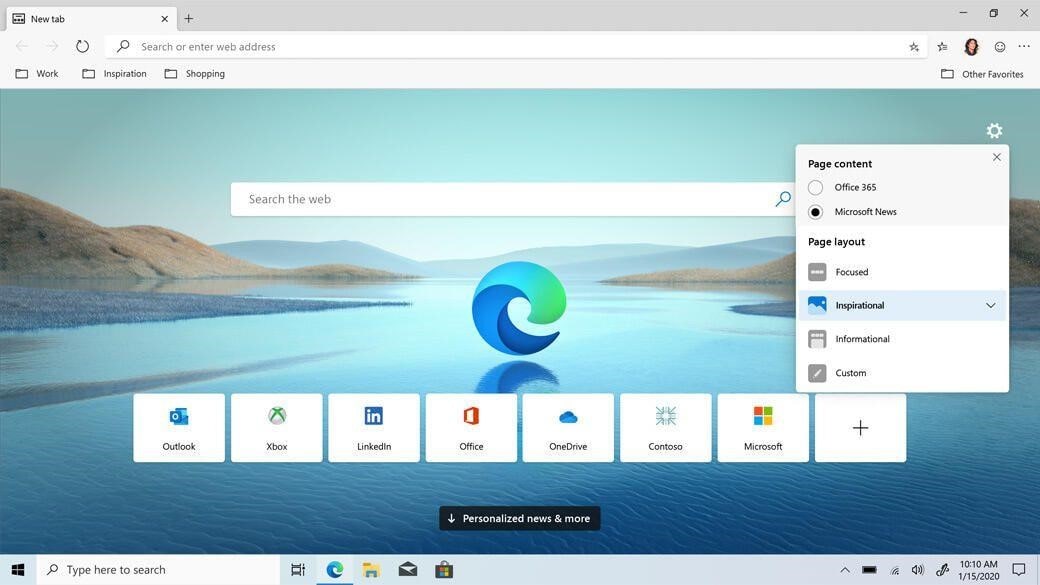
To confirm your action, tap on “Accept and Download” button to proceed.
Wait for a few minutes until the installation is completed. Within a few moments, you will have the all-new version of the Edge browser installed on your system.
Also, if you already had the older version of Edge browser, then after following the above-mentioned steps, it will be replaced with the new Chromium-based version of Edge.
Also Read: How to Speed Up Microsoft Edge For Windows 10
Microsoft Edge Chromium Tips and Tricks
Here are a bunch of things you can do on your all-new version of the Microsoft Edge browser.
1. Personalize the Home Page
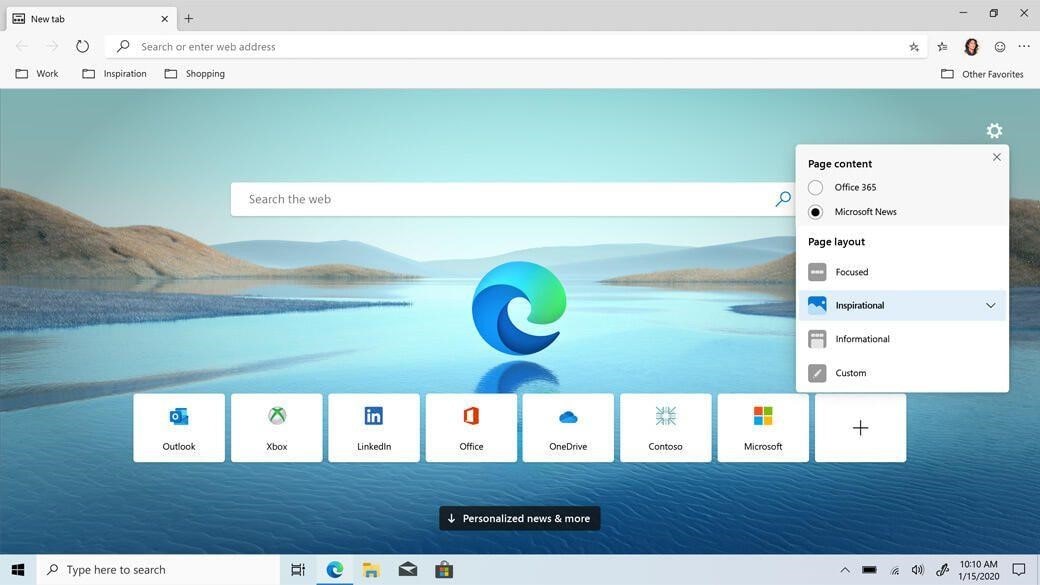
Once you’re done installing the Edge Chromium on your device, the all-new web browser will then prompt you to customize the look. You can either keep it Inspirational, Information, or Focused. In case you want to skip this, for now, you can also customize the new tab look in the page settings of Edge.
2. Sync Edge with your Microsoft Account
Head on to the “Profiles” section and then select “Sync”.
Now, here you can enable a bunch of few settings to sync your data associated with Microsoft account with Edge Chromium browser, which includes Favorites, Passwords, Settings, Contacts,and so on. Also, on the same window, you will see a couple of options underneath that may appear disabled at the moment. Microsoft is working on it, and you’ll soon be able to sync History, Open Tabs, Extensions, and Collections across devices when signed in with your Microsoft account. Stay tuned!
Also Read: Microsoft Edge Unique Features For Readers
3. Install Chrome Extensions
As we mentioned earlier, you can now enjoy using extensions and add-ons on your Edge browser. Here’s how to do it.
Launch Edge browser on your PC and then tap the three-dot icon on the top-right corner of the window to open Settings.
Select “Extensions”.
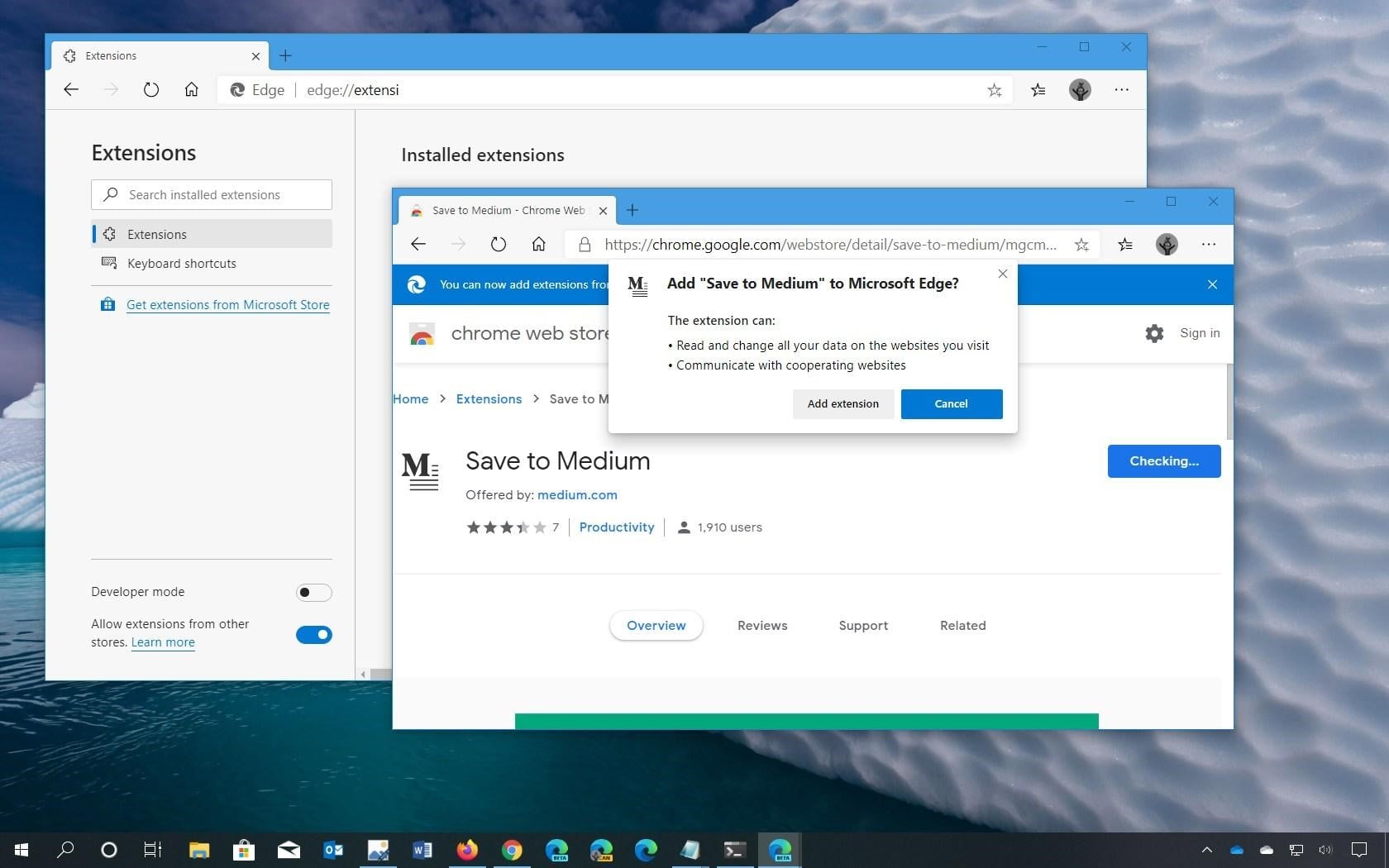
Enable “Allow Extensions for other Stores” option. Now, head on to Chrome web store and download any extension or add-ons that you wish to add on your Edge browser.
Tracking Prevention
Yes, this is a new feature that comes along with the latest Edge browser version that allows you to control browser trackers. As we’re all aware, there are a few websites that use our browsing information to target us with more personalized advertisements. With the help of the “Tracking Prevention” feature, the Edge browser gives you entire control on how much information you want to be shared with website makers.
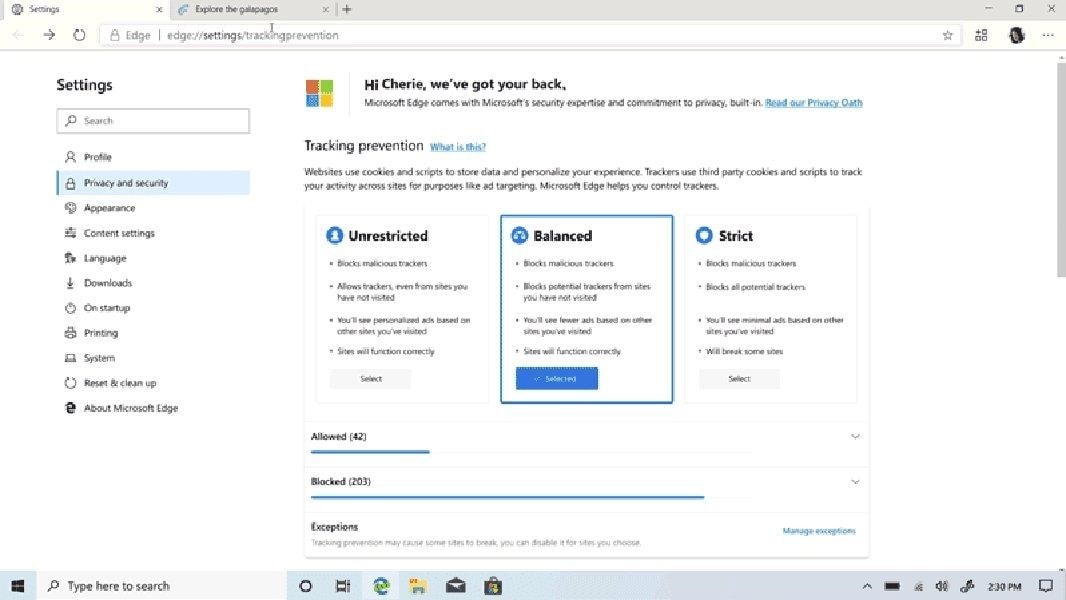
You can choose from three separate options, which include: Basic, Balanced (Recommended) and Strict. Choosing the latter will block a majority of website trackers but there’s also a possibility that some parts of websites might not work. So, in our recommendation, pick the Balanced option if you don’t want your browsing experience to be hindered. You can find the “Tracking Prevention” feature in the “Privacy and Security” section of Edge Settings.
4. Choose What to Clear
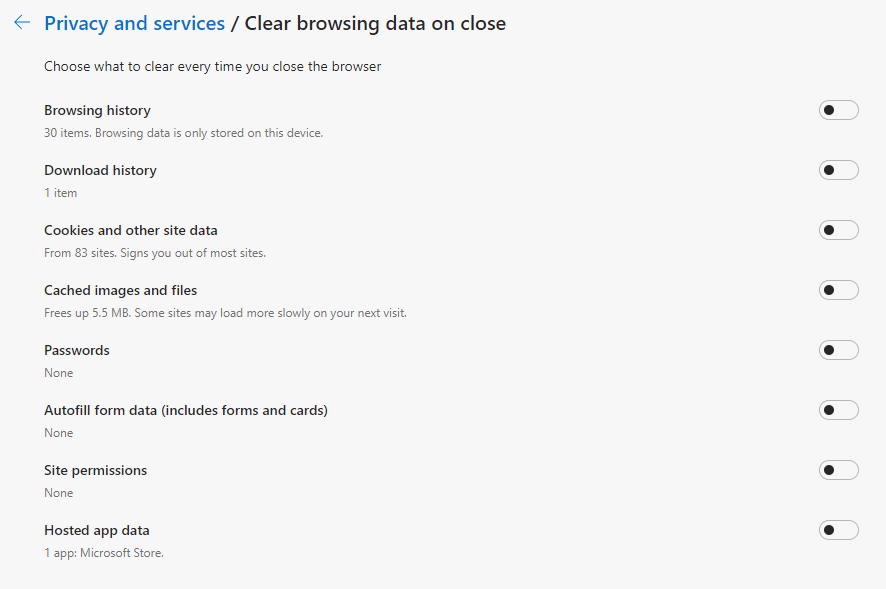
As the Edge browser is now Chromium-based, you’ll find a handful of new features enabled with this new update. Microsoft Edge Chromium browser now offers a feature that allows you to choose what all data you want to get erased each time you want to close the browser window.
Tap on “Choose what to clear every time you close the browser” option in the “Privacy and Services” section. Here you will see a bunch of options on the list, including browser history, download history, Cookies and other data, Passwords and more. Toggle ON all those options whose data you do not wish to keep each time you shut down the Edge browser.
5. Customize System Settings
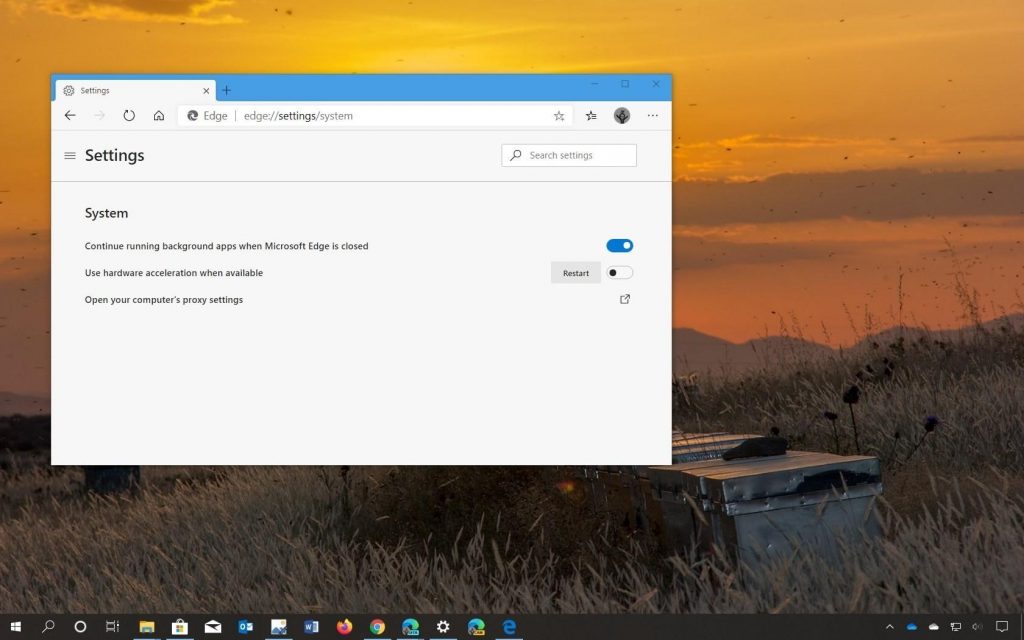
In the Edge browser settings, select “System” from the left-hand side menu bar. Here you can choose whether you want to continue running background apps when Edge is closed or not. You will also find a “Use Hardware Acceleration when available” option in system settings. You can disable this option if you’re experiencing any troubles with the browser speed/performance or extensions.
So fellas here were a few useful Microsoft Edge Chromium tips and tricks to get the most of your browsing experience. Watch this space for more such updates. And yes, don’t forget to tell us your feedback on the latest version of the Edge browser. Feel free to hit the comment box below.


 Subscribe Now & Never Miss The Latest Tech Updates!
Subscribe Now & Never Miss The Latest Tech Updates!