Yes, then you need to ensure whether it is a threat or not. Why are we suggesting this? It’s because many third-party antivirus tools are detecting it incorrectly. This means it’s a false positive. In case you are also facing the same issue, you need to read further and understand how to detect false positive and real threats.
Several Windows users, when using Steam, have reported that their Antivirus quarantines a file named (Win32:BogEnt). Hence, they are concerned about their system’s safety and security and would like to know what the Win32:BogEnt file is.
What is Win32:BogEnt?
Win32:BogEnt is a heuristic analysis tool that detects the susceptible behavior of particular files located on the host system.
In simple words, Heuristic Analysis is a method designed to spot threats, new viruses, etc. To detect suspicious files, the code is examined by Heuristic analysis.
Is (Win32:BogEnt) a real threat?
Generally, Win32:BogEnt is linked with a false positive triggered by 3rd party antivirus. But this doesn’t mean the threat is always fake, and your system is not at risk. To ensure the system is safe, and there’s no danger due to Win32:BogEnt, we will need to dig deeper.
Cause for Win32:Bognet file detection
- Steam false-positive – If you get a Win32:BogEnt virus message when launching or updating Steam, there are strong chances of you dealing with a false positive. If you are facing this problem currently, try switching your Antivirus and see if the Win32:Bogent virus detection still occurs or not.
- Actual virus infection – If the threat is real, to clear it from your system, you need to follow the steps explained below. This will help remove all the threats quickly. In this case, a scan done using Systweak Antivirus will help.
Ways to Remove Win32:Bogent a Virus
Method 1: Verify If It is a False Positive or Not
1. Open the antivirus app you are using.
2. Next, head to the Quarantine and look for the Win32:Bogent file.
3. Now check the file path; it should be something like:
C:\Program Files(x86)\Steam\steamapps\downloading\236850pdx_browser\32libcef.dll
4. Copy it and visit VirusTotal website.
5. Click Choose file and paste the file path we just copied from the quarantine list.

6. Wait for the scanning process to finish
7. See the final result to know if the file is infected or not
If not, then the antivirus you are using shows a false positive, and you need to switch to another antivirus.
Solution 2: Try using another Antivirus
If you face a Win32:BogEnt issue when updating or launching Steam, it is probably a false positive. To ensure it is a false detection, try using another security software. For this, we suggest using Systweak Antivirus, the best protection tool for Windows. Using this tool, in no time, you can detect and remove old and latest virus threats. Also, using its real-time protection, you can block any threats that try to enter the system.
Moreover, you can use Exploit Protection to detect and stay protected from zero-day threats. To use this amazing tool, follow these steps.
1. Download, install and run Systweak Antivirus.

2. Click Scan Types and select Deep Scan
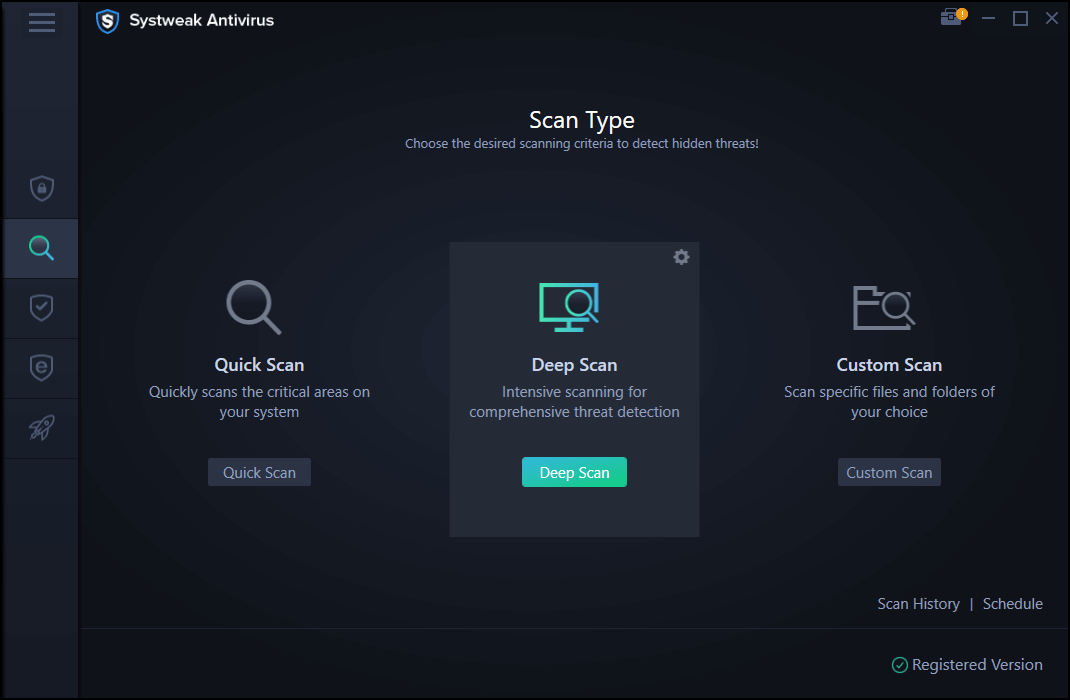
3. We recommend this scan as it is thorough and checks every folder and subfolder for threats. This helps detect hidden threats and secure the system.
4. Wait for the scan to finish. Once done, quarantine all the threats and reboot the system.
5. Now try to launch Steam; you should not face Win32:BogEnt message.
This amazing security program uses an advanced scan engine to detect behavior-based adware and ensures accuracy. This means the chances of you being bothered by false detection like Win32:BogEnt are minimal.
Solution 3 – If you are using AVG/Avast, then uninstall it
1. In the Windows search bar, type Add or remove programs.
2. This will open a new window; here, look for AVG/Avast.
3. Select them and click Uninstall
Note: Before uninstalling them, make sure they are not running in the background. If so, force quit them.
4. Follow on-screen instructions to uninstall antivirus software.
5. Restart your computer; you should no longer be able to see the false Win32:BogEnt detection.
Using these instructions, you can easily remove Win32:BogEnt and can also know if it is a false detection or not. We hope you find the guide helpful. If you have any additional questions, please feel free to ask in the comments section. Also, share your feedback with us regarding the post; this helps us write better and bring more relevant information.
FAQ: Win32:Bogent virus
1. What is Win32:BogEnt?
Win32:BogEnt helps detect the weird behavior of files saved on the host system.
2. Which antivirus should I use to delete Win32:BogEnt?
To know which are the best antivirus that will help remove Win32:BogEnt, check out our list of best paid and free Antivirus for Windows. Using any of them, you can deal with the Win32:BogEnt issue.
3. Is Win32:BogEnt a false-positive?
If a single antivirus software shows Win32:BogEnt as a threat, its chances of being a false positive are more. To confirm, use any of the best antivirus software listed in our post 15+ Best Antivirus Software.
![Is Win32:Bogent [susp] a Virus](https://cdn.wethegeek.com/wp-content/uploads/2020/12/Is-Win32-Bogent-susp-a-Virus.jpg)


 Subscribe Now & Never Miss The Latest Tech Updates!
Subscribe Now & Never Miss The Latest Tech Updates!
Paridhi Dhamani
systweak antivirus is the best software to remove viruses