If you are looking for how to update laptop software, you might want to find quick steps that can make your work easier. Well, we can say that there are few ways, in which you can update software in Windows 10 laptops. One is the manual method, the other goes by seeking an in-built Help center, and the last one is using program updater by the third-party.
When the manual method is used to update the software on the laptop, you can save money but have to go through a long process. This process extends the time limit if more than one software is required for the upgrade. Another method can let you open the software itself and look for its particular updates.
If a good software updater is used, you can find how many programs are outdated at the moment and its upgrade is possible with a single click.
Whatever your choice is, we will tell you all the methods on how to update apps on a laptop.
How To Update Software In Laptop
Method 1: Windows Settings
Step 1: Open Settings by searching it in the Start menu.
Step 2: Select Update & Security.
Step 3: Click on Check for updates.
If any driver is missing after the update, it will install the update automatically. However, it can take some time to find the latest updates and these updates may sometime lag for a few months even.
Also Read: Best Free Software Updaters For Windows
Method 2: Software’s Own Settings
There is another option on how to update software in laptop windows 10.
Open the particular software of whose update you are looking for, go to the Help section and Check for updates.
In some cases, you need to check Settings > Check for updates for required action.
This method will provide you with software updates if any.
Although most of the software today update on their own without wanting you to do anything else.
Method 3: Systweak Software Updater
Systweak Software Updater comes with a repository of all the popular and commonly used software.
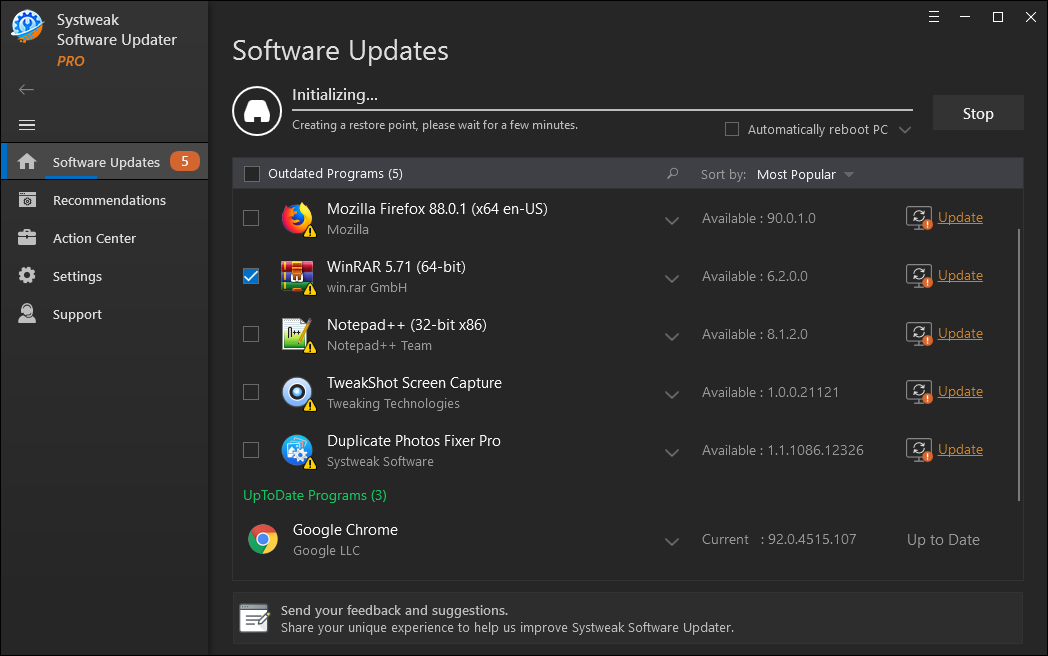
This software updater works very smartly once downloaded. It gives you an insight into how many programs are available on the laptop, their updates available and programs that are running up to date.
It also provides you with the update checker along with the list of software that can be installed on the laptop for smoother performance.
You can choose to ‘Update All’ or update the individual applications by clicking the Update button beside the application. Every time there is a software update, you get a notification for the same.
We recommend this method on how to update laptop software.
Check: How to update outdated drivers on Windows?
Conclusion
These methods mentioned above can easily solve the query of how to update apps on laptop. You can choose any of the methods mentioned above but if you ask us, we would recommend Systweak Software Updater that will certainly take care of all the functions by itself. Consider this program updater as your right solution.
For more cool tech-updates, Follow us on social media – Facebook, Instagram and YouTube.





 Subscribe Now & Never Miss The Latest Tech Updates!
Subscribe Now & Never Miss The Latest Tech Updates!