At Apple’s special March Event, a new subscription service, Apple News+ was announced. The service provides access to more than 300 magazines, publications & a bunch of paywalled news pieces from digital outlets like The LA Times, Wall Street Journal, Vulture, all for $9.99 per month.
If you’re ready to jump on board & check out magazines like GQ, Cosmopolitan, People, Billboard, Vanity Fair, then here’s how to sign up for Apple News+ on your iOS device!
How to Subscribe Apple News Plus?
News Plus brings exquisitely designed magazines and articles for an amazing reading experience. Here’s how you can get signed up!
STEP 1- Before you subscribe, make sure you have the latest version of Apple software installed on your device.
To get News+, your iPhone, iPad should have iOS 12.2 or above & Mac should be running macOS 10.14.4 or above.
STEP 2- Launch Apple News > tap on News+, located at the footer of the screen > Tap Get Started.
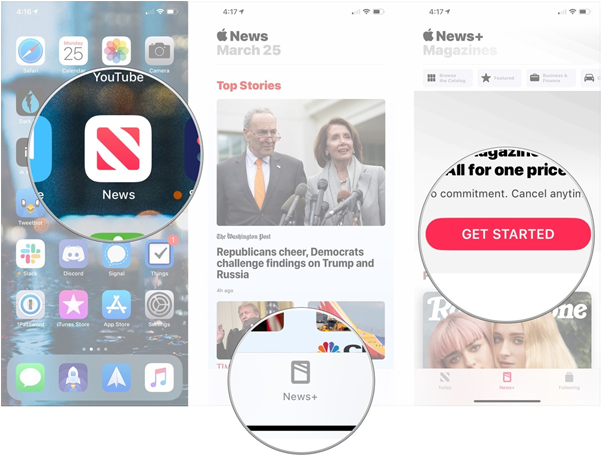
STEP 3- Click on Try It Free button. Enter your App Store password or use Touch ID/Face ID.

STEP 4- You’ll receive a one-month free trial, a confirmation mail will be sent along with the details of the subscription.
From there, you’ll have access to a new My Magazines section, where you can find tons of featured articles, news pieces and periodicals.
The new subscription service is officially only available in the U.S, U.K, Australia & Canada. But if you want to try it out internationally, then there’s a way!
How to sign up for Apple News+ outside U.S, U.K, Australia & Canada?
There are several drawbacks to using News+ this way, so we don’t recommend anyone run like this permanently.
STEP 1- Go to Settings on your iOS device > General > Locate Language & Region option.
STEP 2- In REGION FORMATS, tap on Region & change your default location to any of the countries. (U.S, U.K, Canada or Australia)

STEP 3- Select your choice of region and tap Done.
STEP 4- Proceed by tapping Continue to confirm that you want to change your region!
STEP 5- Now that you’ve successfully changed your region, the new Apple News+ update should appear on your Home Screen.
Still not getting it? Try rebooting your device!
Want to set up the News+ on your Mac?
The process is just similar, download MacOS Mojave 10.14.4 > launch News app > Click on News Plus in the sidebar & follow the on-screen instructions to set up the subscription service.
Wrap Up:
If at some point you find Apple News Plus not worthy, then cancelling is also easy! Just open News App > tap on Following tab > Manage Subscriptions > Click on Cancel Free Trial.
The new subscription service is an amazing way to browse hundreds of magazines and other articles at an economical price. And as the first month is free, you can try it out for a test ride first!
So, are you going to subscribe to it or it’s a pass from your side?


 Subscribe Now & Never Miss The Latest Tech Updates!
Subscribe Now & Never Miss The Latest Tech Updates!