The rivalry between Google and Apple is not hidden from anyone. They are most of the times in competition with each other over new products or services release. Now in a recent release Google has made its messaging app Android Messages more powerful by adding a new feature, Messages for web. Using this feature you can now directly send text messages from your computer via web to smartphones. The feature is one of the most awaited feature for Android users as Apple had introduced the same (iMessage) quite earlier.
Send or Receive Text Messages on Your Computer Using Android Message:
After using message for web feature of Android Messages, you no more have to check your phone regularly to avoid missing out on important messages, as you can directly receive or send all your text messages right from your PC or Mac. Moreover, you do not need to install any setup or software on your PC to make this application work as it uses the web browser of your system. So, guys without further delay let’s learn how to send SMS from your PC.
How to Send Text Messages from Your Computer:
Sending SMS via Android Messages is quite an easy process. All you need is a smartphone with Android Messages app installed on it and a computer or Mac, and both with an active Internet connection. However, it is not necessary for computer/Mac and phone to be on the same network.
- To get started first of all you have to install Android Messages app on your Android phone from Play Store, if it already doesn’t exist on your phone basically when your phone doesn’t have stock Android.

- Head on to your computer and open any browser and type in messages.android.com.

- Now open Android Messages on your smartphone.

- Tap on the menu button located at the top right corner of the screen. From the drop-down menu tap on Messages for web.

- On the next screen tap on SCAN QR CODE.

- Now pick your phone and point its back camera on the QR code shown on the PC.

- Once the QR code is scanned you will see all your phone’s messages on the computer screen.
 10 Best Messaging Apps For Android 2023OnLine Messaging and texting is one of main reasons why many of us purchased a smartphone. Here are some best...
10 Best Messaging Apps For Android 2023OnLine Messaging and texting is one of main reasons why many of us purchased a smartphone. Here are some best...Start Sending the Messages from Your PC:
Since you find the interface quite similar to WhatsApp sending a new message for you will not be a daunting task. To send a new SMS from your computer, click on New conversation at the top left corner of the screen, enter the contact details, type in your message and click on send button.
Moreover, you can open any previous message threads, read them or reply to them just like you do in your phone. Also, you can make your messages more creative and fancy by adding stickers, emojis to them. You can also send an attachment with your messages. Now if you are using phone with dual SIM then it will provide you an option to select the preferred SIM.
How to Log out of Android Messages App from Your PC:
Once you are moving away from your computer then it is always better to log out from Android Messages on PC. But simply closing the browser doesn’t mean that you have been logged out, especially when you have remembered that device.
To sign out from web interface of Android Messages click on the menu icon and from drop-down select the option Sign out.
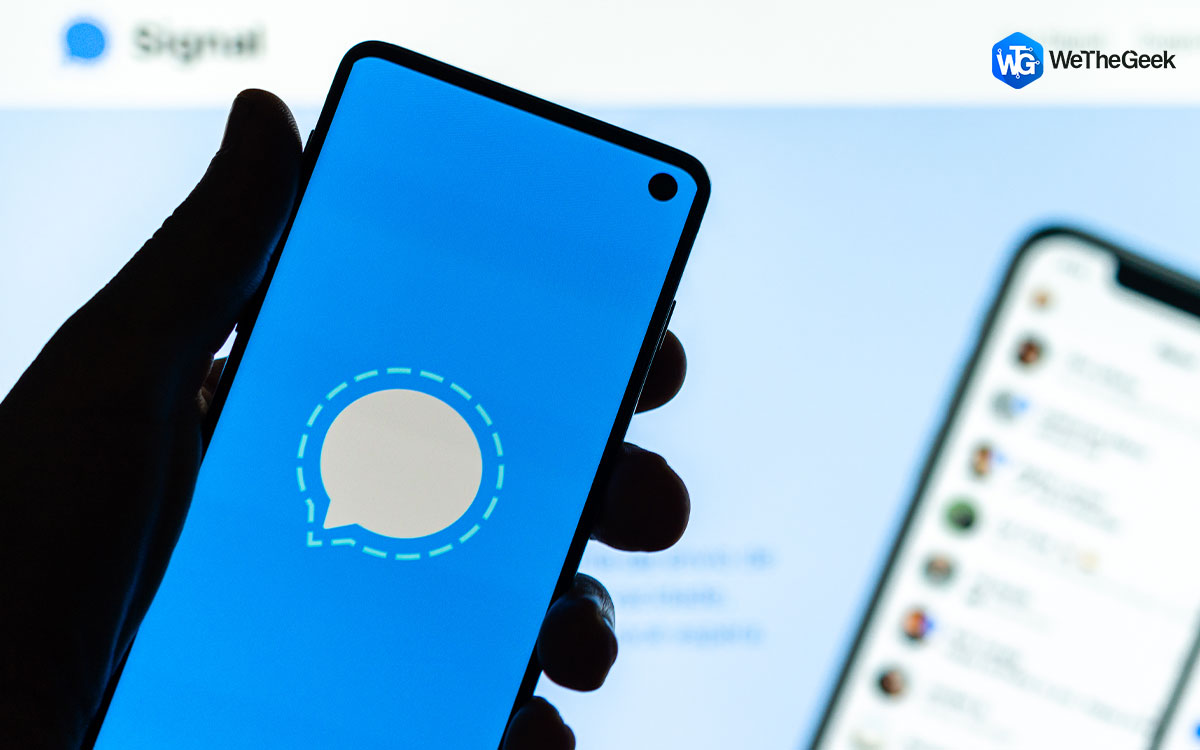 How To Use Signal Private Messenger To Hide...How to use Signal Private Messenger to hide your messages traces? This small guide will help you add additional layer...
How To Use Signal Private Messenger To Hide...How to use Signal Private Messenger to hide your messages traces? This small guide will help you add additional layer...Sign out Android Messages from Your computer via Android Messages app:
Also, if you have forgotten to log out from your computer and have stepped outside. Then also no need to panic, as you can logout using your phone as well.
- To do so, open Android Messages app on your phone.

- Tap on menu icon located at the top right corner of the screen and tap on Messages for web option.

- Now in Messages for web screen it will show you the system on which you are currently signed in. Tap on SIGN OUT OF ALL COMPUTERS.

- On the prompt that appears tap on SIGN OUT option.

- This will sign out Android Messages from your computer.
So, guys this is how you can now easily send text messages right from your PC using all new feature Messages for web of Android Messages app. Also, do not forget to post your comments regarding this article in the box below.







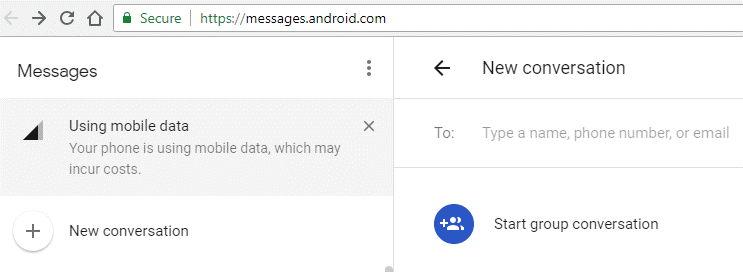






 Subscribe Now & Never Miss The Latest Tech Updates!
Subscribe Now & Never Miss The Latest Tech Updates!