Snapchat is one of the most popular social media apps which allows you to send and receive snaps, videos, and messages to your friends. Snapchat provides users with a feature that enables you to automatically sent or received texts in ten seconds. If you have never saved them in the chat screen, they are lost permanently.
If you want to avoid these problems, you must know how to keep Snapchat messages before they disappear from your chat screen. However, if you accidentally delete those messages, and wondering how to recover deleted messages on Snapchat.
In this article, we will discuss how to recover Snapchat messages on iPhone.
Before going further let’s know how to preserve your text messages on Snapchat so that you don’t have to go the extra mile to recover them in the first place.
Save Messages On Snapchat
- Launch Snapchat on your iOS device.
- You will get a screen to click a snap. Scroll the screen to the Right to get the chat list.
- Locate and tap Chat button in top-left corner and use a search icon to find the person with whom you want to chat.
- Type in messages & tap Send.

- Tap message line and the content will be in the gray highlighted area, indicated it is Saved. To remove the message, tap on it to make it Unsaved.
Note: You can also Save chat by long press and choosing Save in Chat.

How To Recover Deleted Messages On Snapchat On iPhone
If you have accidentally deleted messages on Snapchat, you need a tool to retrieve them back. Therefore, we have listed some of the best recovery tools to help you recover your Snapchat messages on iPhone.
FoneLab iPhone Data Recovery
Lost Snapchat messages? You can get them back with the help of iPhone Data Recovery using your Windows computer. Download this recovery tool for iPhone and follow these steps:
- Launch the Snapchat Messages Recovery & connect iPhone to your Windows or Mac.

- You will get automatically get “Recovery from iOS Device”

- Click Start Scan.
- This will scan your iPhone and you will get all the data from your iPhone. Click Messages from left-pane and you will get a preview of messages in recovery interface.

- Choose Snapchat deleted messages to recover them and click Recover.
- Select destination folder to save the recovered Snapchat messages to your computer.
iSkysoft Toolbox
iSkysoft Toolbox – Recover (iOS) is a data recovery tool that can help you get back deleted messages on Snapchat from iPhone. It can also recover Snapchat from iTunes or iCloud backup files. Follow these steps:
- Download and Install iSkysoft Toolbox on your computer
- Launch the software & connect your iPhone to your PC.

- Click Recover tab from the main window.
- Select data type and click Start Scan button to start the scan.

- Once the scan is done. You will get a list of data that can be recovered. You can preview the data and select which you want to recover.
- Click ‘Recover to Computer’ button.

So, these are the recovery tools that can help you recover deleted Snapchat Messages on iPhone. Try any of these two to recover deleted messages on Snapchat. Both of the apps can restore all types of files including Snapchat messages, videos, photos and more.
What do you think? Please share your thoughts in the comments section below.



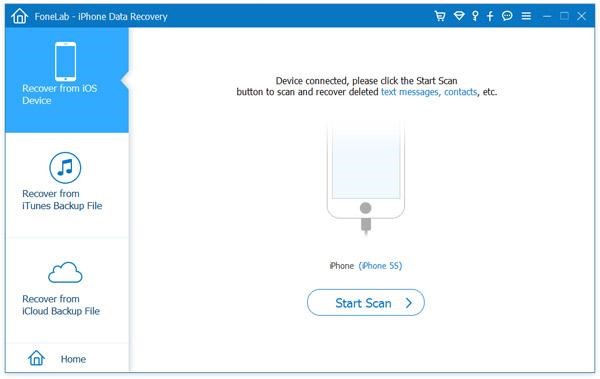




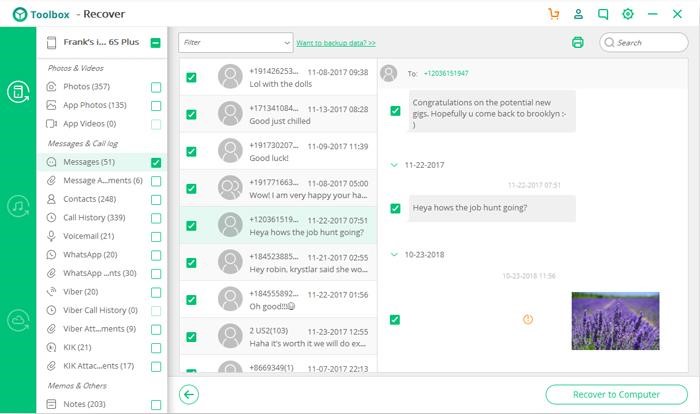

 Subscribe Now & Never Miss The Latest Tech Updates!
Subscribe Now & Never Miss The Latest Tech Updates!
Berry Bettis
But wanna remark that you have a very decent internet site, I like the style and design it really stands out.Shanti Marante
We’re a bunch of volunteers and opening a brand new scheme in our community. Your website provided us with valuable info to paintings on. You have performed a formidable activity and our entire group will be thankful to you.BRYAN INFANTE WAGAN
Indeed this is great. I was able to fully recover the deleted Snapchat messages on my iPhone. With this kind of article, I was able to resolve some issues regarding my iPhone devices. Honestly, I’ve seen a similar tool that you used in your article. One of them is AceThinker Fone Keeper and I was able to utilize it smoothly. Just as smooth as the steps you have mentioned above.Mansi Vijay
Hey Bryan, We’re glad this article helped you. Thank you for your words, it keep us motivated! Keep reading at WeTheGeek!