Malicious Software, or Malware for short, is one of the largest and evident threats of using a computer. There are many different types of Potentially Unwanted Programs or PUPs accumulated in our system from different sources. It is not possible to completely block them unless you stay off the internet, and hence you require an app that will detect and remove them before they can cause any harm. This guide will explain how to protect your computer from malware threats.
Advanced PC Cleanup: The Best Computer Malware Protection
To protect your computer from malware attacks, it is important to have an application that can detect Malware in your computer and help the user remove it once and for all. Advanced PC Cleanup is one such application that helps remove Adware, Malware, Ransomware, and other PUPs from your computer with a fast scanning and elimination process.
Malware has proved to be a threat to any computer, disrupts its functions, and can even be vulnerable to hackers. Thus it is important to remove these threats from your computer via software that uses a robust algorithm to trace malware and other potential threats and delete them before they can cause much harm. Here are the steps to use Advance PC Cleanup as a malware removal tool:
Step 1: Download Advanced PC Cleanup from the link below.
Step 2: Install the app by making a double click on the file downloaded and carry out the on-screen instructions.
Step 3: Once the installation process is done, click on the app to open it.
Step 4: In the app interface, locate Malware Protection in the left panel and click on it.
Step 5: Now, click on the Rescan button at the bottom of the app interface to begin a fresh scan. Wait for the scan to complete.
Step 6: Finally, click on the Clean Now button to remove the threats detected by this app.
Advanced PC Cleanup is one of the best computer malware protection apps available today that facilitates other PC optimization tasks like cleaning junk files, uninstalling apps, and much more.
Advanced PC Cleanup: A Complete PC Optimization Tool
After extensive research on various applications, I found that there are hardly any apps that optimize and secure your PC simultaneously. However, Advanced PC Cleanup is one such program that protects your computer from malware and at the same time optimizes your computer in the following ways:
One-Click Care: This feature provides a summary of all the PC issues in your computer with a Clean Now button that can help optimize your computer with one click.
Junk Cleaner: Junk files are those files that were downloaded for some purpose and are no longer needed. These also include old installation files and add-ons download with other applications.
Temporary Files: Caches, Cookies, and other files are often stored on your computer to speed up browsing activities. However, these files do not get deleted automatically and accumulate over time.
Registry Cleaner: Registry is the brain of your computer, which stores every setting in your computer. However, it does not delete old entries, which can often cause the system to respond slowly.
Startup Manager: This feature helps you remove all the applications that have been configured to start up when the computer boots up and thus increase the restart time.
Uninstall Apps: Advanced PC Cleanup also facilitates a complete uninstallation of applications installed in your system without leaving any traces.
Old Downloads. You can also get a list of old download and redundant files in your system under one interface by this feature and even remove them.
Identity Traces: This application helps to remove all identity traces which are saved while surfing the internet.
The Final Word On How To Protect Your Computer From Malware Threats?
Malware Removal is one of the most important maintenance tasks that you must perform on your computer. However, this task cannot be done manually and requires a third-party application installed on your PC. Advanced PC Cleanup is one of the best computer malware protection tools that protects your system from Malware attacks and Optimizes your PC to ensure it is running smoothly and efficiently.
Follow us on social media – Facebook, Twitter, and YouTube. For any queries or suggestions, please let us know in the comments section below. We would love to get back to you with a solution. We regularly post tips and tricks, along with answers to common issues related to technology.

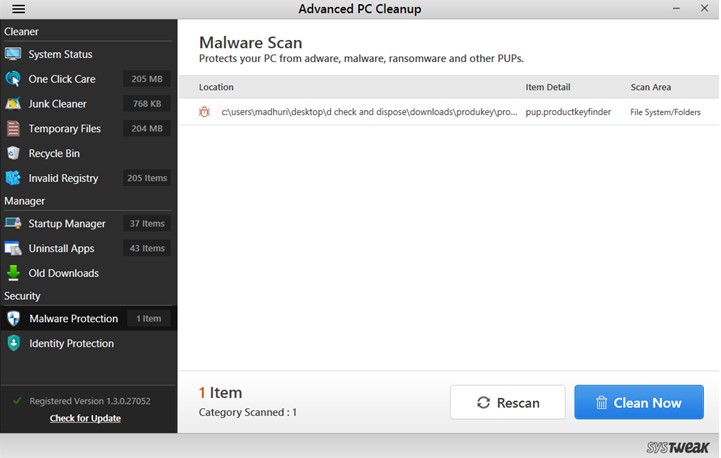






 Subscribe Now & Never Miss The Latest Tech Updates!
Subscribe Now & Never Miss The Latest Tech Updates!
Amara Smith
Indeed Important blog. Going to bookmark it for future needs.