Ever stumbled upon a messy PDF document with pages all over the place, completely disorganized, some missing, some losing orientation, or some with redundant information? Wouldn’t it be embarrassing if you handed over such a messy document and lost credibility?
Needn’t worry, after having gone through this post, you’ll be able to manage your PDF pages like a pro and not just that, going forward, you are in fact going to love the process of managing PDF documents.
Bonus Tip (Word of Wisdom) –
When reviewing a series of pages within a PDF document, it’s essential to have a clear overview of the content. To facilitate this, consider adjusting the view settings in your PDF management tool.
For instance, in Advanced PDF Manager, which provides various viewing options, it’s recommended to switch to a view like Large Multiview before proceeding with any of the tasks mentioned below.
This view offers a comprehensive and detailed look at the content on each PDF page, ensuring a more precise understanding and efficient management of the document.
Ways In Which A PDF Management Tool Can Help Manage PDF Pages –
Here’s how you can manage PDF pages effortlessly with a robust PDF Management tool like Advanced PDF Manager –
1. Split –
Imagine you have a PDF filled with insightful notes, neatly organized into different chapters. Your challenge is to distribute these chapters to individual users who are interested in specific topics. Luckily, with the help of an efficient tool like Advanced PDF Manager, you can effortlessly split the PDF pages.
This feature allows you to handpick the relevant pages or chapters and extract them into separate files. So, if a user is keen on studying a particular chapter, you can simply extract those pages and provide a focused, customized document. It’s like tailoring the content delivery, ensuring that each user gets precisely what they need from the comprehensive set of notes.
2. Rotate –
Often when we scan documents, we save them with the wrong orientation. In that case, the content is sometimes upside down or goes sideways. This makes it quite a challenge to read. This issue doesn’t surface at first but comes to the fore only when the scanning is complete. Would you rather repeat the scanning process or instead take the smart route?
A PDF Management tool like Advanced PDF Manager, lets you easily rotate the PDF pages so that you can correct the orientation in a hassle-free manner.
3. Remove
Consider a scenario where you have a lengthy PDF document that contains pages with outdated information. You have been asked to go through the whole document and submit the final PDF without these pages. For a PDF management tool like Advanced PDF Manager, this task is a breeze. All you have to do is select the pages that you want to remove and then hit the Remove button as shown in the screenshot.
4. Rearrange
Rearranging PDF pages becomes a critically important task when you have to put all the pages of your PDF document in a logical sequence so that your content makes sense.
With the assistance of Advanced PDF Manager, this process becomes straightforward. The tool presents all the pages in a numbered sequence, allowing you to easily click on a specific page, drag it, and position it either before or after another page. This functionality simplifies the task of rearranging PDF pages, facilitating a more coherent presentation of your document.
5. Merge
There are occasions when it becomes necessary to integrate the pages of another PDF document into an existing one. For example, when curating a collection of short stories, you may need to merge them into a single, cohesive PDF document. When using Advanced PDF Manager, you can easily merge PDF files by clicking on the Merge PDF option, selecting the PDF files that you intend to merge and that’s it.
Manage PDF Pages Like A Pro
A PDF Management tool like Advanced PDF Manager can help you enhance your productivity around PDFs and more importantly the pages that reside within. Whether splitting chapters for focused reading, rotating pages for clarity, removing outdated content seamlessly, rearranging for logical flow, or merging files effortlessly – Advanced PDF Manager empowers you to take control. If you found value in this post, do let us know in the comments section below.
For more such content, keep reading WeTheGeek. You can also find us on YouTube, Facebook, Pinterest, Instagram, Twitter, and Flipboard.





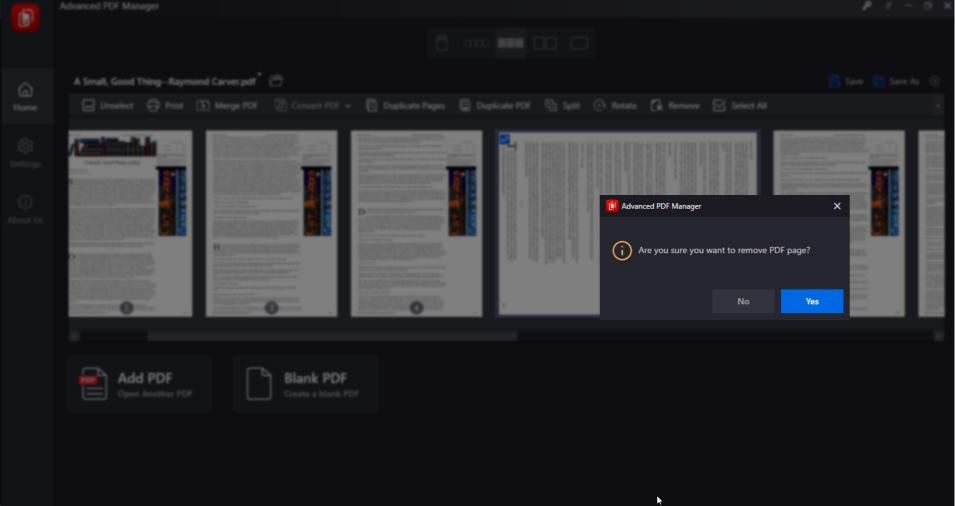



 Subscribe Now & Never Miss The Latest Tech Updates!
Subscribe Now & Never Miss The Latest Tech Updates!