The Windows Operating System is a combination of many files and folders that are not visible or known. Without these files, you probably not be able to run Windows 10, and it is important to fix any issues related to the Dynamic Link Library files or known as DLL files in short. One such important file is msvcp140.dll that can hinder you from launching games and applications if not available on your PC. Here are the steps to fix MSVCP140.dll Missing on Windows 10.
Different Methods On How To Fix MSVCP140.dll Missing On Windows 10

There are a few different options you can try out to get your MSVCP140.dll missing file back on your system:
Option 1: Use The System File Checker

The System File Checker, or SFC for short, is a fantastic inbuilt tool that checks scan and identifies all the system files’ issues in your computer. It also has a fresh copy of system files stored, which is used to replace any missing or corrupted DLL files with no charge at all.
Step 1: Type CMD in the search box on the taskbar and from the results locate Command Prompt.
Step 2: Hover your mouse over Command Prompt and click on Run As Administrator option that appears on the right.
Step 3: Once the black and white window opens, type the following command, followed by the Enter key.
sfc /scannow
Step 4: Wait for the process to complete and then restart the computer for changes to take effect.
Option 2: Reinstall The Program
If the msvcp140.dll missing error occurs while executing a specific application only, you can consider reinstalling the app after uninstalling it first. Make sure you know where to obtain a fresh copy of the installation file and have the necessary credentials along with the product key if required. Follow these steps to uninstall the app first:
Step 1: Press Windows + I on the keyboard to open Windows Settings.
Step 2: Click on Apps and then locate the app in question among the list of apps.
Step 3: Click on the app name and then click on the Uninstall button beneath it to completely remove the app from your PC.
Step 4: Reinstall the app from the official website or source and then launch to check if the issue persists.
Option 3: Run An Antivirus Scan
Another method to fix msvcp140.dll missing on Windows 10 computer is to check for malware, virus, or any other potential threats on your computer. Virus and Malware can cause your system to malfunction and display errors even when there is nothing wrong with the system. There are many antivirus apps available, but we recommend you to use Systweak Antivirus, which is relatively new and more efficient than others. Here are the steps to use Systweak Antivirus on your system:
Step 1: Download and Install Systweak Antivirus from the button given below –
Step 2: Launch the app and click on the magnifying glass icon to display different Scan Modes.
Step 3: Next, click on the Quick Scan button to complete a short scan of your system for any malicious software. This process is quick and takes very little time.
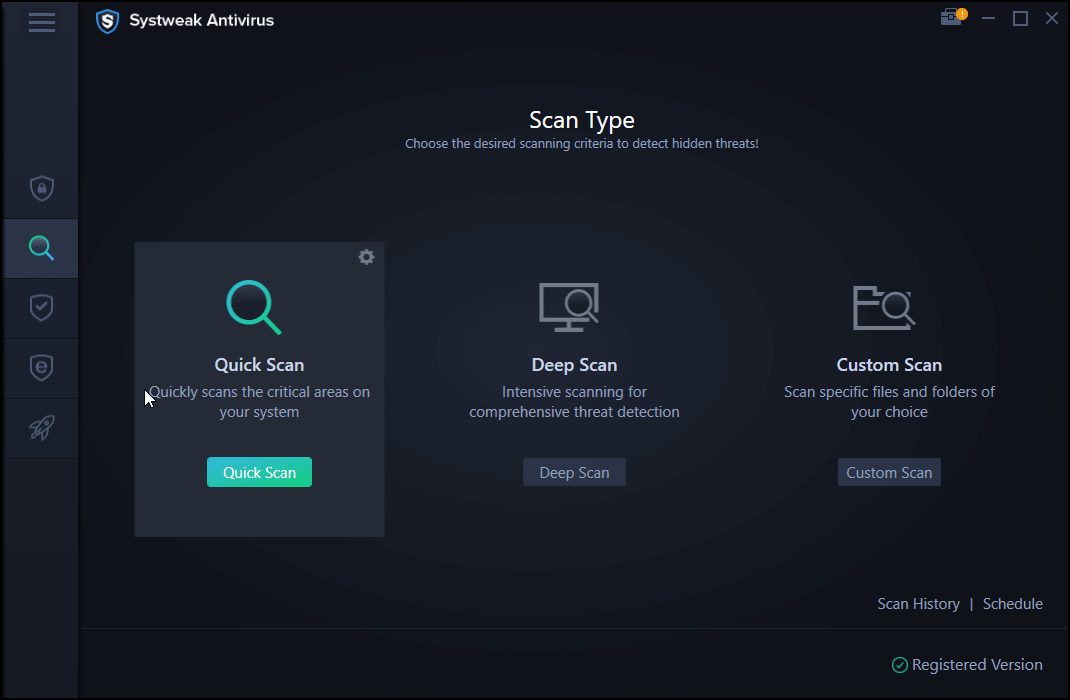
Step 4: If no threat is found, you will have to click on the Deep Scan button but remember this will take a lot of time to scan the entire drive.
Step 5: Minimise the software while it searches for any potential threat on your PC.
Step 6: Once any issues are found, they will be listed for you to decide what to do with them.
The Final Word On How To Fix MSVCP140.dll Missing On Windows 10
The methods described above can help fix MSVCP140.dll Missing on Windows 10. Once the issue is resolved, then you can open and use your apps and games on the computer. These troubleshooting methods have been gathered from various forums where many people have reported this same issue worldwide. The best solutions to this error have been listed and have worked for many.
Follow us on social media – Facebook, Twitter, and YouTube. For any queries or suggestions, please let us know in the comments section below. We would love to get back to you with a solution. We regularly post tips and tricks, along with answers to common issues related to technology.



 Subscribe Now & Never Miss The Latest Tech Updates!
Subscribe Now & Never Miss The Latest Tech Updates!
Mridula
Missing DLL error can be a malware and an antivirus like Systweak Antivirus helps your PC to detect and remove them in real time.James
DLL error can be a result of a corrupt program installation or a malware infection, now I know how to resolve both.Mansi Vijay
Running the antivirus solution helped me to fix the MSVCP DLL Missing error on Windows 10!