Everyone loves taking pictures. As you build up your Photos library, it will inexplicably create multiple copies of the same pictures on your Mac. These space hogging duplicate images eat up valuable space on your storage drive. In most cases, duplicates are created by various applications to ensure that people might not end up damaging original photos while modifying it. But sometimes people fortuitously create duplicates when they are transferring or importing their photos from one device to another. Your system might develop duplicate photos for a variety of other reasons. In this post, you will learn how to find and remove Duplicate Photos on a Mac.
You can remove duplicates by two different ways. First, delete the duplicates with a few clicks of your mouse by using Duplicate Photos Fixer Pro or you can remove duplicate manually, which is very time-consuming.
See Also: How to Handle a Frozen Mac
Remove Duplicate Photos on Mac With Duplicate Photos Fixer Pro
You can download Duplicate Photos fixer Pro application from App Store or Internet. This application will help you to get rid of multiple copies, exact matches and similar matches of images by which you can manage your library and you don’t need to select the duplicates manually, this application will automatically select the duplicates and highlight it on your screen. A few simple clicks can manage your photos collection and you can get rid of your duplicates.
Step 1: Open Duplicate Photos Fixer pro.
Step 2: Click on Add Photos Library and Select the library which you would like to scan.
Step 3: Select Similar matches, which is recommended. (you can also select exact matches, if you want to delete only exact duplicates)

Step 4: Hit on Scan for Duplicates

Step 5: Click on Auto-Mark and then continue. (You don’t need to select the photos manually; Auto-Mark will select the duplicates).

Note: (There will be two types of pictures Green and Red. Green denotes the original pictures and Red ones denote duplicates).
Step 6: Click on Trash-Marked then it will take you to another window where you will see the instructions.
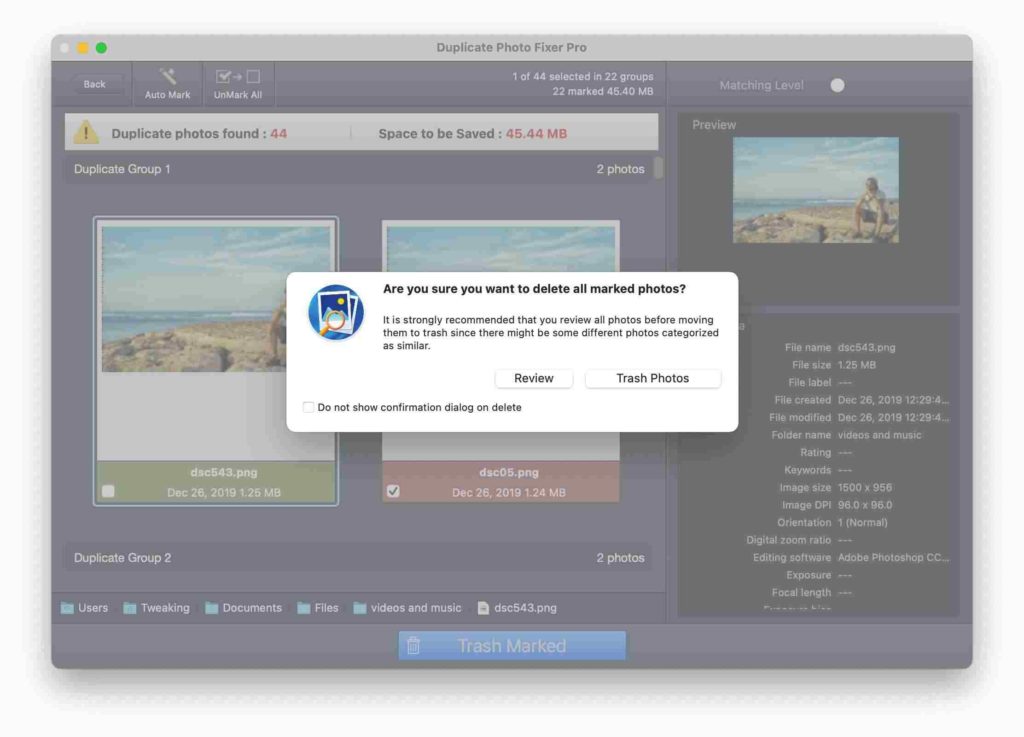
- Go to Photo and Show Sidebar.
- Click on All Photos.
- Go to “Duplicate Photos Fixer Pro “and hit on next, next and continue.
Step 7: It will move the duplicate photos to another folder Duplicate Marked Photos.
Step 8. Now, go to Photos and click on the Duplicate Marked Photos folder. There you can see all the duplicates, select all the duplicates and delete them. Then you will notice, All the duplicates will be sent to the Recently Deleted Folder. Delete the duplicates from the Recently Deleted Folder to delete the duplicates permanently from your Mac.
Note: If you have unintentionally deleted the some of your important photos, you can also recover the deleted photos from there.
You should find and remove duplicates on a regular basis from your Mac. This will not only clean up your photos library but it will also help you to improve the speed and performance of the computer.
Video Tutorial for How to Find and Remove Duplicate Photos on a Mac

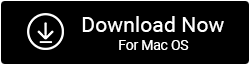


 Subscribe Now & Never Miss The Latest Tech Updates!
Subscribe Now & Never Miss The Latest Tech Updates!
Hw
thank you however maybe you can explain. I had already bought Gemini 2 and Clean My mac 3, Gemini 2 seems to do similar but I still cannot delete permanently from my mac mini all the duplicate photos and videos. Since I see in doing the trial version of Duplicate photos fixer, it shows 25000 plus and allows me to test remove 15 the same way as Gemini 2 does in the Photos app folder for the duplicates. I did Gemini many times and still Duplicate photos fixer finds them, that means Gemini is not deleting them or photos app is not allowing it? I don’t understand. I just wrote Gemini support asking why I have not been able to delete permanently these duplicates and why is Duplicate photos fixer finding them? Maybe Duplicate photos fixer also is not deleting them,, I don’t want to have to buy it to test it for all and 15 only is not a sample enough to know if it is really permanently being removed. Can you give me some feedback on this? thanks in advanceBhoomika
Hey! You can give Duplicate Photos Fixer Pro a try. If you face any issues, you can drop a mail at [email protected]. Always happy to help!