Browsing history depicts what you browse on your device. It is personal and no one wants it to be out in the open for many reasons. Therefore, you should make it a habit to delete browsing history on Android time to time. It not only protects your privacy but also doesn’t hog the device. Deleting browsing history can be different for different browsers so we have listed the process for some popular browsers.
Google Chrome:
Chrome is one of the most popular browsers of Android. Follow these steps to delete the browsing history:
- Launch Chrome and go to Menu > History or type chrome://history in the search box. The History page will come up.
- At the top of the window, you’ll see a large button labeled Clear Browsing Data. Click on it to clear the data.
- You will be provided with options to delete from. First, select the timeframe to be it today or last week, then select the appropriate options. Once you are done, click Clear Data.
Firefox:
Deleting browsing history in Firefox is a cakewalk. Follow these steps:
- Launch Firefox and locate three vertical dots at the top right-hand corner. Select History from the drop down list.
- Now scroll to the bottom of the page and locate Clear Browsing History button.
- Once you click the button, the app prompts you to confirm your action. Tap OK to complete the action.
Opera Mini:
Opera Mini browser has been in existence since 1996. It has been used by less number of users as compared to the other browsers mentioned. Removing browsing history is quite complex in Opera. Follow these steps:
- Open Opera Mini.
- Navigate to Opera Logo located in the bottom-right corner and tap it.
- A small window will appear, click on the gear icon to open Settings.
- Now locate Clear Browsing Data and click on it.
- A small window will appear with options to choose from: Saved Passwords, Browsing History, and Cookies and Data.
- Choose what to delete and click OK to let the changes affect.
UC Browser:
UC Browser is thriving with 4.5 rating and 14 million reviews and can definitely be considered as an option.
For Clearing browsing data on this browser, follow the steps:
- Launch the browser.
- Click on three horizontal lines located at the bottom of the screen.
- A pop-up menu will appear, select History and Bookmarks.
- The list of bookmarks will appear, swipe to the left to go to browsing history.
- Once you are there, locate the clear button at the bottom-right corner.
- Tap on it and choose the positive response to the prompt.
Also Read: How to Disable Browsers From Tracking Your Internet Activity
In this way, you can delete your mobile browsing history of popular browsers on your Android device. If we have not covered your favorite browser, please let us know in the comment section below.




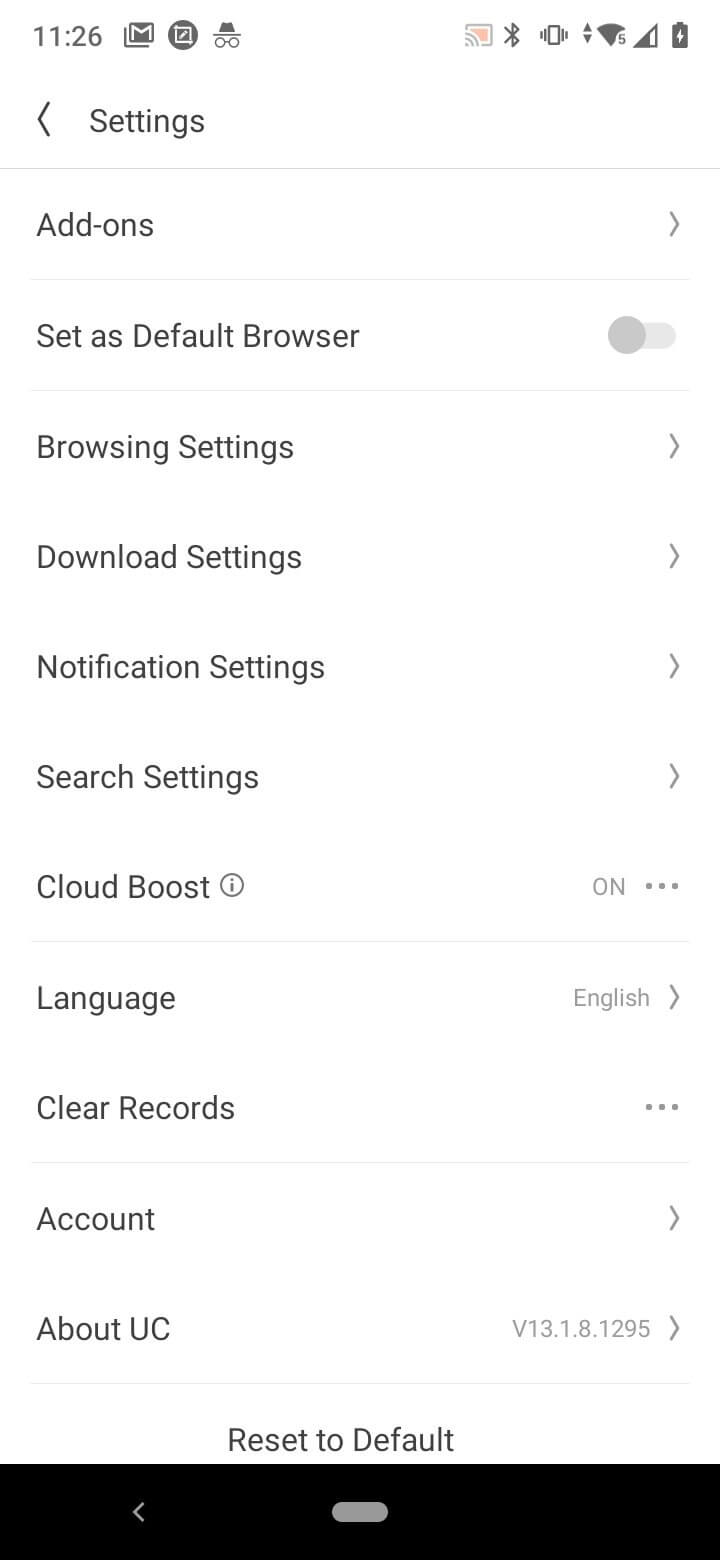

 Subscribe Now & Never Miss The Latest Tech Updates!
Subscribe Now & Never Miss The Latest Tech Updates!